In the digital age, where data is as precious as gold, manually handling data entry can feel like sifting through sand with your hands. Enter ChatGPT, a revolutionary tool that promises to transform this tedious process into a breeze. With businesses generating vast amounts of data daily, the need for efficient data management systems has never been more critical. Automation, particularly through advanced AI like ChatGPT, offers a lifeline, potentially reducing data entry errors by a significant margin and freeing up valuable human resources for more complex tasks. This guide will walk you through How to Automate Data Entry Tasks with ChatGPT, making your workflow smoother and more efficient.
How to Automate Data Entry Tasks with ChatGPT
Everyone knows that ChatGPT can solve different Excel issues. However, it requires context and well-structured prompts to understand what you need to do with your data. The plugins help ChatGPT to read an Excel sheet. You must select the reference cells and type what you want to do. ChatGPT will sort out the rest.
The plugins help with data access on a sheet, creating formulas, extracting data, classification, and analysis. Here, we will briefly share the features of plugins and AI data entry software.
Plugin features:
You can extract data easily with the data extraction feature.
- Depending on your requirements, you can classify data into categories and labels.
- Another notable feature is data analysis using regression, correlation, clustering, descriptive statistics, or sentiment analysis.
- You can also make data-based predictions such as anomaly detection or trend forecasting.
How to Set Up and Integrate Excel and ChatGPT for Data Entry Automation
Excel and ChatGPT integration involves a few steps.
1. Install the ChatGPT plugin: You must install the ChatGPT plugin for Excel. This plugin is required to enable seamless communication between the tools. Download the plugin from the ChatGPT official website.
2. Connect ChatGPT to Excel: Upon installing the plugin, open Excel and go to the ChatGPT tab. Now click on ‘connect’. It will connect Excel and ChatGPT. Now, ChatGPT can access Excel data and perform the given tasks within the spreadsheet.
3. Train ChatGPT: Before interacting with data and using AI for data entry in Excel, you have to train ChatGPT for the Excel workbook. It includes offering ChatGPT to get data access and structure spreadsheet data. You will get instructions on the screen to train ChatGPT.
4. Start interacting with your data: Experiment with different commands to explore the full potential of ChatGPT and Excel integration. Type the commands in the ChatGPT interface, and it will start performing the requested actions in Excel.
The steps above will help you understand how to automate data entry with ChatGPT. Now that you know use some tips like shortcuts and templates and experiment with advanced commands to maximize efficiency.
How to Install ChatGPT Excel Plugins
Let us check three different options of ChatGPT Excel plugins and how to install them:
1. Numerous.ai
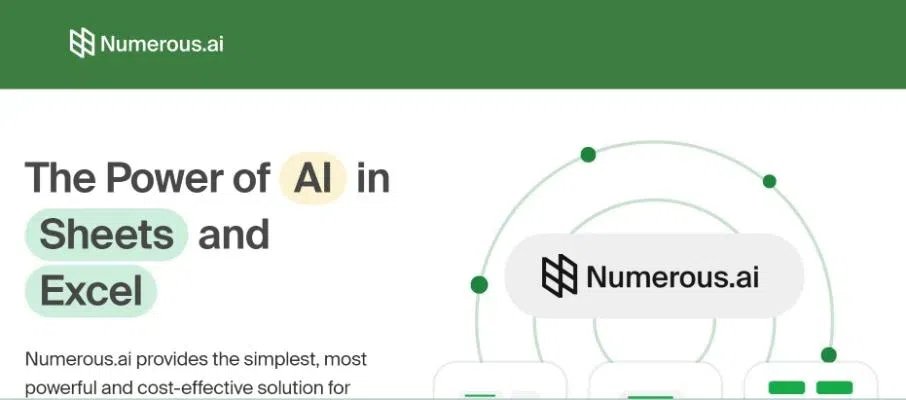
Numerous.ai ChatGPT Excel plugin
While discussing AI for data entry in Excel, numerous.ai has solid and usable features with an easy interface. You will find all the necessary features in this plugin with the required description.
First, look into the the installation process.
- Visit the website – https://numerous.ai/get
- Now click on ‘Open Excel.’
- Click the “Open Excel” on the next page.
- On the Excel toolbar, you have to click on the Numerous.ai Icon
- Now, you can sign in to your Google or Microsoft account.
You may need time to understand the general function of this plugin. It will be your go-to solution for data entry work.
Price:
The pricing plan of this plugin uses a token system where 1 token is equivalent to 500 characters of output and input.
- Free plan – 60 Token
- Paid plans – $10 – 12/month for 1000-25000 tokens/month.
2. AI Companion
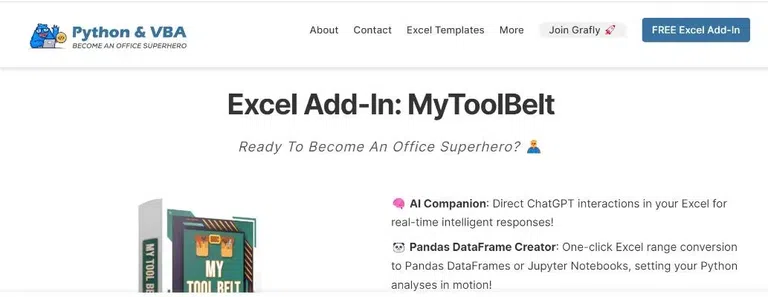
Ai Companion – ChatGPT excel plugin
AI Companion is another simpler option but a little more complex. What you need to do is write the prompt on top of the sheet and then copy the sheet and prompt. Now click on the AI Companion icon. It will generate the answers in the new sheet.
Price: AI Companion is a free AI for data entry. However, you must purchase a plan to use the ChatGPT API key.
Installation steps:
- Go to https://pythonandvba.com/mytoolbelt/.
- Scroll down and click “Download for Free” or “Buy Now” for the Pro plan.
- Extract the file and copy the “MyToolBelt” file.
- Open your Excel and select the Go to options.
- Click on ‘Add-ins’.
- Click on ‘Go’ at the bottom of the Add-in tab in the Manage section.
- Select ‘Browse’ from the pop-up window.
- Click ‘Open’ after pasting the MyToolBelt file in that window.
- Tick the MyToolBelt file and press OK. This add-in will be accessible in Excel.
3. Google Workspace Marketplace
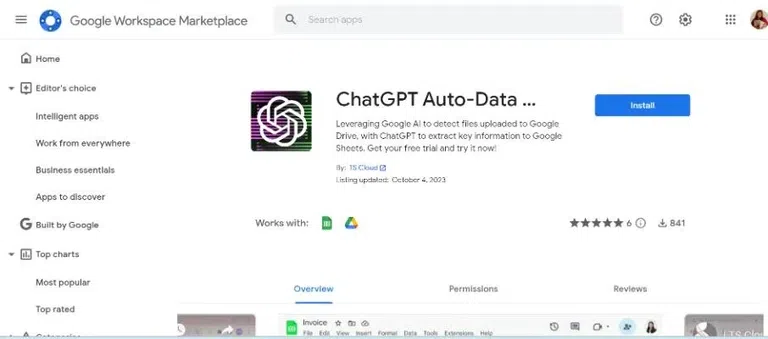
Google Workplace
Learn how to automate data entry tasks with chatGPT Google Sheets.
1. Log in to Google Workspace and click Google Apps in the top right corner. Now scroll down, find “More from Google Workspace Marketplace,” and visit the site. You have to look for ‘ChatGPT Auto-Data Entry’ and install it.
2. Then, from the sidebar, pick ChatGPT Auto-Data Entry. Click on the Quick Start button.
3. Here are two sub-steps involved.
- Make sure to type the file type you want to enter into ChatGPT Auto Data Entry.
- Mention the information type you want to extract.
4. A confirmation screen will appear to ensure you are ready. You can locate it in My Drive. Click on Open for folder inspection to get two folders, ‘error-file’ and ‘archive_file.’
5. Upload the folder into the designated folder to extract data. AI will now start processing the files automatically.
6. A new spreadsheet is in the ‘archive_file’ folder. You will find the URL of each processed file in the new spreadsheet.
Features:
- Extract information in bulk from multiple file formats, including image files, business cards, resumes, PDFs, tabular files, and invoices from different formats.
- Works with Google Drive and Google Docs.
Pricing:
- The free plan offers 20-unit execution.
- The Light plan costs $29 with 200 units, and the cost per time is $0.15.
- The Medium plan cost is $29 with 500 units, and the cost per time is $0.10.
- The Premier plan costs $29 with 1000 units, and the cost per time is $0.08.
Automating Data Entry Tasks with AI – Are Jobs at Risk?
In this discussion, there are different opinions. AI puts jobs at stake for some; for the other group, it is here to help professionals in various fields. Customer service reps are in doubt as the companies can create chatbots to deal with customer queries. As we discussed how to automate data entry tasks with Excel, another job at risk could be data entry clerk. The translator job is another one at risk as ChatGPT can understand and process the natural language required for translation work.
Is Using ChatGPT for Data Entry a Good Decision for Businesses?
Learning how to automate data entry tasks with Excel is no rocket science. Expectedly, it will grow more accurate and insightful. We have to do a little more to decide whether it is a good business decision. Moreover, it also depends on the business type, needs, and capacity. AI has immense capabilities, but businesses must train staff and install technical infrastructure. Businesses deal with huge data volumes, and data entry automation with Excel is a great help. For any strategic decision, the companies must weigh all the pros and cons involved.
Final call
ChatGPT and Excel integration and automation are game changers for businesses. Our guide to automating data entry tasks with chatGPT, free or paid, is equally helpful to maximize your productivity with negligible errors. Initially, you might face a few challenges, but that will be smooth soon.
Data entry automation with Excel and ChatGPT is an effective solution. This integration will take your workflow an extra mile. Unlock the potential of data entry tasks to the maximum and heighten your productivity.
FAQs – How to Automate Data Entry Tasks with ChatGPT
Can ChatGPT automate data entry?
ChatGPT can indeed automate data entry tasks with the assistance of specific ChatGPT plugins designed for this purpose. These plugins enable the integration of ChatGPT’s conversational AI capabilities with data entry systems, streamlining the process and reducing manual effort. You can find the names and how to use these plugin above.
How to use AI to automate data entry?
To automate data entry with AI, one typically employs AI-based software that can recognize, interpret, and enter data from various sources into databases. These tools use machine learning to improve accuracy over time.
Will ChatGPT replace data entry jobs?
While ChatGPT can streamline certain tasks, it’s unlikely to fully replace data entry jobs. It may alter the nature of these roles, emphasizing data verification and management over manual entry.
Can I connect ChatGPT to Excel?
Yes, ChatGPT can be connected to Excel through custom scripts or integrations, allowing for the generation, analysis, and manipulation of data within Excel spreadsheets. This requires technical knowledge to set up properly.
Share your thoughts in the comments
Please Login to comment...