Audit Tab in Apple Safari Browser
Last Updated :
12 Feb, 2024
Safari, a leading web browser, provides a powerful tool to help the developers — Audit Tab. This feature-packed tool enables users to assess and enhance the performance, accessibility, and best practices of their web pages. This comprehensive guide will delve into the intricacies of the Audit Tab in Safari, elucidating its features, and benefits, and offering a step-by-step tutorial on its optimal usage.
What is the Audit Tab in Safari?
The Audit Tab in Safari is an integral component of the browser’s Developer Tools, specifically designed to help developers assess the performance and adherence to best practices of their web pages. This tool utilizes Lighthouse, an open-source, automated tool for improving the quality of web pages, to perform comprehensive audits covering aspects such as performance, accessibility, SEO, and more.
Features and Benefits:
- Performance Auditing: The Audit Tab evaluates a webpage’s performance, providing insights into loading times, resource utilization, and opportunities for optimization.
- Accessibility Analysis: Developers can ensure their websites are accessible to users with disabilities by leveraging the Audit Tab to identify and rectify accessibility issues.
- SEO Best Practices: The tool evaluates a webpage’s adherence to SEO best practices, offering recommendations to enhance its visibility on search engines.
- Best Practices Compliance: Developers can ensure their code follows industry best practices, promoting clean and efficient development.
- Progressive Web App (PWA) Evaluation: The Audit Tab assesses the functionality and performance of web pages as progressive web apps, enabling developers to create responsive and reliable user experiences.
How to Open the Audit Tab in Safari – Step by Step:
Step 1: Open Safari and navigate to the webpage you want to audit.
Step 2: Right-click on the page and select “Inspect Element” from the context menu.
Step 3: In the Developer Tools panel, click on the “Audit” tab.
Step 4: Choose the audit categories you want to assess, such as Performance, Accessibility, Best Practices, SEO, and PWA.
Step 5: Click the “Run Audit” button to initiate the audit process.
Interpreting Audit Results:
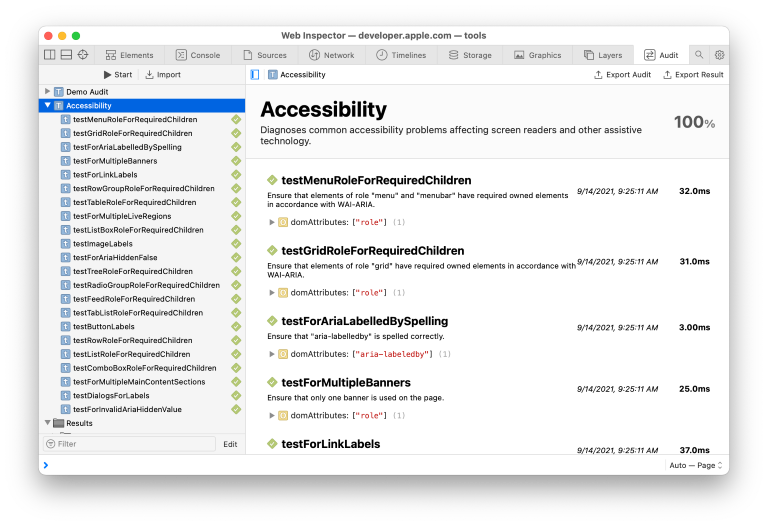
- Performance Audit Results: The Audit Tab provides a performance score along with detailed information on opportunities for improvement, such as optimizing images, leveraging browser caching, and reducing server response times.
- Accessibility Audit Results: Identify accessibility issues and receive recommendations on how to enhance the webpage’s inclusivity.
- SEO Audit Results: Evaluate the webpage’s SEO performance, including meta tags, mobile-friendliness, and other crucial factors.
- Best Practices Audit Results: Ensure your code adheres to best practices for security, performance, and maintainability.
- PWA Audit Results: Check the webpage’s compliance with PWA standards, ensuring a seamless and engaging user experience.
Example Showing Usage of the Audit Tab:
Consider a scenario where a developer wants to improve the performance of a webpage. Using the Audit Tab in Safari:
- Open the webpage in Safari and initiate the Audit Tab by inspecting the element.
- Select the “Performance” category and click “Run Audit.“
- Review the results, which may suggest optimizations like image compression, script minification, and leveraging browser caching.
- Implement the recommended changes and re-run the audit to observe improvements in the performance score.
Conclusion:
Don’t just build websites – make them exceptional! Safari’s Audit Tab is your secret tool it helps you optimize your websites for speed, accessibility, and user experience. Use it to analyze performance, run accessibility checks, improve SEO, and even test Progressive Web App (PWA) readiness. Get actionable insights within Safari’s Developer Tools to create high-quality websites that excel in every way.
Share your thoughts in the comments
Please Login to comment...