Android | App to Add Two Numbers
Last Updated :
23 Apr, 2024
Below are the steps for Creating a Simple Android Application to Add Two Numbers
Step 1: First of all go to the xml file 
Step 2: Now go to the text and write the code for adding 3 TextView,2 EditText and Button and Assign ID to each component. Assign margin top, left, right for the location. 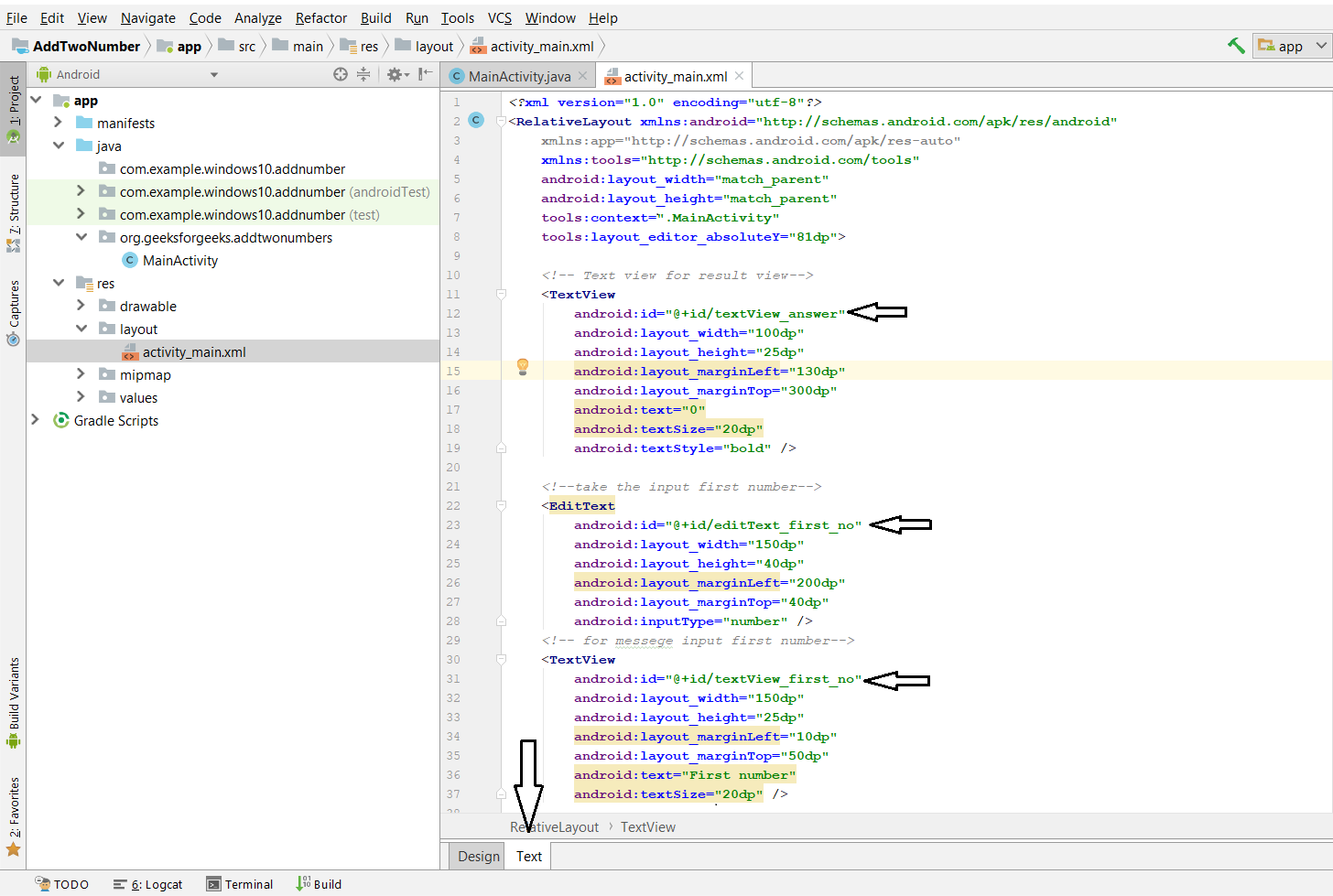
Step 3: Now, open up the activity java file. 
Step 4: Declare few variables and the values entered in the Text Views can be read by using an id which we have set in the XML code above.
Step 5: Add the click listener to the Add button.
Step 6: When the Add button has been clicked, add the values and store it into the sum variable.
Step 7: To show the output in the result text view, set the sum in the textview.
Complete code of layout xml file and java file is given below.
ActivityMain.java
package com.example.add_two_numbers;
import android.os.Bundle;
import android.view.View;
import android.widget.Button;
import android.widget.EditText;
import android.widget.TextView;
import androidx.activity.EdgeToEdge;
import androidx.appcompat.app.AppCompatActivity;
import androidx.core.graphics.Insets;
import androidx.core.view.ViewCompat;
import androidx.core.view.WindowInsetsCompat;
public class MainActivity extends AppCompatActivity {
EditText number1;
EditText number2;
Button Add_button;
TextView result;
int ans=0;
@Override
protected void onCreate(Bundle savedInstanceState) {
super.onCreate(savedInstanceState);
setContentView(R.layout.activity_main);
// by ID we can use each component which id is assign in xml file
number1=(EditText) findViewById(R.id.editText_first_no);
number2=(EditText) findViewById(R.id.editText_second_no);
Add_button=(Button) findViewById(R.id.add_button);
result = (TextView) findViewById(R.id.textView_answer);
// Add_button add clicklistener
Add_button.setOnClickListener(new View.OnClickListener() {
public void onClick(View v) {
// num1 or num2 double type
// get data which is in edittext, convert it to string
// using parse Double convert it to Double type
double num1 = Double.parseDouble(number1.getText().toString());
double num2 = Double.parseDouble(number2.getText().toString());
// add both number and store it to sum
double sum = num1 + num2;
// set it ot result textview
result.setText(Double.toString(sum));
}
});
}
}
<?xml version="1.0" encoding="utf-8"?>
<RelativeLayout xmlns:android="http://schemas.android.com/apk/res/android"
xmlns:app="http://schemas.android.com/apk/res-auto"
xmlns:tools="http://schemas.android.com/tools"
android:id="@+id/main"
android:layout_width="match_parent"
android:layout_height="match_parent"
tools:context=".MainActivity">
<TextView
android:id="@+id/textView_answer"
android:layout_width="100dp"
android:layout_height="25dp"
android:text="0"
android:layout_marginLeft="130dp"
android:layout_marginTop="300dp"
android:textSize="20dp"
android:textStyle="bold"/>
<TextView
android:id="@+id/textView_first_no"
android:layout_width="150dp"
android:layout_height="25dp"
android:layout_marginLeft="10dp"
android:layout_marginTop="50dp"
android:text="First number"
android:textSize="20dp"/>
<EditText
android:id="@+id/editText_first_no"
android:layout_width="150dp"
android:layout_height="40dp"
android:layout_marginLeft="200dp"
android:layout_marginTop="40dp"
android:inputType="number"
/>
<TextView
android:id="@+id/textView_second_no"
android:layout_width="150dp"
android:layout_height="25dp"
android:layout_marginLeft="10dp"
android:layout_marginTop="100dp"
android:text="Second number"
android:textSize="20dp" />
<EditText
android:id="@+id/editText_second_no"
android:layout_width="150dp"
android:layout_height="40dp"
android:layout_marginLeft="200dp"
android:layout_marginTop="90dp"
android:inputType="number"
/>
<Button
android:id="@+id/add_button"
android:layout_width="100dp"
android:layout_height="50dp"
android:layout_marginLeft="110dp"
android:layout_marginTop="200dp"
android:text="Add"/>
</RelativeLayout>
After Complete layout xml file it will be shown as given below 
Output:

Note: Similarly, Android App to subtract, multiply and divide numbers can be made by making minor changes in the Java and XML code.
Share your thoughts in the comments
Please Login to comment...