WhatsApp is now using Google drive storage to save chat backup in Android phones
Last Updated :
05 Feb, 2024
By the end of June 2024, Android phone owners’ Google Account cloud storage limit of 15GB (free) will reportedly begin to include WhatsApp data backup.
Key Highlights:
- Recently, WhatsApp started using Google Drive to store backups of chats.
- It had a negative impact on Google’s cloud service users.
- Another option is to turn off the Chat backup if users do not want to save files to the cloud.
Meta recently launched some new features for its most admired messaging application, “WhatsApp”. As stated in their new terms and conditions from last year, one change was how chat backups are stored. Chat backups will no longer use WhatsApp’s room starting in January 2024. Instead, they would use Google Drive. WhatsApp has already moved its backups to Google Drive as we near the end of January.
There’s a particular discount plan for Android users by Google. Google offers free 15 GB of additional storage for Android users who want to enable WhatsApp backups. It is far more than any third-party platform. This space may be shared among Google Drive, Gmail, and Google Photos.
It doesn’t matter how much space you have in your Google Account; WhatsApp backups on Android will keep working. If your storage capacity is full, you can get backups back up and running by deleting unused files.
More about WhatsApp Chat Backups
It would be best to enable Chat Backup in WhatsApp’s settings before you can get back messages you accidentally deleted.
Now go to Chats > Chat backup. Here, you can see the last time WhatsApp made a backup. Texts can only be recovered if you’ve backed up. The date listed here can affect what you can recover, so make a note of it if you have backed up.
Besides the ability to encrypt your WhatsApp backups, the app lets you choose from many backup frequencies: Daily, Weekly, Monthly, and Off.
Even though WhatsApp creates a local backup on Android devices nightly, it will only be helpful if you place your phone. So, cloud backups are essential.
Since you continually make new backups, WhatsApp deletes the old ones. Although the Android app saves backups “up to the last seven days’ worth,” the iPhone app only keeps the most recent.
Your needs will determine the optimal backup frequency. With your daily backups, you can quickly restore deleted WhatsApp messages. On the other hand, if you set up automatic backups to run once a week, you can restore older WhatsApp messages. Still, you’ll lose access to more current conversations.
For additional information regarding improved backups on Android, go to the section below titled “An Advanced WhatsApp Backup Strategy for Android.”
How to Back up WhatsApp Chats on Drive
Step 1: Open WhatsApp
Start the WhatsApp messenger app on your Android phone. Go to “Settings”, which appears in the three-dot icon at the top right corner.
.jpg)
Open Settings
Step 2: Head towards “Chat Settings”
In the “Settings” menu, go to “Chats”. Select “Chat Backup” and tap “Back up to Google Drive”.
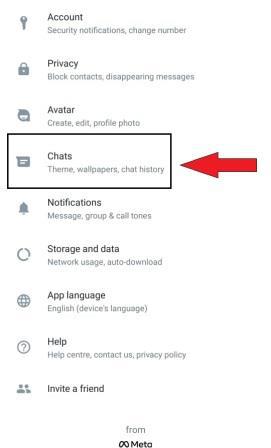
Head towards “Chat Settings”
Step 3: Select the backup frequency
From the given options, choose the Backup frequency except “Never”.
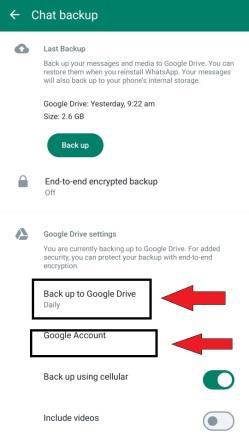
Select the Backup frequency and Google account
Step 4: Select the Google account
After you’ve settled on a backup frequency, choose which Google account you’d like to use to save your conversation history. To link your Google account, input your login details and tap on “Add account” when asked.
Step 5: Choose a network for backup
To select a different network for backups, tap on Back up over. Since a cellular data network could lead to extra data charges, backing up over Wi-Fi is preferable.
.jpeg)
Choose a network for backup
How to Restore WhatsApp chat history on Android
Point to Remember:
Restoring your conversations requires the same Google account and phone number as when you created the backup.
Step 1: Reinstall WhatsApp on your device
Delete and reinstall WhatsApp on your Android device to restore the chats through Google Drive. Run the app on your device and complete the verification process.
Step 2: Restore your chats
A pop-up tagged as “Restore” shows up on the screen. Click on the “Restore” option to restore your data from Google Drive.
Step 3: Click on “Next”
When it’s done, tap on Next to move on. Once startup is complete, your chats will be visible.
Conclusion
According to a recent upgrade, WhatsApp is developing a hidden “third-party chats” component. According to WABetaInfo’s findings in the iOS beta version, this feature would let users manage conversations from other messaging platforms like Discord and Telegram within WhatsApp.
The Digital Markets Act of the European Union encourages compatibility amongst the most popular messaging applications, which aligns with this evolution.
Share your thoughts in the comments
Please Login to comment...