Update Flask using PIP
Last Updated :
08 Feb, 2024
Flask, a popular web framework for Python, evolves with new features, bug fixes, and improvements. Keeping your Flask installation up-to-date ensures that you can leverage the latest enhancements and security patches. In this guide, we’ll walk through the process of updating Flask using pip, the package installer for Python.
Update Flask Using Pip in Windows
Below are the step-by-step implementations of How To Update Flask Using Pip in Python:
Step 1: Check the Current Flask Version
To determine if an update is necessary, check your current Flask version. Open a terminal or command prompt and run the following command:
pip show flask
This command will display information about the installed Flask package, including the version number.

Step 2: Update PIP
Before updating Flask, it’s a good idea to ensure that your pip tool is up-to-date. Run the following command to upgrade pip to the latest version:
pip install --upgrade pip
This ensures you have the latest version of the package manager.
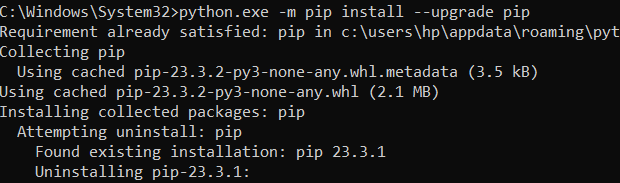
Step 3: Update Flask Using Pip
Now, you’re ready to update Flask itself. Use the following command to upgrade Flask to the latest version:
pip install --upgrade Flask
This command fetches and installs the latest version of Flask from the Python Package Index .

Step 4: Verify the Update Flask
After the installation is complete, verify that Flask has been updated successfully by checking the version again:
pip show flask
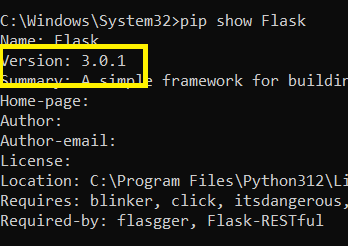
Compare the displayed version with the one you noted earlier. If the version number has changed, congratulations! You have successfully updated Flask.
Share your thoughts in the comments
Please Login to comment...