Undo and Redo in Vi editor
Last Updated :
07 Feb, 2024
Vi is a versatile text editor that’s available for Unix and Linux systems. It’s packed with powerful features, one of which is the ability to undo and redo changes you make to a file. This means if you accidentally delete something or make a mistake, you can easily go back and fix it. Understanding how to effectively use these undo and redo features can greatly improve your editing experience and save you time.
In this comprehensive guide, we’ll explore not only how to undo and redo in Vi but also delve into the various options and shortcuts available to streamline your editing process. We’ll provide clear explanations and practical examples tailored specifically for beginners, making it easy for you to grasp these concepts and apply them to your own editing tasks. By the end of this guide, you’ll feel more confident in navigating Vi and utilizing its powerful features to enhance your productivity.
Undoing Changes in Vi Editor
Undoing changes in Vi allows you to revert back to a previous state of the file, essentially stepping back through the editing history. Here’s a more detailed explanation of how undo works:
Single Undo:
To perform a single undo in Vi, follow these steps:
Step 1: Ensure you’re in command mode by pressing the ‘Esc’ key if needed.
Step 2: Once in command mode, simply press the ‘u’ key.
After you press ‘u’, Vi will revert the file back to its previous state, effectively undoing the last change you made. This means that any text you added will be removed, or any text you deleted will be restored.
Multiple Undo:
Vi allows you to undo multiple changes by repeatedly pressing the ‘u’ key. Each press of ‘u’ takes you one step further back in the editing history, allowing you to undo several changes sequentially.
Example :
Suppose we have an example in which we deleted lines 3 and 6 in vi editor .
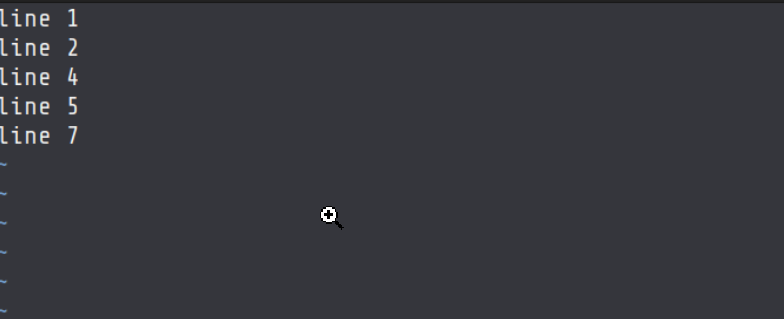
To revert changes, we did a transition to the command mode by pressing the Escape (Esc) key and follow it up by pressing the lowercase ‘u’ key. This action effectively restores the previously undone alteration. Notably, Vim also provides informative feedback about the undone change at the bottom of the screen, enhancing the transparency of the undo process.

If we press ‘u’ again, the next change will be undoed which was deleting line 3.
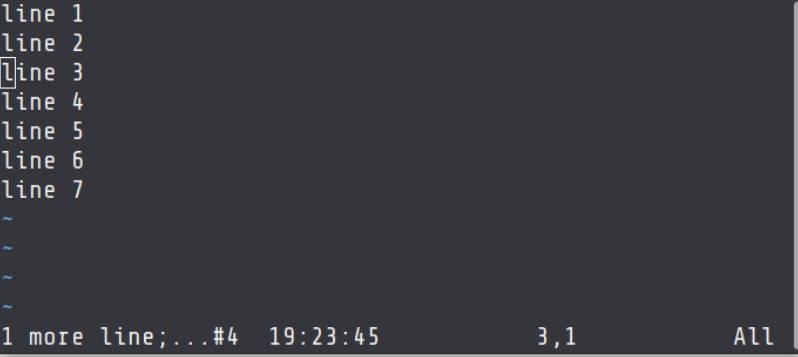
You’ve got the idea. To undo a series of changes, simply continue pressing the lowercase ‘u’ key.
If you wish to undo multiple changes simultaneously, you can indicate the number of changes you’d like to undo in conjunction with the ‘u’ key.
For instance, to undo the last three changes, input ‘3u,’ which means entering the number ‘3’ followed by ‘u’ in quick succession.
Redoing Changes in Vi Editor
Redoing changes in Vi allows you to reapply previously undone changes, essentially moving forward through the editing history. Here’s a more detailed explanation of how redo works:
Single Redo:
To redo the most recently undone change in Vi, follow these steps:
- Ensure you’re in command mode by pressing the ‘Esc’ key if needed.
- Once in command mode, simultaneously press the ‘Ctrl’ and ‘r’ keys.
Multiple Redo:
Similar to undo, Vi allows you to redo multiple undone changes by repeatedly pressing ‘Ctrl’ and ‘r’ keys simultaneously. Each press of ‘Ctrl + r’ reapplies the previously undone change, allowing you to step forward through the editing history.
Example :
For instance, as shown in the screenshot below, pressing ‘Ctrl+r’ twice will reapply the removal of lines 3 and 6, effectively redoing those actions.

You can also expedite the redo process by specifying a number to redo multiple actions simultaneously. For instance, to redo the last three undone changes in one go, you can use the command ‘3Ctrl+r’. This means you press the number ‘3’ first and then quickly, in succession, press and hold the Control (Ctrl) key while pressing the ‘r’ key. This efficient approach allows you to swiftly redo a specific number of actions, enhancing your workflow.
Undo and Redo in Vi editor – FAQs
How do I undo in Vi editor?
To undo the most recent change in Vi, simply press the ‘u’ key in command mode. This will revert the file back to its previous state, undoing the last change made.
Can I undo multiple changes in Vi?
Yes, you can undo multiple changes in Vi by repeatedly pressing the ‘u’ key in command mode. Each press of ‘u’ will undo the previous change, allowing you to step back through the editing history of the file.
What if I accidentally undo a change in Vi? Can I redo it?
Yes, you can redo a change that you’ve undone in Vi. To redo the most recently undone change, press ‘Ctrl’ and ‘r’ keys simultaneously in command mode. This will reapply the last undone change, effectively redoing it.
Is there a limit to the number of undo or redo operations I can perform in Vi?
There is typically no set limit to the number of undo or redo operations you can perform in Vi. You can undo or redo changes as far back as the editing history allows, allowing for extensive revision and correction of edits.
Does Vi support redoing changes made in previous sessions?
No, Vi does not support redoing changes made in previous sessions by default. The undo and redo functionality in Vi is limited to the current editing session and does not persist between sessions. However, some advanced features or plugins may offer this capability.
Conclusion
In conclusion, the Vi editor’s undo and redo commands are indispensable tools for enhancing your text editing prowess in Unix and Linux environments. By mastering these commands, you gain the ability to effortlessly correct mistakes, fine-tune your document, and maintain error-free text files. The flexibility offered by undo and redo empowers you to navigate through your edit history with precision, ensuring that your work aligns perfectly with your intentions. By following the step-by-step instructions outlined in this article and referring to the provided examples, you can confidently incorporate undo and redo into your Vi editing space. With these skills at your disposal, you become a more proficient and efficient text editor, capable of producing high-quality content with ease.
Share your thoughts in the comments
Please Login to comment...