React Cheat Sheet
Last Updated :
14 Feb, 2024
React is an open-source JavaScript library used to create user interfaces in a declarative and efficient way. It is a component-based front-end library responsible only for the view layer of a Model View Controller (MVC) architecture. React is used to create modular user interfaces and promotes the development of reusable UI components that display dynamic data.
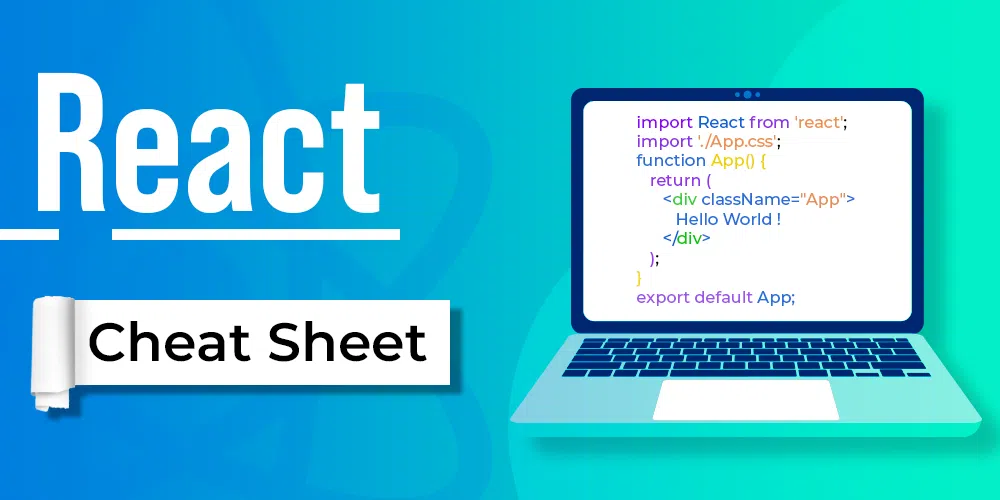
React Cheat Sheet provides you with a simple, quick reference to commonly used React methods. All the important components and methods are provided in this single page
Boilerplate: Follow the below steps to create a boilerplate
Step 1: Create the application using the command
npx create-react-app <<Project_Name>>
Step 2: Navigate to the folder using the command
cd <<Project_Name>>
Step 3: Open the App.js file and write the below code
Javascript
import React from 'react';
import './App.css';
export default function App() {
return (
<div >
Hello Geeks
Lets start learning React
</div>
)
}
|
JSX
JSX stands for JavaScript XML. JSX is basically a syntax extension of JavaScript. It helps us to write HTML in JavaScript and forms the basis of React Development. Using JSX is not compulsory but it is highly recommended for programming in React as it makes the development process easier as the code becomes easy to write and read.
Sample JSX code:
const ele = <h1>This is sample JSX</h1>;
React Elements
React elements are different from DOM elements as React elements are simple JavaScript objects and are efficient to create. React elements are the building blocks of any React app and should not be confused with React components.
| React Element |
Description |
Syntax |
| Class Element Attributes |
Passes attributes to an element. The major change is that class is changed to className |
<div className= “exampleclass”></div> |
| Style Element Attributes |
Adds custom styling. We have to pass values in double parenthesis like {{}} |
<div style= {{styleName: Value}}</div> |
| Fragments |
Used to create single parent component |
<>//Other Components</> |
ReactJS Import and Export
In ReactJS we use importing and exporting to import already created modules and export our own components and modules rescpectively
| Type of Import/Export |
Description |
Syntax |
| Importing Default exports |
imports the default export from modules |
import MOD_NAME from “PATH” |
| Importing Named Values |
imports the named export from modules |
import {NAME} from “PATH” |
| Multiple imports |
Used to import multiple modules can be user defined of npm packages |
import MOD_NAME, {NAME} from “PATH” |
| Default Exports |
Creates one default export. Each component can have onne default export |
export default MOD_NAME |
| Named Exports |
Creates Named Exports when there are multiple components in a single module |
export default {NAME} |
| Multiple Exports |
Exports mulitple named components |
export default {NAME1, NAME2} |
React Components
A Component is one of the core building blocks of React. Components in React basically return a piece of JSX code that tells what should be rendered on the screen.
| Component |
Description |
Syntax |
| Functional |
Simple JS functions and are stateless |
function demoComponent() {
return (<>
// CODE
</>);
} |
| Class-based |
Uses JS classes to create stateful components |
class Democomponent extends React.Component {
render() {
return <>//CODE</>;
}
} |
| Nested |
Creates component inside another component |
function demoComponent() {
return (<>
<Another_Component/>
</>);
} |
Javascript
export default function App() {
return (
<div >
Hello Geeks
Lets start learning React
</div>
)
}
class Example extends React.Component {
render() {
return (
<div >
<App/>
Hello Geeks
Lets start learning React
</div>
)
}
}
|
Managing Data Inside and Outside Components(State and props)
| Property |
Description |
Syntax |
| props |
Passes data between components and is read-only. Mainly used in functional components |
// Passing
<Comp prop_name=”VAL”/>
//Accessing
<Comp>{this.props.prop_name}</Comp>
|
| state |
Manages data inside a component and is mutable. Used with class components |
constructor(props) {
super(props);
this.state = {
var: value,
};
} |
| setState |
Updates the value of a state using callback function. it is an asynchronous function call |
this.setState((prevState)=>({
// CODE LOGIC
})) |
Javascript
const App = () => {
const message = "Hello from functional component!";
return (
<div>
<ClassComponent message={message} />
</div>
);
};
class ClassComponent extends React.Component {
constructor(props) {
super(props);
this.state = {
message: this.props.message
};
}
render() {
return (
<div>
<h2>Class Component</h2>
<p>State from prop: {this.state.message}</p>
</div>
);
}
}
|
Lifecycle of Components
The lifecycle methods in ReactJS are used to control the components at different stages from initialization till unmounting.
Mounting Phase methods
| Method |
Description |
Syntax |
| constructor |
Runs before component rendering |
constructor(props){} |
| render |
Used to render the component |
render() |
| componentDidMount |
Runs after component is rendered |
componentDidMount() |
| componentWillUnmount |
Runs before a component is removed from DOM |
comoponentWillUnmount() |
| componentDidCatch |
Used to catch errors in component |
componentDidCatch() |
Updating Phase Methods
| Method |
Description |
Syntax |
| componentDidUpdate |
Invokes after component is updated |
componentDidUpdate(prevProp, prevState, snap) |
| shouldComponentUpdate |
Used to avoid call in while re-rendering |
shouldComponentUpdate(newProp. newState) |
| render |
Render component after update |
render() |
Javascript
import React from 'react';
import ReactDOM from 'react-dom';
class Test extends React.Component {
constructor(props) {
super(props);
this.state = { hello: "World!" };
}
componentWillMount() {
console.log("componentWillMount()");
}
componentDidMount() {
console.log("componentDidMount()");
}
changeState() {
this.setState({ hello: "Geek!" });
}
render() {
return (
<div>
<h1>GeeksForGeeks.org, Hello{this.state.hello}</h1>
<h2>
<a onClick={this.changeState.bind(this)}>Press Here!</a>
</h2>
</div>);
}
shouldComponentUpdate(nextProps, nextState) {
console.log("shouldComponentUpdate()");
return true;
}
componentWillUpdate() {
console.log("componentWillUpdate()");
}
componentDidUpdate() {
console.log("componentDidUpdate()");
}
}
ReactDOM.render(
<Test />,
document.getElementById('root'));
|
Conditional Rendering
In React, conditional rendering is used to render components based on some conditions. If the condition is satisfied then only the component will be rendered. This helps in encapsulation as the user is allowed to see only the desired component and nothing else.
| Type |
Description |
Syntax |
| if-else |
Component is rendered using if-else block |
if (condition) {
return <COMP1 />;
}else{
return <COMP2/>;
} |
| Logical && Operator |
Used for showing/hiding single component based on condition |
{condition && <Component/>} |
| Ternary Operator |
Component is rendered using if-else block |
{Condition
? <COMP1/>
: <COMP2/>
} |
Javascript
import React from 'react';
import ReactDOM from 'react-dom';
function Example(props)
{
if(!props.toDisplay)
return null;
else
return <h1>Component is rendered</h1>;
}
ReactDOM.render(
<div>
<Example toDisplay = {true} />
<Example toDisplay = {false} />
</div>,
document.getElementById('root')
);
|
Javascript
import React from 'react';
class Example extends React.Component {
constructor(props) {
super(props);
this.state = {
isLoggedIn: true,
};
}
render() {
const { isLoggedIn } = this.state;
return (
<div>
<h1>Small Conditional Rendering Example</h1>
{isLoggedIn ? (
<p>Welcome, you are logged in!</p>
) : (
<p>Please log in to access the content.</p>
)}
</div>
);
}
}
export default Example;
|
Javascript
import React from 'react';
import ReactDOM from 'react-dom';
function Example()
{
const counter = 5;
return(<div>
{
(counter==5) &&
<h1>Hello World!</h1>
}
</div>
);
}
ReactDOM.render(
<Example />,
document.getElementById('root')
);
|
React Lists
We can create lists in React in a similar manner as we do in regular JavaScript i.e. by storing the list in an array. In order to traverse a list we will use the map() function.
Keys are used in React to identify which items in the list are changed, updated, or deleted. Keys are used to give an identity to the elements in the lists. It is recommended to use a string as a key that uniquely identifies the items in the list.
Code Snippet:
const arr = [];
const listItems = numbers.map((number) =>
<li key={number.toString()}>
{number}
</li>
);
Javascript
import React from 'react';
import ReactDOM from 'react-dom';
const numbers = [1,2,3,4,5];
const updatedNums = numbers.map((number)=>{
return <li>{number}</li>;
});
ReactDOM.render(
<ul>
{updatedNums}
</ul>,
document.getElementById('root')
);
|
React DOM Events
Similar to HTML events, React DOM events are used to perform events based on user inputs such as click, onChange, mouseOver etc
| Method |
Description |
Syntax |
| Click |
Triggers an event on click |
<button onClick={func}>CONTENT</button> |
| Change |
Triggers when some change is detected in component |
<input onChange={handleChange} /> |
| Submit |
Triggers an event when form is submitted |
<form onSubmit={(e) => {//LOGIC}}></form> |
Javascript
import React, { useState } from "react";
const App = () => {
const [counter, setCounter] = useState(0)
const handleClick1 = () => {
setCounter(counter + 1)
}
const handleClick2 = () => {
setCounter(counter - 1)
}
return (
<div>
Counter App
<div style={{
fontSize: '120%',
position: 'relative',
top: '10vh',
}}>
{counter}
</div>
<div className="buttons">
<button onClick={handleClick1}>Increment</button>
<button onClick={handleClick2}>Decrement</button>
</div>
</div>
)
}
export default App
|
React Hooks
Hooks are used to give functional components an access to use the states and are used to manage side-effects in React. They were introduced React 16.8. They let developers use state and other React features without writing a class For example- State of a component It is important to note that hooks are not used inside the classes.
| Hook |
Description |
Syntax |
| useState |
Declares state variable inside a function |
const [var, setVar] = useState(Val); |
| useEffect |
Handle side effect in React |
useEffect(<FUNCTION>, <DEPENDECY>) |
| useRef |
Directly creates reference to DOM element |
const refContainer = useRef(initialValue); |
| useMemo |
Returns a memoized value |
const memVal = useMemo(function,
arrayDependencies) |
Javascript
import React, { useState } from 'react';
import ReactDOM from 'react-dom/client';
function App() {
const [click, setClick] = useState(0);
return (
<div>
<p>You clicked {click} times</p>
<button onClick={() => setClick(click + 1)}>
Click me
</button>
</div>
);
}
export default App;
const root = ReactDOM.createRoot(document.getElementById('root'));
root.render(
<React.StrictMode>
<App />
</React.StrictMode>
);
|
PropTypes
PropTypes in React are used to check the value of a prop which is passed into the component. These help in error hanling and are very useful in large scale applications.
Primitive Data Types
| Type |
Class/Syntax |
Example |
| String |
PropTypes.string |
“Geeks” |
| Object |
PropType.object |
{course: “DSA”} |
| Number |
PropType.number |
15, |
| Boolean |
PropType.bool |
true |
| Function |
PropType.func |
const GFG ={return “Hello”} |
| Symbol |
PropType.symbol |
Symbol(“symbole_here” |
Array Types
| Type |
Class/Syntax |
Example |
| Array |
PropTypes.array |
[] |
| Array of strings |
PropTypes.arrayOf([type]) |
[15,16,17] |
| Array of numbers |
PropTypes.oneOf([arr]) |
[“Geeks”, “For”, “Geeks” |
| Array of objects |
PropTypes.oneOfType([types]) |
PropTypes.instanceOf() |
Object Types
| Type |
Class/Syntax |
Example |
| Object |
PropTypes.object() |
{course: “DSA”} |
| Number Object |
PropTypes.objectOf() |
{id: 25} |
| Object Shape |
PropTypes.shape() |
{course: PropTypes.string,
price: PropTypes.number}
|
| Instance |
PropTypes.objectOf() |
new obj() |
Javascript
import PropTypes from 'prop-types';
import React from 'react';
import ReactDOM from 'react-dom/client';
class ComponentExample extends React.Component{
render(){
return(
<div>
{}
<h1>
{this.props.arrayProp}
<br />
{this.props.stringProp}
<br />
{this.props.numberProp}
<br />
{this.props.boolProp}
<br />
</h1>
</div>
);
}
}
ComponentExample.propTypes = {
arrayProp: PropTypes.array,
stringProp: PropTypes.string,
numberProp: PropTypes.number,
boolProp: PropTypes.bool,
}
ComponentExample.defaultProps = {
arrayProp: ['Ram', 'Shyam', 'Raghav'],
stringProp: "GeeksforGeeks",
numberProp: "10",
boolProp: true,
}
const root = ReactDOM.createRoot(document.getElementById("root"));
root.render(
<React.StrictMode>
<ComponentExample />
</React.StrictMode>
);
|
Error Boundaries
Error Boundaries basically provide some sort of boundaries or checks on errors, They are React components that are used to handle JavaScript errors in their child component tree.
React components that catch JavaScript errors anywhere in their child component tree, log those errors, and display a fallback UI. It catches errors during rendering, in lifecycle methods, etc.
Javascript
import React, { Component } from 'react';
class ErrorBoundary extends Component {
constructor(props) {
super(props);
this.state = { hasError: false };
}
componentDidCatch(error, info) {
console.error('Error:', error);
console.error('Info:', info);
this.setState({ hasError: true });
}
render() {
if (this.state.hasError) {
return <div>Something went wrong!</div>;
}
return this.props.children;
}
}
export default ErrorBoundary;
import React from 'react';
import ErrorBoundary from './ErrorBoundary';
function App() {
return (
<ErrorBoundary>
<div>
{}
</div>
</ErrorBoundary>
);
}
export default App;
|
Share your thoughts in the comments
Please Login to comment...