PYGLET – Setting Window Icon
Last Updated :
28 Jan, 2022
In this article we will see how we can set the window icon in PYGLET module in python. Pyglet is easy to use but powerful library for developing visually rich GUI applications like games, multimedia etc. A window is a “heavyweight” object occupying operating system resources. Windows may appear as floating regions or can be set to fill an entire screen (fullscreen). An icon is a small graphical representation of a program or file. Icons help users quickly identify the type of file represented by the icon. Icon appear on the left hand side of the title of window.
We can create a window with the help of command given below
pyglet.window.Window(width, height, title)
In order to create window we use set_icon method with the window object
Syntax : window.set_icon(img)
Argument : It takes pyglet.image object as argument
Return : It returns None
Below is the implementation
Python3
import pyglet
import pyglet.window.key
width = 500
height = 500
title = "Geeksforgeeks"
window = pyglet.window.Window(width, height, title)
text = "GeeksforGeeks"
label = pyglet.text.Label(text,
font_name ='Times New Roman',
font_size = 36,
x = window.width//2, y = window.height//2,
anchor_x ='center', anchor_y ='center')
@window.event
def on_draw():
window.clear()
label.draw()
@window.event
def on_key_press(symbol, modifier):
if symbol == pyglet.window.key.C:
window.close()
img = image = pyglet.resource.image("logo.png")
window.set_icon(img)
pyglet.app.run()
|
Output :
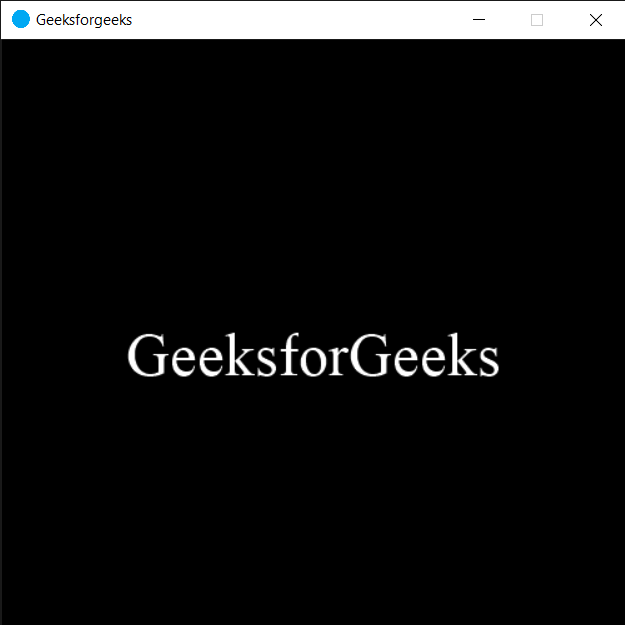
Share your thoughts in the comments
Please Login to comment...