PYGLET – Setting Minimum Window Size
Last Updated :
28 Jan, 2022
In this article we will see how we can set the minimum window size in PYGLET module in python. Pyglet is easy to use but powerful library for developing visually rich GUI applications like games, multimedia etc. A window is a “heavyweight” object occupying operating system resources. Windows may appear as floating regions or can be set to fill an entire screen (fullscreen). Once minimum size is set, the user will not be able to resize the window smaller than the given dimensions. There is no way to remove the minimum size constraint on a window (but you could set it to 0, 0). The behaviour is undefined if the minimum size is set larger than the current size of the window.
We can create a window with the help of command given below
pyglet.window.Window(width, height, title)
In order to create window we use set_minimum_size method with the window object
Syntax : window.set_minimum_size(width, height)
Argument : It takes two integer as argument
Return : It returns None
Below is the implementation
Python3
import pyglet
import pyglet.window.key
width = 500
height = 500
title = "Geeksforgeeks"
window = pyglet.window.Window(width, height, title)
text = "GeeksforGeeks"
label = pyglet.text.Label(text,
font_name ='Times New Roman',
font_size = 36,
x = window.width//2, y = window.height//2,
anchor_x ='center', anchor_y ='center')
@window.event
def on_draw():
window.clear()
label.draw()
@window.event
def on_key_press(symbol, modifier):
if symbol == pyglet.window.key.C:
window.close()
img = image = pyglet.resource.image("logo.png")
window.set_icon(img)
window.set_minimum_size(500, 500)
pyglet.app.run()
|
Output :
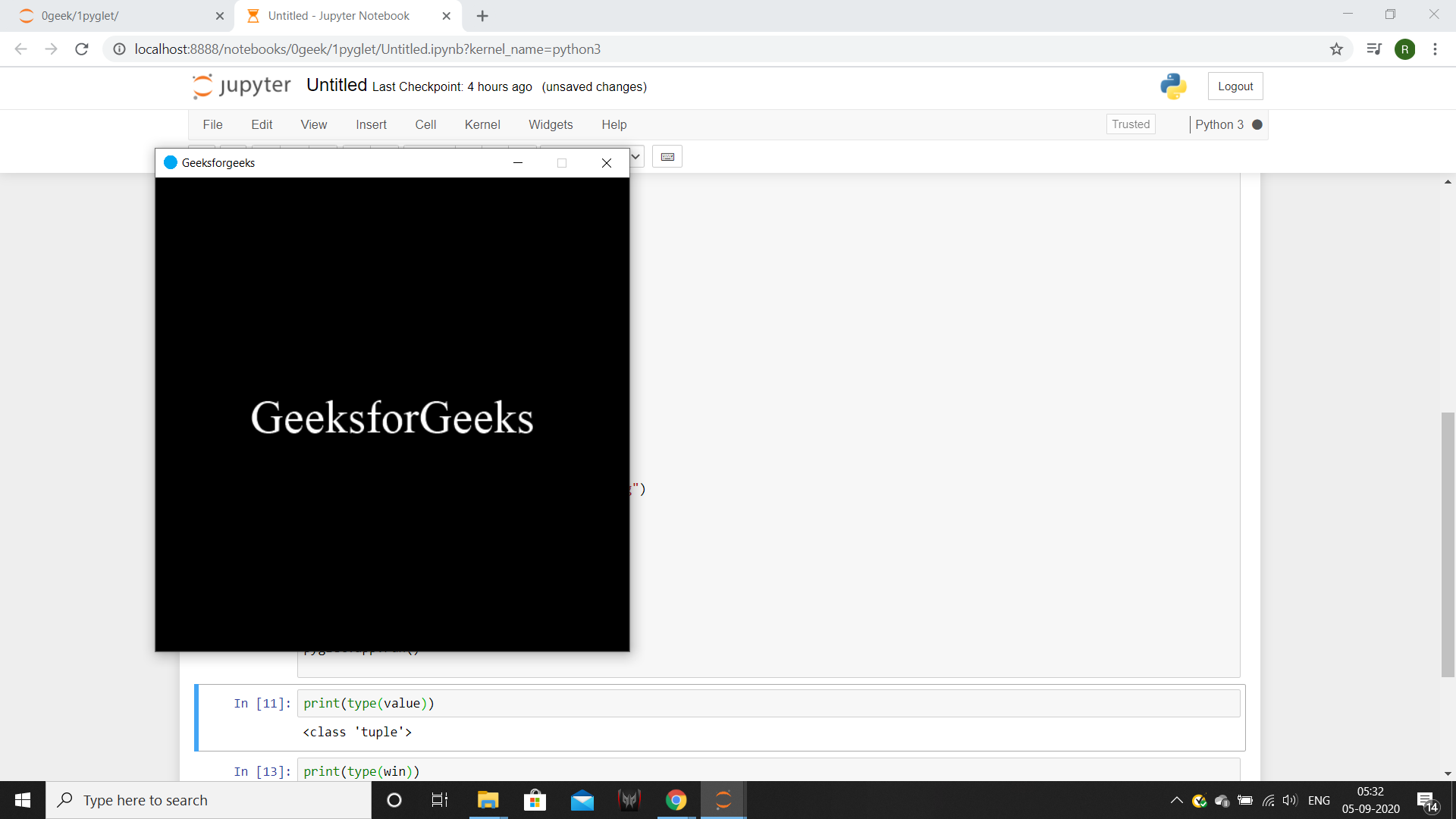
Like Article
Suggest improvement
Share your thoughts in the comments
Please Login to comment...