Netcat bidirectional communication
Last Updated :
17 Jan, 2024
Netcat, often called “nc,” is a versatile networking utility that provides a simple yet powerful means of bidirectional communication across networks. Originally developed for Unix-like operating systems, Netcat has become a staple tool for network troubleshooting, data transfer, and even a backdoor for network security testing. This guide will explore how to establish bidirectional communication using Netcat, allowing data exchange between two systems.
Netcat for Bidirectional Communication
Netcat is designed to create connections between devices over TCP or UDP protocols. It serves as both a client and a server, making it ideal for bidirectional communication. The utility enables users to establish connections, send and receive data, and even listen for incoming connections – all through a straightforward command-line interface.
Stepwise Implementation –
Let’s walk through the process of establishing bidirectional communication using Netcat.
Step 1: Installation
Ensure Netcat is installed on both the sending and receiving systems. On many Linux distributions, you can install Netcat using package managers like apt or yum. For example
$ sudo apt-get install netcat # On Debian/Ubuntu
$ sudo yum install nc # On Red Hat/CentOS
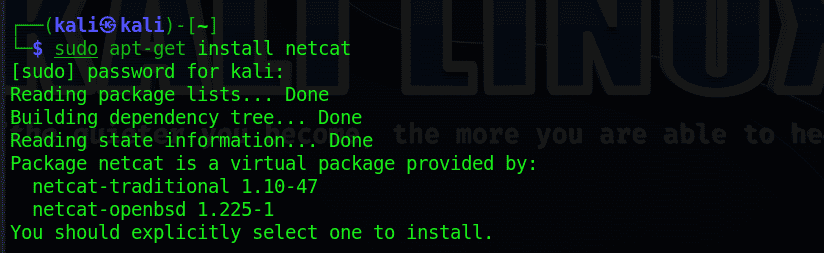
$ sudo apt-get install netcat output
Package netcat is a virtual package provided by:
- netcat-traditional 1.10-47
- netcat-openbsd 1.225-1
You can use the following command to install ‘netcat-traditional’:
$ sudo apt-get install netcat-traditional
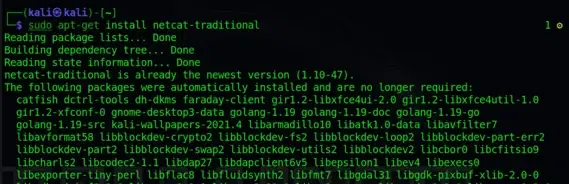
Installing netcat traditional
Or, if you prefer ‘netcat-openbsd’, you can use:
$ sudo apt-get install netcat-openbsd
netcat’s command options, and it’s considerably more difficult if you’re a rookie with no prior familiarity with the tool, therefore netcat gives assistance via the -h option.
$ nc -h
.webp)
nc -h command
Step 2: Establishing the Server
On the receiving system, run Netcat in server mode, listening on a specific port (e.g., 12345):
nc -l -p 4444
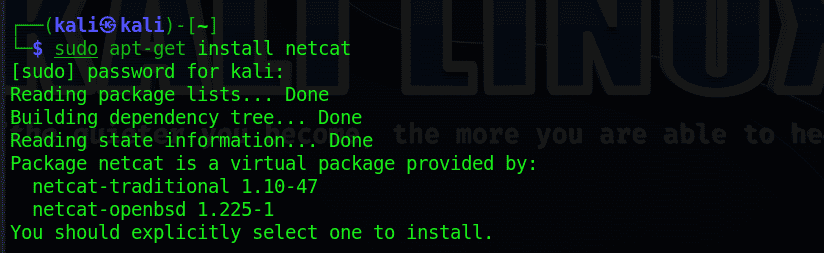
nc -l -p command
Step 3: Connecting the Client
On the sending system, initiate a connection to the server’s IP address and port:
nc <server_ip> 4444

connecting to the server
Step 4: Bidirectional Communication
Once the connection is established, both the client and server can send and receive data. Anything typed on one side will be transmitted to the other. For example, type a message on the client side, and it will be displayed on the server side and vice versa.
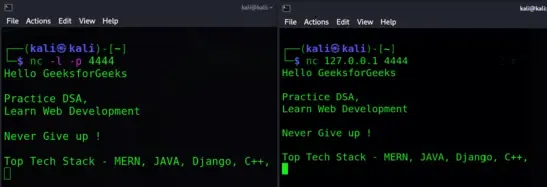
Bidirectional Communication
Step 5: Terminating the Connection
To end the communication, either side can terminate the connection by typing Ctrl + C or using the exit command.

Terminating connection
Additional Options:
On the receiving side (server):
$ nc -l -p 12345 > received_file.txt
On the sending side (client):
File Transfer: Netcat can be used to transfer files between systems. For example, on the sending system:
$ nc <server_ip> 12345 < file_to_send.txt
.png)
Encrypted Communication: For secure communication, consider using Netcat with encryption tools like openssl.
Conclusion:
In summary, Netcat, or “nc,” is a versatile networking utility for bidirectional communication between systems. This guide outlined the steps to establish communication using Netcat, covering installation, server setup, client connection, data exchange, and connection termination. Netcat’s simplicity and dual functionality as a client and server make it valuable for various tasks, including file transfers. Additionally, users can enhance security by pairing Netcat with encryption tools like OpenSSL. Whether for network troubleshooting or security testing, Netcat is a valuable and accessible tool in the Unix-like operating system environment.
Share your thoughts in the comments
Please Login to comment...