Mahotas – Filtering Labels
Last Updated :
24 Feb, 2023
In this article we will see how we can filter the labels of the labelled image in mahotas. Filtering label is similar to implementing the relabeling feature but the difference is in filtering we will remove i.e filter the labels at the time of calling the filtering method and filtering will give us new labelled image and number of labels. We use mahotas.label method to label the image
For this we are going to use the fluorescent microscopy image from a nuclear segmentation benchmark. We can get the image with the help of command given below
mahotas.demos.nuclear_image()
Below is the nuclear_image
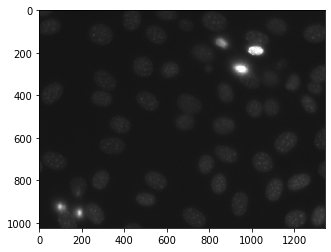
Labelled images are integer images where the values correspond to different regions. I.e., region 1 is all of the pixels which have value 1, region two is the pixels with value 2, and so on
In order to do this we will use mahotas.label.filter_labelled method
Syntax : mahotas.label.filter_labelled(label_image, filter1, filter2)
Argument : It takes labelled image object and filters as argument
Return : It returns the labelled image and integer i.e number of labels
Note : Filters can be border label filter, maximum size anything.
Example 1:
Python3
import mahotas
import numpy as np
from pylab import imshow, show
import os
f = mahotas.demos.load('nuclear')
f = f[:, :, 0]
f = mahotas.gaussian_filter(f, 4)
f = (f> f.mean())
labelled, n_nucleus = mahotas.label(f)
print("Count : " + str(n_nucleus))
print("Labelled Image")
imshow(labelled)
show()
relabelled, n_left = mahotas.labelled.filter_labelled(labelled, remove_bordering = True)
print("Count : " + str(n_left))
print("No border Label")
imshow(relabelled)
show()
|
Python3
import mahotas
import numpy as np
from pylab import imshow, show
import os
f = mahotas.demos.load('nuclear')
f = f[:, :, 0]
f = mahotas.gaussian_filter(f, 4)
f = (f> f.mean())
labelled, n_nucleus = mahotas.label(f)
print("Count : " + str(n_nucleus))
print("Labelled Image")
imshow(labelled)
show()
relabelled, n_left = mahotas.labelled.filter_labelled(labelled, remove_bordering = True)
print("Count : " + str(n_left))
print("No border Label")
imshow(relabelled)
show()
|
Python3
import mahotas
import numpy as np
from pylab import imshow, show
import os
f = mahotas.demos.load('nuclear')
f = f[:, :, 0]
f = mahotas.gaussian_filter(f, 4)
f = (f> f.mean())
labelled, n_nucleus = mahotas.label(f)
print("Count : " + str(n_nucleus))
print("Labelled Image")
imshow(labelled)
show()
relabelled, n_left = mahotas.labelled.filter_labelled(labelled, remove_bordering = True)
print("Count : " + str(n_left))
print("No border Label")
imshow(relabelled)
show()
|
Output :

Example 2:
Python3
import mahotas
import numpy as np
from pylab import imshow, show
import os
f = mahotas.demos.load('nuclear')
f = f[:, :, 0]
f = mahotas.gaussian_filter(f, 4)
f = (f> f.mean())
labelled, n_nucleus = mahotas.label(f)
print("Count : " + str(n_nucleus))
print("Labelled Image")
imshow(labelled)
show()
relabelled, n_left = mahotas.labelled.filter_labelled(labelled, max_size = 7000)
print("Count : " + str(n_left))
print("Max size 7000 Label")
imshow(relabelled)
show()
|
Python3
import mahotas
import numpy as np
from pylab import imshow, show
import os
f = mahotas.demos.load('nuclear')
f = f[:, :, 0]
f = mahotas.gaussian_filter(f, 4)
f = (f> f.mean())
labelled, n_nucleus = mahotas.label(f)
print("Count : " + str(n_nucleus))
print("Labelled Image")
imshow(labelled)
show()
relabelled, n_left = mahotas.labelled.filter_labelled(labelled, max_size = 7000)
print("Count : " + str(n_left))
print("Max size 7000 Label")
imshow(relabelled)
show()
|
Output :

Share your thoughts in the comments
Please Login to comment...