Import and Export Data using SQOOP
Last Updated :
10 Sep, 2020
SQOOP is basically used to transfer data from relational databases such as MySQL, Oracle to data warehouses such as Hadoop HDFS(Hadoop File System). Thus, when data is transferred from a relational database to HDFS, we say we are importing data. Otherwise, when we transfer data from HDFS to relational databases, we say we are exporting data.
Note: To import or export, the order of columns in both MySQL and Hive should be the same.
Importing data from MySQL to HDFS
In order to store data into HDFS, we make use of Apache Hive which provides an SQL-like interface between the user and the Hadoop distributed file system (HDFS) which integrates Hadoop. We perform the following steps:
Step 1: Login into MySQL
mysql -u root -pcloudera
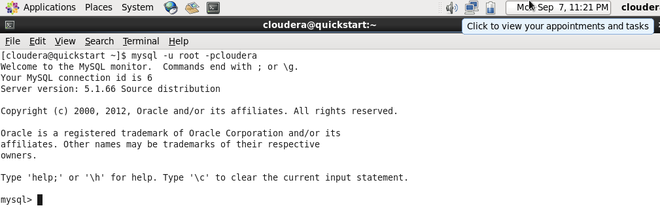
Logging into MySQL
Step 2: Create a database and table and insert data.
create database geeksforgeeeks;
create table geeksforgeeeks.geeksforgeeks(author_name varchar(65), total_no_of_articles int, phone_no int, address varchar(65));
insert into geeksforgeeks values(“Rohan”,10,123456789,”Lucknow”);
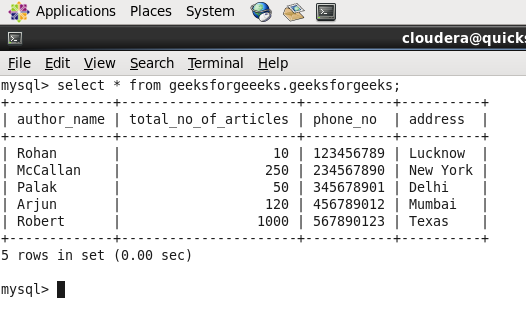
Database Name : geeksforgeeeks and Table Name : geeksforgeeks
Step 3: Create a database and table in the hive where data should be imported.
create table geeks_hive_table(name string, total_articles int, phone_no int, address string) row format delimited fields terminated by ‘,’;
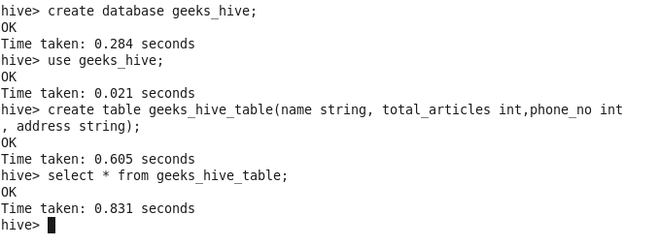
Hive Database : geeks_hive and Hive Table : geeks_hive_table
Step 4: Run below the import command on Hadoop.
sqoop import --connect \
jdbc:mysql://127.0.0.1:3306/database_name_in_mysql \
--username root --password cloudera \
--table table_name_in_mysql \
--hive-import --hive-table database_name_in_hive.table_name_in_hive \
--m 1
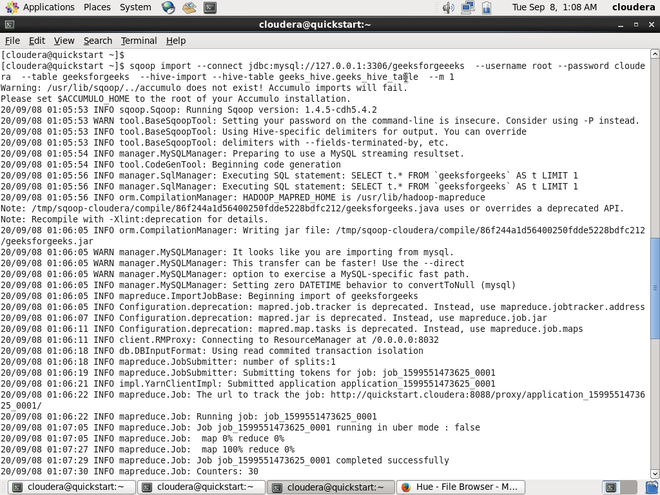
SQOOP Command to import Data
In the above code following things should be noted.
- 127.0.0.1 is localhost IP address.
- 3306 is the port number for MySQL.
- m is the number of mappers
Step 5: Check-in hive if data is imported successfully or not.
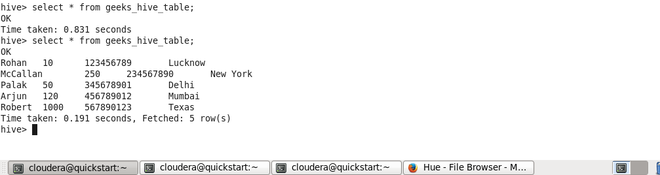
Data imported into hive successfully.
Exporting data from HDFS to MySQL
To export data into MySQL from HDFS, perform the following steps:
Step 1: Create a database and table in the hive.
create table hive_table_export(name string,company string, phone int, age int) row format delimited fields terminated by ‘,’;
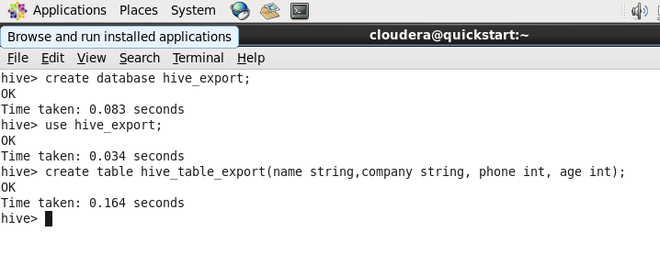
Hive Database : hive_export and Hive Table : hive_table_export
Step 2: Insert data into the hive table.
insert into hive_table_export values("Ritik","Amazon",234567891,35);
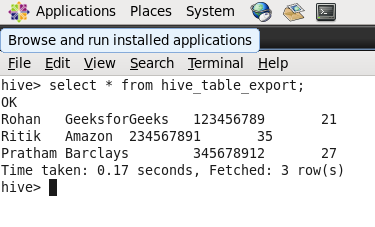
Data in Hive table
Step 3: Create a database and table in MySQL in which data should be exported.
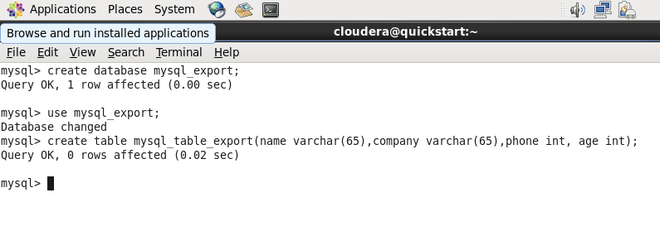
MySQL Database : mysql_export and MySQL Table : mysql_table_export
Step 4: Run the following command on Hadoop.
sqoop export --connect \
jdbc:mysql://127.0.0.1:3306/database_name_in_mysql \
--table table_name_in_mysql \
--username root --password cloudera \
--export-dir /user/hive/warehouse/hive_database_name.db/table_name_in_hive \
--m 1 \
-- driver com.mysql.jdbc.Driver
--input-fields-terminated-by ','
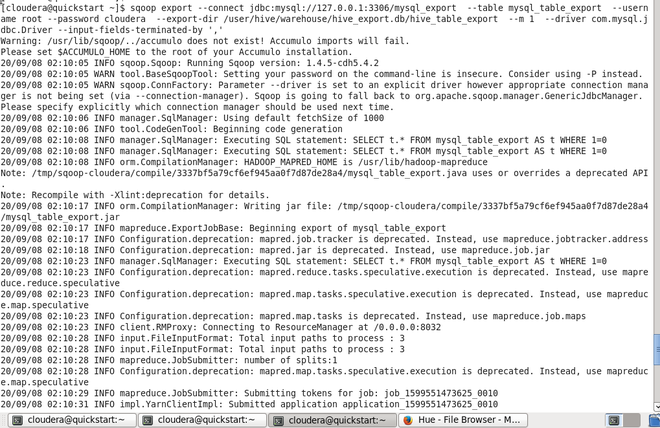
SQOOP command to export data
In the above code following things should be noted.
- 127.0.0.1 is the localhost IP address.
- 3306 is the port number for MySQL.
- In the case of exporting data, the entire path to the table should be specified
- m is the number of mappers
Step 5: Check-in MySQL if data is exported successfully or not.
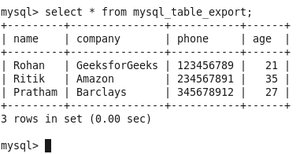
Data exported into MySQL successfully
Share your thoughts in the comments
Please Login to comment...