How to use the IFS function in Excel
Last Updated :
11 Oct, 2023
The IFS function in Excel acts as a keen partner, making choices for your information. It’s perfect when you have different rules and wish to grant prizes based on those rules. Rather than getting misplaced in complicated enlightening, IFS assists your information in getting to where it ought to go. It’s interesting that once you have several conditions and have to decide which one is redressed.
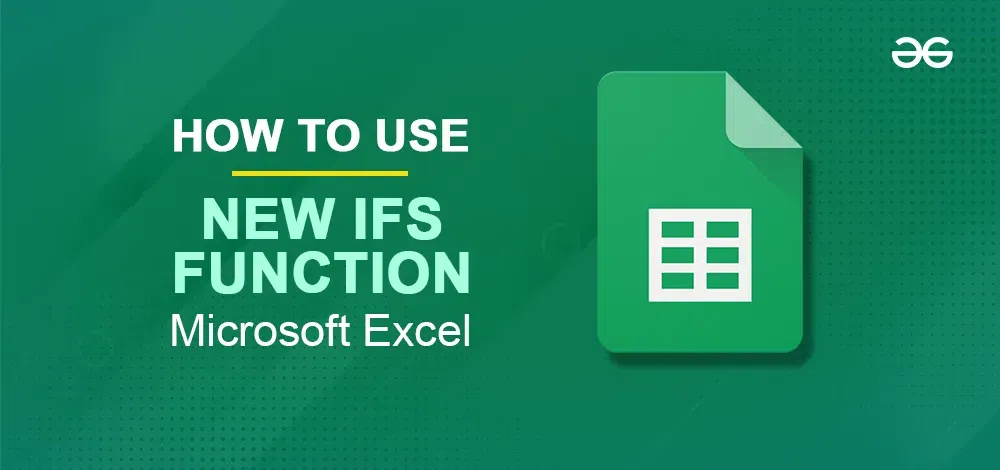
What is the IFS Function in Excel
Excel’s IFS function functions as a smart traffic cop for your data which means you can easily highlight the data’s value from greater to smaller. It checks the conditions you provide and awards the correct prize when the first condition strikes the bullseye. There will be no more twisted traffic jams of nested IF statements.
You simply align your criteria and incentives, and IFS handles the rest. It’s like having a shortcut that goes to different goodies depending on your search criteria. Instead of bewildering a lot of options, in a way you get a simple route that guides your data where it needs to go.
The below-mentioned image is the basic function argument for IFS:
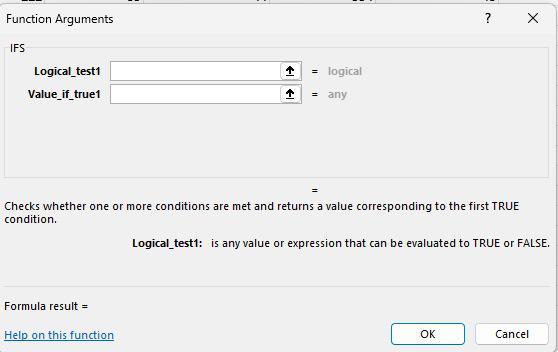
Basic Argument Function of IFS
When to use the IFS Function
If looking into the IFS function, when faced with the requirement to evaluate many circumstances and assign matching values based on those conditions, Excel’s IFS function comes in handy. It may be an effective apparatus for rearranging complex decision-making forms contained within a single equation.
It makes strides in the lucidity of the calculation and decreases its vulnerability to blunders by dispensing with the requirement for joining if explanations When faced with an assortment of circumstances that result in different results, utilize the IFS function to determine the beginning verifiable condition affecting the result.
This function is very useful in circumstances involving grading systems, commission computations, or data classification into specific ranges, the following are some important times when an individual can use the IFS function:
- Use the IFS work in Excel once you have different conditions that ought to be assessed and different outcomes that have to be returned based on each condition.
- It is especially valuable once you have a complex decision-making situation with more than two conditions.
- The IFS work permits you to maintain a strategic distance from different capacities, making your equations more brief and less demanding to read.
- It may be an effective apparatus for taking care of scenarios where there are various conditions to evaluate.
- You can utilize the IFS work to perform calculations, return particular values, or execute distinctive equations based on the conditions.
- It is particularly supportive when managing with coherent administrators such as AND or OR.
- The IFS work can be utilized in different circumstances, including counting money-related examinations, information control, and detailing.
How to use the New Excel IFS Function instead of nested IF
Step 1: Open Excel Sheet and Select Cell
Open your Excel worksheet and select the cell where you need to show the result of the IFS function.
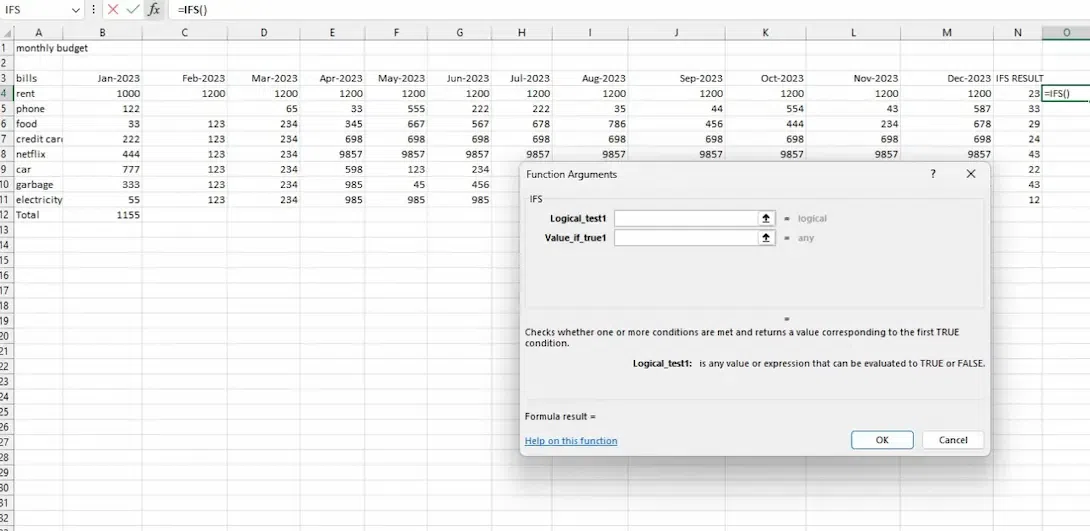
Select Cell from Excel Datasheet
Step 2: Give IFS Command to Start
Type =IFS within the chosen cell to start the function.

IFS Command
Step 3: Apply the Conditions
Specify the conditions and compare the values utilizing the following sentence structure: condition1, value1, condition2, value2,…, condition_n, value_n.
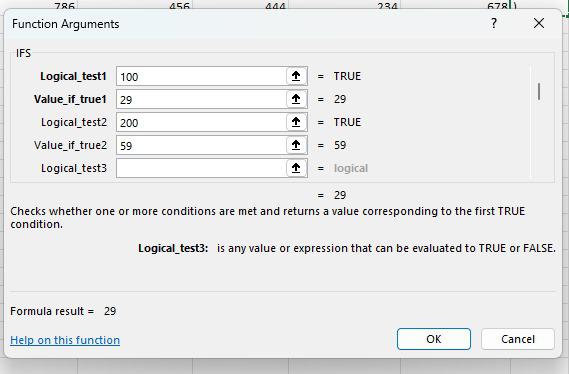
IFS Conditions
Step 4: Give Condition in the form of expression or comparison
Separate each condition-value match with a comma. The condition can be any coherent expression or comparison, whereas the esteem can be any information sort or formula.
Step 5: Press OK
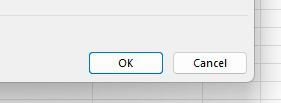
Step 6: Repeat the above method for all the conditions you need to evaluate.
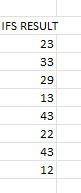
IFS Result
Step 7: Close the function by writing “)” and press Enter
The IFS work will assess the conditions within the arrangement they are given and return the value compared to the primary condition that is assessed as genuine. If none of the conditions are met, the work will return a mistaken value.
Example:
Whether you’re a newbie attempting to learn the basics or an experienced Excel client looking to make strides in your formula-building abilities,
We’ll break down the IFS function’s utilisation and outline its adaptability in taking care of different circumstances and returning proportionate values by mixing composed clarifications with visual representations.
The examples of usage for IFS function are given below:
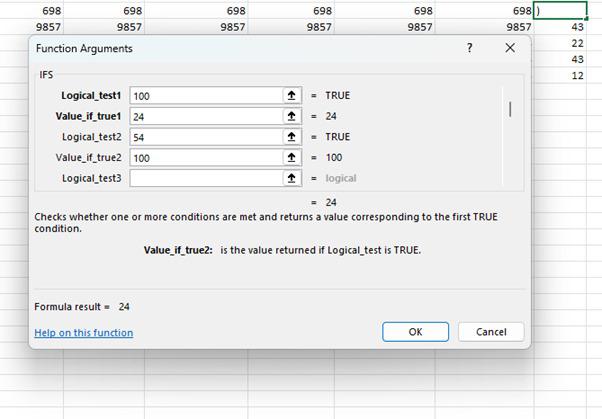
The representation of same input in the formula bar is given below:
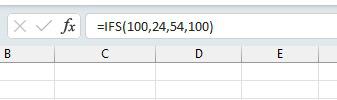
How to Use IFS Function in Excel with Multiple Conditions
Step 1: Open Excel sheet and select the cell.
Open Excel and explore the cell where you need to use the IFS function.
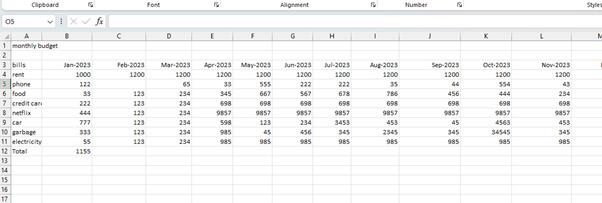
Select Cell from Excel Datasheet
Step 2: Insert the IFS function
Start writing the equation by typing “=” followed by IFS().
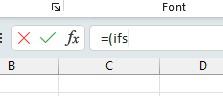
Use IFS Function
Step 3: Apply conditions and compare values
Enter the conditions and compare the values in sets isolated by commas. Each condition ought to be followed by an esteem, and the sets are isolated by commas. For case: IFS(condition1, value1, condition2, value2,…).

Conditions and Comparisons
Step 4: Repeat the condition steps again
Repeat this handle for as many conditions as you would like. Guarantee that the conditions and values are within the rectify order.
Step 5: Close the equation with a closing bracket and press Enter
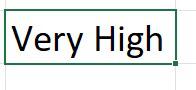
IFS Result
Advantages of using the IFS Function
- Disentangles complex settled in the event that explanations: The IFS function permits you to substitute different settled In the event that you provide explanations with a single equation, make your equations shorter and simpler to read.
- Improves coherence: By utilizing the uncertainty work, you’ll be able to make equations that are more natural and less demanding to get, as the rationale is displayed in a clear and brief manner.
- Reduces mistakes: With the IFS function, the chance of making blunders in your equations is significantly diminished, as you do not need to stress around getting the arrangement of conditions off-base or overlooking to shut parentheses.
- Handles a huge number of conditions: Not at all like the conventional In the event that work can handle up to seven conditions, the IFS function permits you to assess multiple conditions, making it suitable for complex scenarios with numerous conceivable outcomes.
- Allows for adaptability in making consistent tests: The IFS function permits you to form consistent tests employing a wide range of administrators, such as rise to, not break even with, more noteworthy than, less than, and more, giving you more control over your formulas.
- Automatically alters to changes: In the event that you wish to include or expel conditions from your consistent test, the IFS function will naturally alter the equation, sparing you time and effort.
- Improves spreadsheet execution: The uncertainty work is more productive than utilizing numerous settled in-case articulations, which can moderate down the execution of your spreadsheet, particularly when managing expansive datasets.
Conclusion
Finally, the IFS function in Excel could be a valuable device for monitoring complex decision-making scenarios. It rearranges the method of dissecting different conditions and relegating fitting values, streamlining conditions, and diminishing mistakes. This movement is particularly successful in circumstances requiring different conditions, such as looking into systems or conducting money-related reviews. The IFS function moves forward spreadsheet execution while making circumstances more clear by advancing versatility, exactness, and adequacy. Its capacity to oversee an assortment of settings and adapt to changes guarantees more productive data planning. Uncertainties could be a profitable device that permits clients to effortlessly and certainly examine complicated data circumstances.
FAQs
What can be included in case screenshots for the IFS function in Excel?
Example screenshots for the IFS function in Excel ought to incorporate an Excel worksheet with important information, an equation bar, input values, condition cells, result cells, and cell references.
What are the preferences for utilizing the IFS function in Excel?
Using the IFS simplifies complex settled In the event that articulations diminish blunders, handle an expansive number of conditions, and move forward spreadsheet execution,
Can I use the IFS function with content values?
The IFS function bolsters different types of information, counting content values. You’ll utilize it to assess content conditions and make particular decisions based on those conditions.
How does the IFS function streamline complex settled-case statements?
The IFS function disentangles complex statements by giving a more brief and readable formula structure. Rather than utilizing numerous settled capacities, you’ll be able to utilize the Ifs function to indicate all conditions and come about in a single equation, making it simpler to get it and keep up.
Share your thoughts in the comments
Please Login to comment...