How to use Safari for web development
Last Updated :
05 Dec, 2023
Safari is quite popular among web developers, especially professionals who use Mac as a productivity tool. Globally, about 25% of users use Safari as their primary web browser. When it comes to desktop-based browsers, it drops to about 9%, which is not bad when we realize that Safari is the second most used web browser after Chrome in all categories. Safari is second to none when it comes to the tools and features it offers for web developers. In this article, we are discussing the same: How to use Safari for web development?
Where is Safari used in Web Development?
Safari uniquely fits into the web development workflow of a web developer. Similar to other browsers, Safari is used during the process of web development and even after that for testing or browsing by the user. Using Safari in your web development is very similar to using any other web browser, so the workflow has not changed much. The only difference is that with Safari, we are either trying to target Safari users or it is the browser we are more used to.
Web development is a collection of multiple steps and processes that might vary from developer to developer or company to company. Since there are multiple methodologies for web development, every developer might have his or her own workflow, but the basic concepts of a good web development workflow more or less remain the same. Using Safari instead of your previous web browser won’t change your workflow drastically but might help you become more productive.
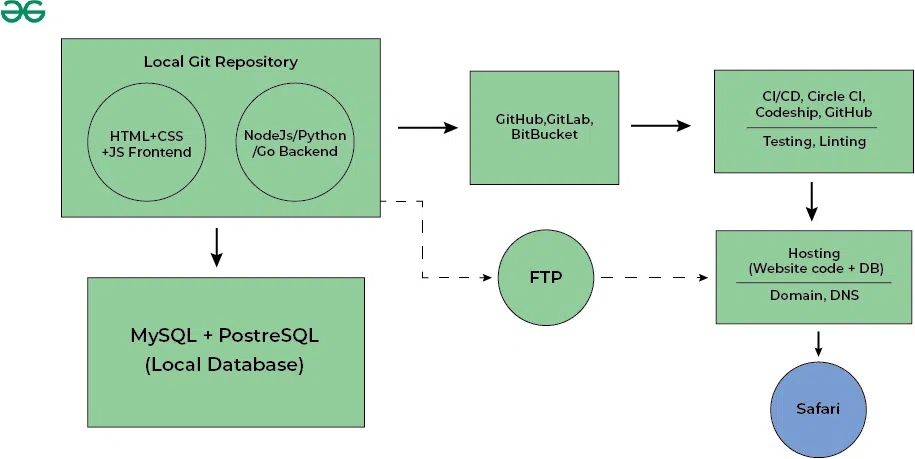
How to use Safari for web development
Safari development tools are really helpful and the best place to start with in order to improve your web development productivity. Here is a list of the most commonly used Safari tools by the professional web developers in order to create stunning websites.
1. Inspecting code through Safari Web Inspector
Probably the most used Safari tools is Safari Web Inspector, it is used for inspecting and modifying HTML, CSS, and JavaScript code, we can also use it for debugging the code, monitoring network activity, and for performance audits.
2. Interacting with JavaScript code using Console
People how have been using JavaScript would surely know about this tool. It is used to communication with your JavaScript code, as in to view and interact with the JavaScript code, find the errors etc. It is also used for logging messages, and executing JavaScript commands for debugging purposes.
3. Debugging code
Sources is used for debugging JavaScript code. In order to do that, it has features like setting breakpoints, examining the call stack, and stepping through code execution. etc.
4. Analyzing network requests
This tools is widely used in order to analyze the network requests. For example analyzing if the HTTP requests and the HTTP responses are working correctly or not. it can perform tasks like analyzing HTTP requests and responses, request headers, and timing data, it helps in optimizing the website loading.
5. Managing cookies
In order to manages cookies, local storage, and session storage for the webpage, you can use Safari tools like Storage tab. The Storage Tab is used by developers to debug and manage issues in various client-side storage and data storage that websites use in order to store user’s information locally on the device for faster response.
6. Performance auditing and analysis
As it’s name suggests, Audits tab is used for running performance audits and identifying areas for improvement. All this is done in order to optimize the website for speed and user experience.
7. Providing resources
Resources tab simply gives you a list of all resources like images, scripts, stylesheets, etc. that are loaded by the webpage. You can use this information to analyze the website and find out which resource is causing the website to slow down. You can then either edit the resource, compress the resource or just delete it. This will optimize the website’s asset loading.
8. Identifying performance bottlenecks
Timeline tab is used in order to record and analyze various activities on the webpage. This is done in order to identify performance bottlenecks and resource loading times. Developers can then focus on what is causing these bottlenecks and mitigate those problems
9. Data storage and caching
Application Tab simply Inspects data related to web storage, caches, and other application-related information. it is a tool used by web developers in order to deal with client-side data storage or caching.
10. Emulate Devices on various screen sizes
In order to check how our website looks on different screen sizes, we use a Safari tool called Emulate Devices. This is a very useful tool for enabling responsiveness in your website. Emulate Devices basically means simulate various devices with your website open, it is used to check how your website would appear in different screen sizes and different devices. You can use this tool to check your website for various screen resolutions and sizes and test your website’s responsiveness.
Importance of Safari in web development
For developers who primarily work on Macbooks or targets the Macbook users, safari is essential not just to view any website but also have an important role in the web development process. You can find multiple tools that work with Safari that significantly improves your productivity and help you at multiple stages of development. These tools are called Browser tools or simply Safari tools and these tools improve your productivity as well as streamlines your web development workflow. Some good use cases how Safari tools are helpful in web development processes are:
- Inspection and manipulation of front-end code
- Web Performance Analysis and performance bottlenecks identification
- Debugging the front-end code.
- Documentation and Resources
- Managing cookies, local storage, and session storage for any website.
Step by step guide for enabling Safari tools
Here is a small step by step tutorial on how to use Safari tools for web development. Let’s take the example of Web Inspector, like we discussed earlier, it is for inspecting and modifying HTML, CSS, and JavaScript code, we can also use it for debugging the code, monitoring network activity, and for performance audits. Let’s see how to use it.
In order to perform Web performance analysis in Safari, follow these steps:
- Launch Safari and navigate to the website you want to analyze
- click “Safari” in the menu bar, then choose “Preferences.”
- In the Preferences window, click on the “Advanced” tab.
- Check the box next to “Show Develop menu in menu bar.”
- Click on “Develop,” and a drop-down menu will appear.
- In the “Develop” menu, select the “Show Web Inspector” option Or press “Option + Command + I”
Conclusion
Using Safari as you web browser is a very effective way for creating a more productive web development process. Safari is the go to choice for anyone designing for Macbooks or using macbooks as their primary device for web development. In this article we discussed how we can use web browsers specifically Safari in order to boost our Web Development process. We started out with where is Safari used in Web Development and then moved towards how to use Safari for web development. At last we discussed a step by step guide for enabling Safari tools.
Share your thoughts in the comments
Please Login to comment...