How To Use Extensions in Incognito Mode?
Last Updated :
02 Mar, 2021
When you switch to private-browsing mode, all your extension is automatically disabled. This prevents data from being saved to your computer, but it also leaves you exposed to annoying and intrusive adverts. There are different settings for the different browsers by which you can enable the extension in Incognito mode and in this post, we are going to look into those settings.
Enable Extension in the Chrome browser in Incognito mode
Chrome browser is the most popular web browser, and it also disables all your extension when you are in private browsing mode. To enable the extension in the Chrome browser,\follow the below steps:
- Open your browser and click on the three dots in the upper right corner. Now move to ‘More Tools’ and select ‘Extension’ (or type chrome://extensions).
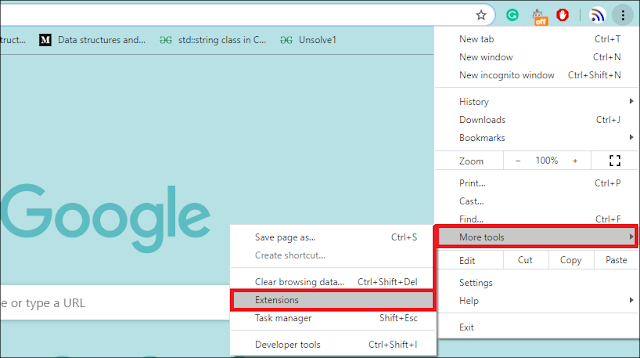
You can see all your extensions listed here. However, there are no settings to enable all extensions for Incognito mode at once so you have to select and enable each of your extensions separately.
- Select the extension you want to use in Incognito mode and click on Details.

- Scroll down to ‘Allow in Incognito’ and enable this option.

Enable Extension in the Firefox browser in Incognito mode
Firefox browser also not allow extension in Incognito mode, but you can enable any Firefox extension to use them in Incognito mode. To do this-
- Open your Firefox browser and type about:addons in the search bar and press Enter.

- Select the Extension you want to use from the list, click on the three dots, and select Manage.

- Scroll down to the option ‘Run in Private Windows‘ and select Allow.

Enable Extension in the Edge browser in Incognito mode.
Settings to use Extensions in Incognito mode in the Edge browser are almost the same as Chrome settings because the new Edge browser is a Chromium-based Edge browser, and it also allows all Chrome Extensions to use in Edge browser.
- Open your Edge browser and type edge://extensions in the search bar and press Enter.

- Select the Extension you want to enable for Incognito mode and click on Details.
- Scroll down to ‘Allow in Inprivate’ and enable this option.
There are many other browsers like Safari which allow their users to use an extension to use in Incognito mode without performing and specific settings for it.
Share your thoughts in the comments
Please Login to comment...