How to Use App Distribution Console in Firebase?
Last Updated :
21 Dec, 2022
You must send the test team an installer after your Android or iOS application development is complete. How will it be distributed? Your apps may be easily sent to reliable testers using Firebase App Distribution. You can acquire early and frequent feedback if you promptly get your apps onto testers’ devices. Additionally, Crashlytics will provide stability metrics for all of your builds, letting you know when your apps are ready to be released.
How can the most recent or in-use installer be identified by the test team? How should the modifications or new features of a new version be explained? Who on the test team downloaded the most recent version, and how do you know that?
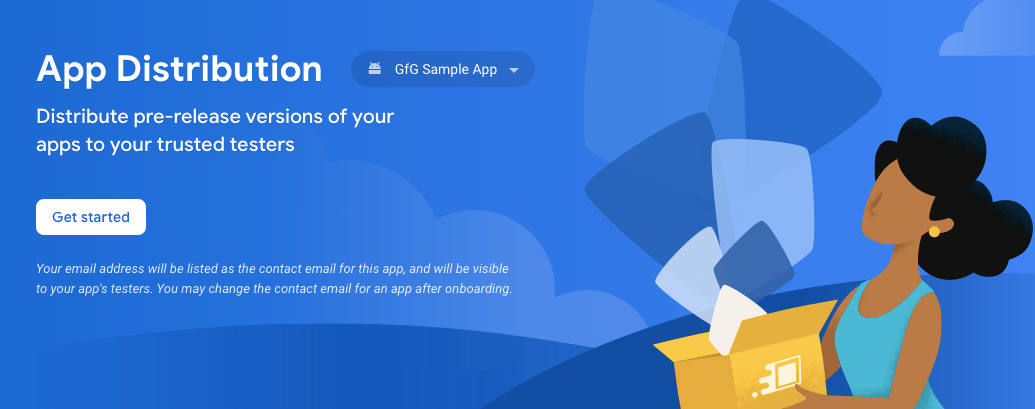
Image #1: The Firebase App Distribution Console
Distributing an email with the installer and a description of the modifications made is one approach you may have used or observed in development teams. Other practices include sending it over a channel in Slack, to the disc, or leaving it in a cloud-based repository. Like the other articles in this series, let’s see what can AD do in your project and how can you leverage its functionalities.
|
Particulars
|
Features
|
| Works better with Crashlytics included in the package |
Learn more about the stability of your test distributions by combining Crashlytics. |
| Manage your release more easily and efficiently. |
Manage your pre-release distributions for iOS and Android in the same location. |
| Accommodates your workflow |
With quick onboarding, no SDK installation required, and immediate app delivery, you can quickly get early versions into the hands of your testers. |
| Tester supervision |
Distribute builds via Gradle, fastlane, the Firebase console, or the Firebase Command Line Interface (CLI) tool (Android). Integrate the CLI into continuous integration (CI) operations to automate distribution. |
| Suitable for Android App Bundles |
Distribute beta versions of your Android App Bundle on Google Play to testers. To speed up the processes for testing and releasing your apps, App Distribution interfaces with Google Play’s internal app-sharing service. |
| Suitable for Android App Bundles |
Grouping your testing teams will help you manage them. Email invitations that guide potential testers through the onboarding procedure make it simple to enroll new testers. Check the status of each tester for particular app versions: see who downloaded the app and accepted an invitation to participate in testing. |
After going through all these capabilities, you may wonder what goes inside the App Distribution Service which makes it feature-rich and easy to use at the same time, so let’s look at how it works!
Working on the Firebase App Distribution Console
Distributing an email with the installer and a description of the modifications made is one approach you may have used or observed in development teams. Other practices include sending it over a channel in Slack, to the disc, or leaving it in a cloud-based repository. Imagine a platform that enables you to invite people to download it or establish groups to distribute the installer to. Well, this is the answer!
Step By Step Implementation
Step #1: Navigate to the Firebase App Distribution Console
The first step is to open the firebase console and navigate to the AD section which is shown in Image #1 above

Image #2: The App Distribution Console
Step #2: Add your .apk, or app bundle
The next step is to get your .apk or Android App Bundle Ready, which you want to leverage sharing to the masses for testing, get that ready and drop it in the field of upload, as shown below.
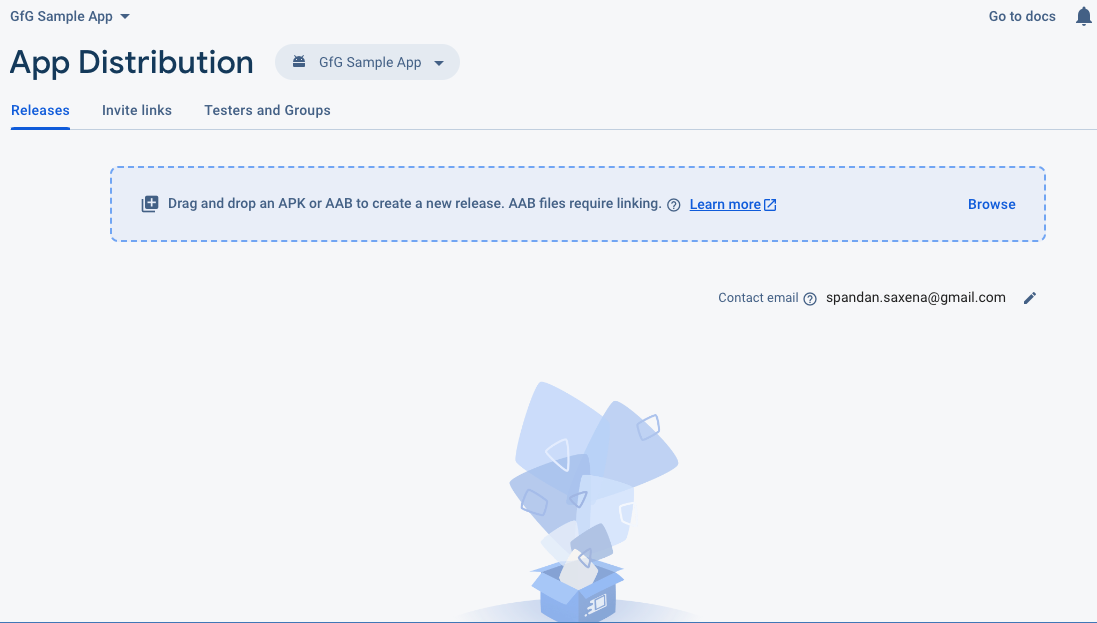
Image #3: The App Distribution Upload Console
Step #3: Add people to the Testing group
The next step is to finally share your release with the intended group of people with whom you want to share your beta release with. After creating the groups in the “Verifiers and groups” page, you add the email addresses of persons who want to test the application to each group. The optimum practice is to form groups and then simply add emails, but this is not possible.

Image #4: Naming the group and saving it
With only three steps you have shared the beta release of your app with the closed group of people you wanted to, this method is safe, risk-free, and also trusted and verified.
Conclusion
You may easily and securely deploy your applications to testers or a group of stakeholders using the Firebase Distribution service. You just saw this in action and how it can be used to your advantage. Additionally, you have a variety of distribution methods you can use, based on the procedure or the tools you employ. Start using Firebase Distribution to make your development process automated, quick, and polished.
Share your thoughts in the comments
Please Login to comment...