How to set the Background Color of the RichTextBox in C#?
Last Updated :
17 Jul, 2019
In C#, RichTextBox control is a textbox which gives you rich text editing controls and advanced formatting features also includes a loading rich text format (RTF) files. Or in other words, RichTextBox controls allows you to display or edit flow content, including paragraphs, images, tables, etc. In RichTextBox, you are allowed to change the background color of the RichTextBox control using BackColor Property which makes your RichTextBox control more attractive. You can set this property in two different ways:
1. Design-Time: It is the easiest way to set the background color of the RichTextBox as shown in the following steps:
2. Run-Time: It is a little bit trickier than the above method. In this method, you can sort the elements present in the RichTextBox control programmatically with the help of given syntax:
public override System.Drawing.Color BackColor { get; set; }
Here, Color indicates the background color of the RichTextBox. The following steps show how to set the BackColor property of the RichTextBox dynamically:
- Step 1: Create a RichTextBox using the RichTextBox() constructor is provided by the RichTextBox class.
// Creating RichTextBox using RichTextBox class constructor
RichTextBox rbox = new RichTextBox();
- Step 2: After creating RichTextBox, set the BackColor Property of the RichTextBox provided by the RichTextBox class.
// Setting the background color
rbox.BackColor = Color.Aqua;
- Step 3: And last add this RichTextBox control to the form using Add() method.
// Add this RichTextBox to the form
this.Controls.Add(rbox);
Example:
using System;
using System.Collections.Generic;
using System.ComponentModel;
using System.Data;
using System.Drawing;
using System.Linq;
using System.Text;
using System.Threading.Tasks;
using System.Windows.Forms;
namespace WindowsFormsApp30 {
public partial class Form1 : Form {
public Form1()
{
InitializeComponent();
}
private void Form1_Load(object sender, EventArgs e)
{
Label lb = new Label();
lb.Location = new Point(251, 70);
lb.Text = "Enter Text";
this.Controls.Add(lb);
RichTextBox rbox = new RichTextBox();
rbox.Location = new Point(236, 97);
rbox.BackColor = Color.Aqua;
rbox.Text = "!..Welcome to GeeksforGeeks..!";
this.Controls.Add(rbox);
}
}
}
|
Output:
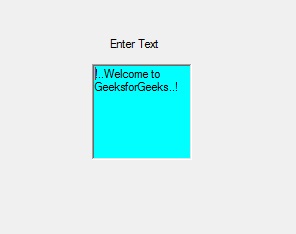
Share your thoughts in the comments
Please Login to comment...