How to set the Size of the RichTextBox in C#?
Last Updated :
02 Aug, 2019
In C#, RichTextBox control is a textbox which gives you rich text editing controls and advanced formatting features also includes a loading rich text format (RTF) files. Or in other words, RichTextBox controls allows you to display or edit flow content, including paragraphs, images, tables, etc. In RichTextBox, you set the size of the RichTextBox control using Size Property. With the help of this property, you can set both the height and width of the RichTextBox in pixels. You can set this property in two different ways:
1. Design-Time: It is the easiest way to set the size of the RichTextBox as shown in the following steps:
- Step 1: Create a windows form as shown in the below image:
Visual Studio -> File -> New -> Project -> WindowsFormApp

- Step 2: Next, drag and drop the RichTextBox control from the toolbox to the form as shown in the below image:

- Step 3: After drag and drop you will go to the properties of the RichTextBox and set the size of the RichTextBox as shown in the below image:

Output:

2. Run-Time: It is a little bit trickier than the above method. In this method, you can set the size of the RichTextBox control programmatically with the help of given syntax:
public System.Drawing.Size Size { get; set; }
Here, the Size indicates both height and width in pixels. The following steps show how to set the size of the RichTextBox dynamically:
- Step 1: Create a RichTextBox using the RichTextBox() constructor is provided by the RichTextBox class.
// Creating a RichTextBox
RichTextBox rbox = new RichTextBox();
- Step 2: After creating RichTextBox, set the Size property of the RichTextBox provided by theRichTextBox class.
// Setting the size
rbox.Size = new Size(278, 115);
- Step 3: And last add this RichTextBox control to the form using the following statement:
// Adding this control to the form
this.Controls.Add(rbox);
Example:
using System;
using System.Collections.Generic;
using System.ComponentModel;
using System.Data;
using System.Drawing;
using System.Linq;
using System.Text;
using System.Threading.Tasks;
using System.Windows.Forms;
namespace WindowsFormsApp51 {
public partial class Form1 : Form {
public Form1()
{
InitializeComponent();
}
private void Form1_Load(object sender, EventArgs e)
{
Label lb = new Label();
lb.Location = new Point(251, 70);
lb.Text = "Enter Introduction";
this.Controls.Add(lb);
RichTextBox rbox = new RichTextBox();
rbox.Location = new Point(236, 97);
rbox.Size = new Size(278, 115);
rbox.BorderStyle = BorderStyle.FixedSingle;
rbox.ForeColor = Color.Green;
rbox.Text = "Welcome to GeeksforGeeks Portal";
this.Controls.Add(rbox);
}
}
}
|
Output:
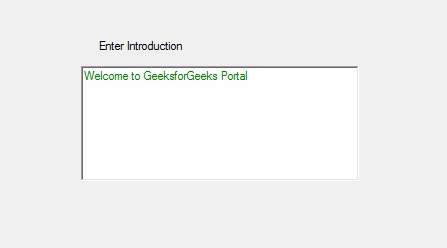
Like Article
Suggest improvement
Share your thoughts in the comments
Please Login to comment...