How to set the background color of the CheckBox in C#?
Last Updated :
28 Oct, 2021
The CheckBox control is the part of windows form which is used to take input from the user. Or in other words, CheckBox control allows us to select single or multiple elements from the given list. In CheckBox, you are allowed to set the background color of the CheckBox using the BackColor property of the CheckBox. It makes your CheckBox more attractive. In Windows form, you can set this property in two different ways:
1. Design-Time: It is the simplest way to set the BackColor property of a CheckBox using the following steps:
- Step 1: Create a windows form as shown in the below image:
Visual Studio -> File -> New -> Project -> WindowsFormApp
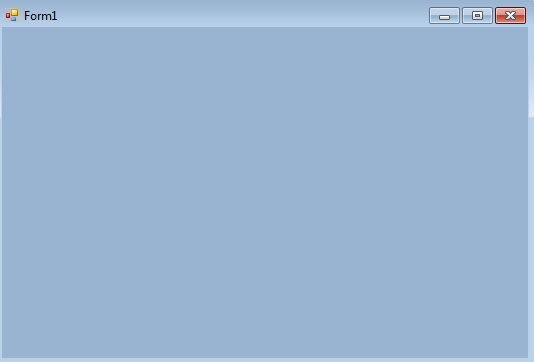
- Step 2: Drag the CheckBox control from the ToolBox and drop it on the windows form. You can place CheckBox anywhere on the windows form according to your need.
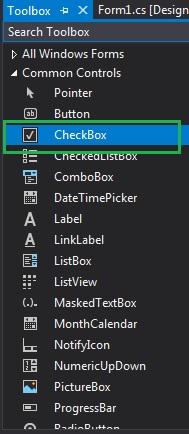
- Step 3: After drag and drop you will go to the properties of the CheckBox control to set the value of the BackColor property.


2. Run-Time: It is a little bit trickier than the above method. In this method, you can set the BackColor property of a CheckBox programmatically using the following syntax:
public override System.Drawing.Color BackColor { get; set; }
Here, Color is used to represent the background color of the CheckBox. Following steps are used to set the BackColor property of the CheckBox:
- Step 1: Create a checkbox using the CheckBox() constructor provided by the CheckBox class.
// Creating checkbox
CheckBox Mycheckbox = new CheckBox();
- Step 2: After creating CheckBox, set the BackColor property of the CheckBox provided by the CheckBox class.
// Set the BackColor property of the CheckBox
Mycheckbox.BackColor = Color.LightPink;
- Step 3 : And last add this checkbox control to form using Add() method.
// Add this checkbox to form
this.Controls.Add(Mycheckbox);
CSharp
using System;
using System.Collections.Generic;
using System.ComponentModel;
using System.Data;
using System.Drawing;
using System.Linq;
using System.Text;
using System.Threading.Tasks;
using System.Windows.Forms;
namespace WindowsFormsApp5 {
public partial class Form1 : Form {
public Form1()
{
InitializeComponent();
}
private void Form1_Load(object sender, EventArgs e)
{
Label l = new Label();
l.Text = "Select language:";
l.Location = new Point(233, 111);
this.Controls.Add(l);
CheckBox Mycheckbox = new CheckBox();
Mycheckbox.Height = 50;
Mycheckbox.Width = 100;
Mycheckbox.Location = new Point(229, 136);
Mycheckbox.Text = "C#";
Mycheckbox.BackColor = Color.LightPink;
this.Controls.Add(Mycheckbox);
CheckBox Mycheckbox1 = new CheckBox();
Mycheckbox1.Height = 50;
Mycheckbox1.Width = 100;
Mycheckbox1.Location = new Point(250, 198);
Mycheckbox1.Text = "Ruby";
Mycheckbox1.BackColor = Color.LightGreen;
this.Controls.Add(Mycheckbox1);
}
}
}
|

Like Article
Suggest improvement
Share your thoughts in the comments
Please Login to comment...