How to Round With Doubles in Excel VBA
Last Updated :
19 Sep, 2023
The round function is used to round the floating numbers to a particular decimal value. Rounding a number, where it has a long decimal value will give a good balance between accuracy and readability. It also helps in calculation and also to get a precise result. In real life, it is useful in doing mental mathematics, calculating taxes, and also in restaurants or grocery stores. Two types of rounds are there:
- Round-Up: If the last digit after the decimal of a number that we are trying to round is greater than or equal to 0.6.
- Round Down: f the last digit after the decimal of a number which we are trying to round is less than or equal to 0.4.
Now, let’s discuss if the decimal part is exactly 0.5. Then, in such cases, if the integer part is even round it down to the even number of the decimal. If the integer part is odd then round it up to the even number of the decimal. Now, we will discuss the steps to round with doubles in Excel VBA,
How to Apply VBA Macros to ROUND a Cell Value
Step 1: Open the VBA Box and Insert the Module
Press Alt + F11 to get the VBA box and select Insert and Module to write the code.
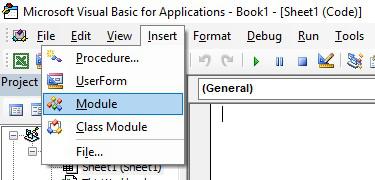
Step 2: Define a Sub-Procedure in VBA
Define a sub-procedure in VBA.
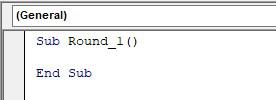
Step 3: Define a Variable Number
Define a variable “number” as Double which will hold the number to be rounded.
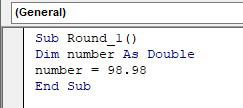
Step 4: Use Round Function
Now we will use MsgBox to display the rounded number which is rounded up to 1 decimal place with the help of the Round function.
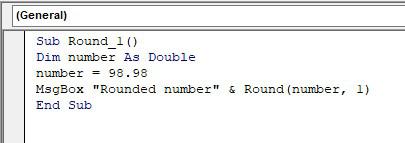
Step 5: Preview Result
Press F5 to see the output
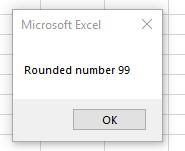
Use VBA to Round a Number to 2 Decimal Places for a Specific Sheet
Step 1: Open the VBA Window
Go to the Developer tab and open the Visual Basic Window
.png)
Step 2: Navigate to the Insert Tab and Select Module
Go to the Insert Tab and Select Module from the list.
.png)
Step 3: Write the below code in the Module
Sub Round_Numbers()
Dim number As Double
number = 879.657
MsgBox “Rounded Number” & Round(number, 2)
End Sub
Step 4: Click on Run Button
.png)
Step 5: Preview Result
.png)
How to Use RoundUp Function and RoundDown Function in Excel VBA
Similarly, we can do RoundUp and RoundDown functions. For that we have to follow further steps:-
Step 1: Declare three variables as Double
- One variable to store the number which is to be rounded up or down.
- The second variable is to store the number after rounding it up.
- The third one is to store the number after rounding it down.
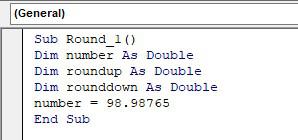
Step 2: Use RoundUp and RoundDown Functions
Now, we will use RoundUp and RoundDown functions to round the number and then store it to their respective double variables.
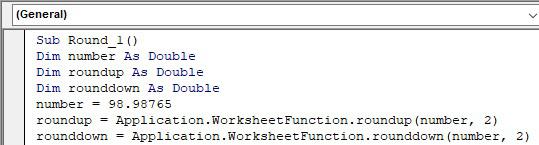
Step 3: Use MsgBox to Print the Values
We will use MsgBox to print the rounded-up and rounded-down values.
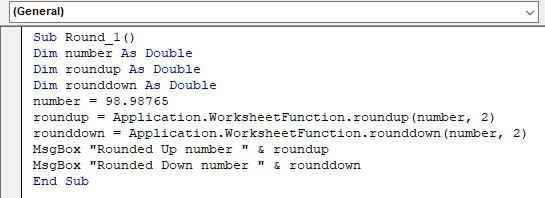
Step 4: Preview Result
Press F5 to see the output.
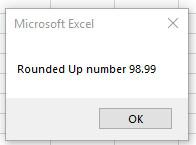
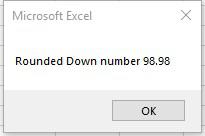
Conclusion
Excel VBA provides powerful tools like Round, RoundUp, and RoundDown functions, enabling efficient handling of rounding scenarios for various applications. By following the above steps, you can confidently implement these functions in your Excel VBA projects, enhancing precision and clarity in your calculations.
FAQs
What is the purpose of rounding numbers in Excel VBA?
Rounding numbers in Excel VBA serves to strike s balance between accuracy and readability. It is particularly useful in calculations where precision is required without overwhelming users with excessive decimal places. Rounding also finds applications in various real-life scenarios such as financial calculations, tax computations, and displaying results in a user- friendly format.
How to round a floating-point number to a specific decimal place in Excel VBA?
You can use the built-in ‘Round’ Function to Round a floating-point number to a specific decimal place in Excel VBA. For example:
Dim originalNumber As Double
Dim roundNumber As Double
OrignalNUmber = 12,3456
roundnumber = Round(originalNumber, 2) ‘Rounds to 2 decimal places
How to use the Round-Up and Round-Down Functions in Excel VBA?
Use the ‘WorksheetFunction’ object to access the ‘RoundUp’ and ‘RoundDown’ functions. See the example given below:
Dim originalnumber As Double
Dim roundUpNumber As Double
Dim roundDownNumber As Double
OriginalNumber =15.67
roundUpNumber = WorksheetFunction.RoundUp(originalNumber, 0) ‘ Rounds up to the nearest integer
roundDownNumber = WorksheetFunction.RoundDown(originalNumber,0) ‘ Rounds down to the nearest integer
How to round with doubles in Excel VBA?
Follow the steps to round with doubles in Excel VBA:
Step 1: Open the VBA Editor (press Alt + F11)
Step 2: Insert a new module by clicking “Insert” and then “Module”.
Step 3: Define a Sub-procedure to encapsulate your rounding code.
Step 4: Declare a variable (e.g., ‘oringinalNumber) to type Double to hold the number to be rounded.
Step 5: Use the ‘Round’ function to round ‘originalNumber’ to a specific decimal place.
Step 6: Display the rounded number using the ‘MsgBox’ Function.
Step 7: Run the code by pressing F5.
Share your thoughts in the comments
Please Login to comment...