How To Make Active Navbar In HTML CSS And JavaScript ?
Last Updated :
27 Dec, 2023
An active navbar refers to a navigation bar on a website where the current or active page is visually highlighted or distinguished from the other menu items. In this article, we are going to learn how to make an Active Navbar in HTML, CSS, and JavaScript.
Prerequisites:
Approach
- Use HTML to give structure using an unordered list (<ul>) and list items (<li>) for each navigation element, assigning unique IDs or classes.
- Design the navigation bar using CSS and give it a special look when a menu item is selected.
- In JavaScript, Select all navigation items with the class ‘.nav-item’ using
const navItems = document.querySelectorAll('.nav-item');.
- Iterate through each navigation item using
navItems.forEach(item => {...}).
- Add a click event listener to each navigation item to respond when a user clicks on it.
Example: In this example, we have implemented the above approach.
Javascript
document.addEventListener('DOMContentLoaded',
function () {
const navItems = document
.querySelectorAll('.nav-item');
navItems.forEach(item => {
item.addEventListener('click',
function () {
navItems.forEach(navItem => navItem
.classList.remove('active'));
this.classList.add('active');
});
});
});
|
HTML
<!DOCTYPE html>
<html lang="en">
<head>
<meta charset="UTF-8">
<meta name="viewport"
content="width=device-width,
initial-scale=1.0">
<link rel="stylesheet" href="styles.css">
<title>Active Navbar</title>
</head>
<body>
<nav>
<ul>
<li class="nav-item" id="home">
<a href="#">Home</a>
</li>
<li class="nav-item" id="about">
<a href="#">About</a>
</li>
<li class="nav-item" id="services">
<a href="#">Services</a>
</li>
<li class="nav-item" id="contact">
<a href="#">Contact</a>
</li>
</ul>
</nav>
<img src=
<script src="script.js"></script>
</body>
</html>
|
CSS
body {
margin: 0;
font-family: Arial, sans-serif;
}
img{
display: block;
margin-left: auto;
margin-right: auto;
width: 50%;
}
nav {
background-color: #333;
}
ul {
list-style-type: none;
margin: 0;
padding: 0;
overflow: hidden;
}
.nav-item {
float: left;
}
.nav-item a {
display: block;
color: white;
text-align: center;
padding: 14px 16px;
text-decoration: none;
}
.nav-item.active {
background-color: #4CAF50;
}
|
Output:
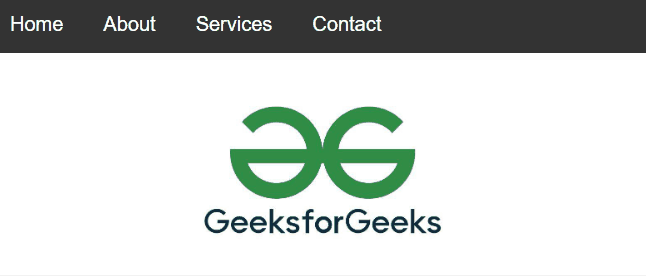
Share your thoughts in the comments
Please Login to comment...