How to Make a Budget Spreadsheet
Last Updated :
11 Aug, 2023
What are spreadsheets? How can we use them?
A Spreadsheet is a file or an application that stores data in table form that is in the form of rows and columns. Google provides you with its spreadsheet tool called Google Sheets. You can create any sheet according to your work but here we are going to discuss about budget spreadsheets.
A budget spreadsheet is a tool to plan and track your income and expenses for a specific period, such as a month or a year. A budget spreadsheet can help you manage your money. In general it can be time consuming to create a budget spreadsheets and edit them. Following the below mentioned steps you can easily create a budget spreadsheets.
Create a Budget Spreadsheet in Google Sheets
Budget spreadsheet is a type of spread sheet that can be used to compare, calculate or store your income, budget and expense monthly annually or quarterly. Budget spreadsheets are useful for businessmen or for office or school work so that they can store or compare their company’s or school’s data easily by making budget spreadsheet. Budget spreadsheets can be made from many methods. Methods to create a budget spreadsheet are as follows:
Making a budget spreadsheet manually
Step 1. Open Google Sheets.
Open Google Sheets by searching it on your desired browser.
-660.jpg)
Open Google Sheets.
Step 2. Create a new spreadsheet.
Create a new spreadsheet by clicking on blank or you can also open pre-existing document also.
-660.jpg)
Sheet Opened
Step 3. Enter your data.
Choose a cell and a row and enter all your data manually.
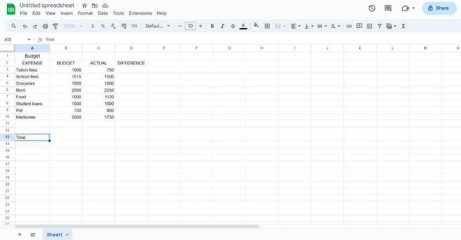
Entered Data
Step 4. Edit the data.
Edit your data so that your spreadsheet looks pretty using different tools in tool bar.
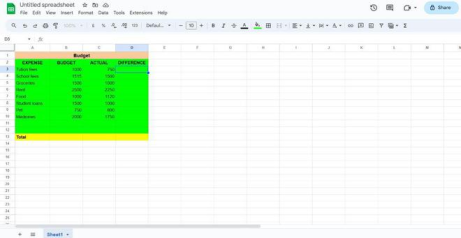
Edit the sheet
You should change your numbers to currency as it is a budget spreadsheet, so currency is important. you can do so by clicking on format then numbers and then selecting currency.
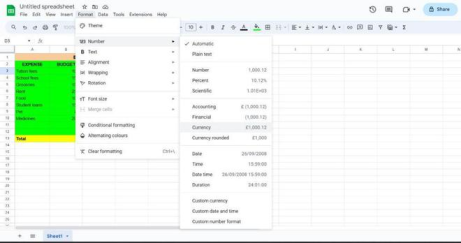
Selecting Currency
Step 6. Use simple formulae.
Use simple formulae to perform sum and difference in the spreadsheet. You can use =SUM(cell address) to do the sum.
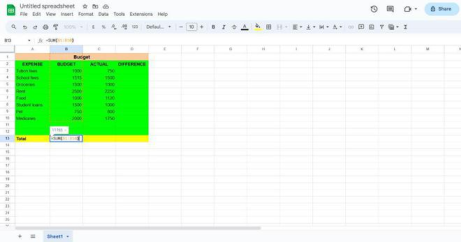
Perform Formulas
Step 7. Use simple difference formula.
You can do difference in the spreadsheet by using =B1(cell address1) – C1(cell address2)
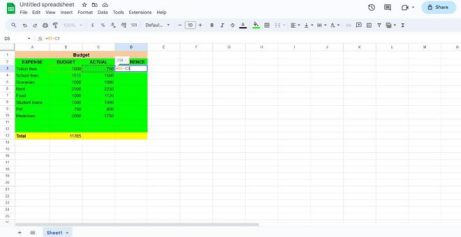
Difference Formulas
Step 8. Add borders.
Adding borders to your spreadsheet may help it to be more effective. You can add borders by selecting the spreadsheet and then clicking on the ‘borders’ icon in tool bar.
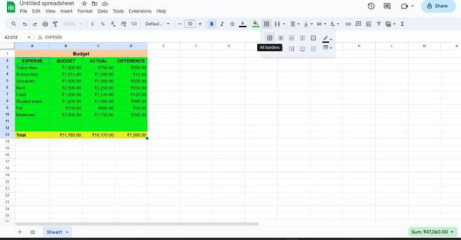
Add Borders
Step 9. Conditional formatting
You need to know when you go under budget or over budget, Conditional formatting is the tool in google sheets application that helps you to do the same by giving different colours when you go under or over budget. You can apply conditional formatting to your spreadsheet by clicking on format then conditional formatting then select the range and edit the less than and color or more than and color option.
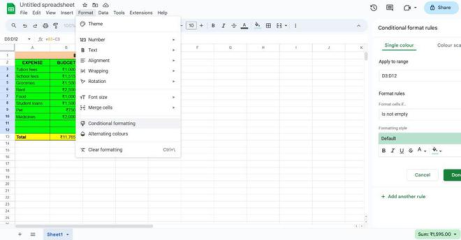
Conditional Formatting
Your budget spreadsheet is now ready. and you can now save it to your storage.
Making a budget spreadsheet using downloaded templates
You can Download different spreadsheets template online. There are many budget spreadsheets template you may download online however, Google sheets themselves provide us with the budget spreadsheet templates.
Step 1. Open Google Sheets
Open google sheets from your google drive account.
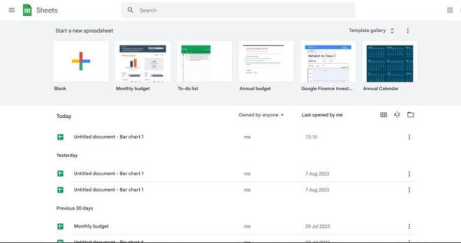
Open Google Sheets
Step 2. Select Monthly Annual or Quarterly Budget.
Select monthly budget, yearly budget or quarterly budget template that suits you.
.png)
Select Template
Step 3. Use formulas.
Use easy formulae to perform calculations or to calculate your income, expense and balance.
Step 4. Edit the values.
Input your numbers and regularly update them.
Some of the best spreadsheet-based applications are Google Sheets, Microsoft excel (MS Excel), LibreOffice Calc and OpenOffice.org Calc.
Uses of Spreadsheets
- We use spreadsheets to arrange data in rows and columns so that we can easily compare the data.
- spreadsheets are also useful in performing calculations in table form.
- We can also use spreadsheets to sort and store information.
- We use spreadsheets to track grades, budgets or inventory.
Some Basic google sheets formulae that can help you to perform budgeting.
- Budgeting can’t be done without basic arithmetic operations that is multiplications, addition, subtraction and division.
- To get the total of a row or a column, we can use SUM formula (for example [ =SUM(B2:B10) ]the sheet application will do the sum of the B2 to cell B10).
- To get the sum of the range based on multiple criteria use SUMIFS formula [
=SUMIFS(Sheet4!F:F,Sheet4!D:D,????ills”,Sheet4!E:E,”Person 1″) ]
- To get the average of a column or row, use the AVERAGE formula, such as
=AVERAGE(B2:B10).
- To get the running balance of your income and expenses, use a formula that subtracts the withdrawals from the deposits in each row, such as
=SUMIF(A$2:A2,"Deposit",B$2:B2)-SUMIF(A$2:A2,"Withdrawal",B$2:B2).
Conclusion
In conclusion we got to know that that budget spreadsheets are very useful in household work as well as for business works. The google provides us the best interface to create a budget spreadsheet by its application google sheets. There are approx. 10 steps of creating a budget spreadsheet manually, but it is very easy to create a spreadsheet using templates. However, it is little complex to doing the Step 9. that is conditional formatting but after doing this step your spreadsheet will look clean and pretty.
FAQs
Q) Can we calculate yearly income in the same way?
Ans) Yes. we can!
Q) Is Google Spreadsheet the best application to perform these types of calculations?
Ans) Yes. Google Sheets is a web-based spreadsheet application that is part of the Google Docs Editors suite. You can create, edit, format, and share spreadsheets online or on mobile devices. It provides you with pre-installed templates for these types of calculations.
Q) What should we do if we want to make a yearly budget spreadsheet?
Ans) You have to follow the same steps, but you have to edit the data yearly wise.
Share your thoughts in the comments
Please Login to comment...