How to list npm user-installed packages in Node.js?
Last Updated :
01 Feb, 2021
What is Node.js?
Node.js is an open source and cross-platform runtime environment for executing JavaScript code outside of a browser. Click here for more.
What is npm?
Here, “npm” stands for “Node Package Manager” which is the package manager for Node.js and serves as a command-line utility for interacting with the npm to install different online packages and dependencies into the project or local environment.
To run commands with npm, It is a pre-requisite to check that Node.js is installed in the local machine or not. If not true, then please install the latest version of Node.js from here:- https://nodejs.org/en/download/.
After that, open a terminal and follow the step by step procedure.
First Install npm globally or locally in your project after changing the current directory to your working directory using this command:
npm install -g npm //for global
or
npm install // for local
Example output:
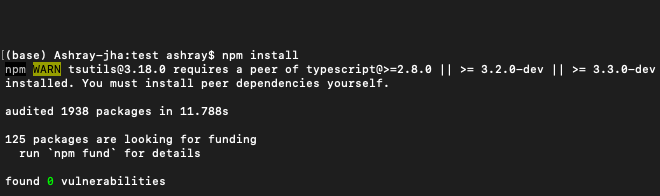
Now, to check the list of npm user-installed packages. We have to make use of the “npm-list” command in the current working directory where the npm is installed. Every installed package will be installed in the tree-like structure.
$ npm list
To discard listing of dependencies please use : $ npm list -g –depth= 0
Example output:
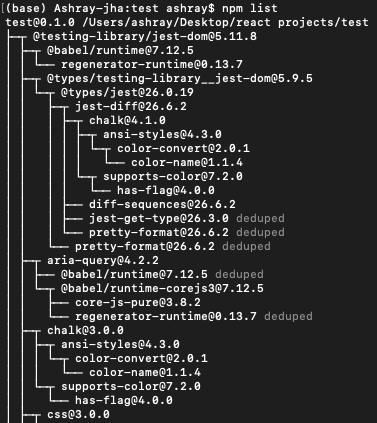
To check if a specific package is installed globally execute: npm list -g [package-name]
Example output:
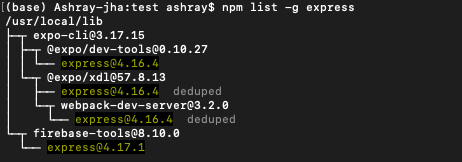
Share your thoughts in the comments
Please Login to comment...