How to Install Python Package in Google’s Colab
Last Updated :
10 Jan, 2024
Installing a Python package in Google Colab is like going on a space adventure with your keyboard as a trusty spaceship. Don’t worry, fellow coder, the world of Python packages is ready for your exploration. with just a few lines of code, you can easily bring in the tools for your coding adventure.
Think of Colab as your spacecraft, navigating the digital universe. You, the brave space coder, have a mission to equip your spaceship with the latest Python gadgets. Your weapon of choice? The powerful pip command – a magical spell that fetches, from the mystical Python repository.
How to install Python Package in Colab
Generally, two methods are used to install Python packages in Colab. They are as follows:
Using Pip in a Code Cell
In Colab, when you see the exclamation mark (!), it means the command is like talking to the computer directly. Using “pip install,” tells Colab to go find and bring in the specific Python tool you want. Just replace “Package_name” with the actual name of the tool you need.
!pip install Package_name
For instance, if you want to get the OpenAI tool, you just type: !pip install openai.
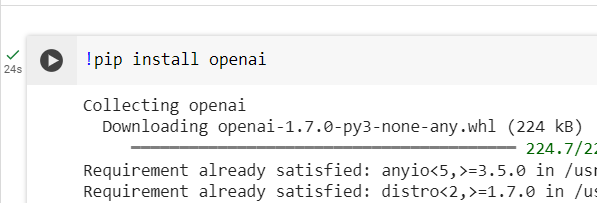
Using the %pip Magic Command
In Colab, there’s something called magic commands, and one of them is `%pip`. It’s a special way of talking to Colab. While `%pip` works a lot like `!pip`, it’s made just for installing things in Colab . To get a new tool, you can use `%pip install` followed by the name of the tool.
%pip install Package_name
For example, `%pip install openai` would bring in the openai tool.
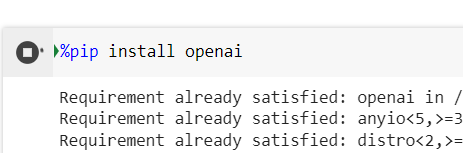
Conclusion
In conclusion, Google Colab serves as a versatile spaceship for Python coding in the cloud, offering a seamless journey through the vast cosmos of data science and machine learning. With its collaborative features and interactive environment, it makes coding adventures not only efficient but also collaborative and dynamic.
FAQ ‘s
Q1: How do I install a Python package in Google Colab?
To install a Python package in Google Colab, use the following command in a code cell:
!pip install package_name
Q2: Can I install multiple packages at once?
Yes, you can install multiple packages in a single command.
For example: !pip install package1 package2 package3
Q3: How do I check which packages are already installed?
You can use the following command to list all installed packages:
!pip list
Q4: Is it necessary to install packages every time I open Colab?
No, Colab retains the installed packages for the duration of your session. However, if you restart the runtime or open a new notebook, you’ll need to reinstall the packages.
Q5: How do I upgrade a package to the latest version?
To upgrade a package, use the following command:
!pip install --upgrade package_name
Share your thoughts in the comments
Please Login to comment...