How to Install Jmespath-term on MacOS?
Last Updated :
14 Feb, 2022
JMESPath is a JSON document manipulation expression language. If you’re unfamiliar with JMESPath, it’s a programming language that allows you to create a JMESPath expression that, when applied to an input JSON document, generates an output JSON document depending on the expression you gave. Experimenting with JMESPath expressions is one of the most effective ways to learn the language. When you use the JMESPath Terminal, you can see the results of your JMESPath expressions as you enter. In this article, we will discuss how to install Jmespath-term on macOS.
Installing Jmespath-terminal on MacOS
Method 1: Using pip to install Jmespath-terminal Package
Follow the below steps to install the Jmespath-terminal package on macOS using pip:
Step 1: Install the latest version of Python3 in macOS.
Step 2: Now check if pip3 and python3 are successfully installed in your system.
python3 –version
pip3 –version
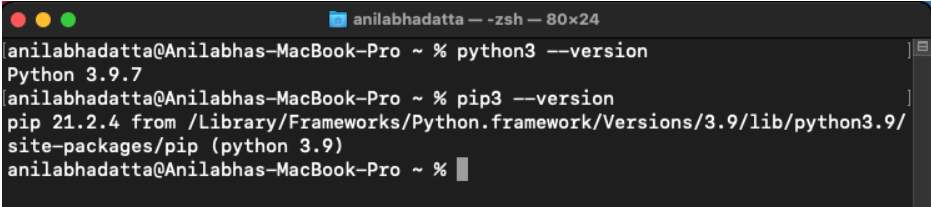
Step 3: Upgrade your pip with the latest version to avoid errors during the installation process.
pip3 install –upgrade pip

Step 4: Now we install Jmespath-terminal using pip3 using the following command:
pip3 install jmespath-terminal
Note: You should have setuptools installed in your system with version less than 58.0.0

Method 2: Using setup.py to install Jmespath-terminal
Follow the below steps to install the Jmespath-terminal package on macOS using the setup.py file:
Step 1: Download the latest source package of Jmespath-terminal from here.
curl https://files.pythonhosted.org/packages/eb/f8/517e5f01e657b0ba384e133e0e6c92c577c96c57b3029b9d29b6baa3662f/jmespath-terminal-0.2.1.tar.gz > jmespath.tar.gz

Step 2: Now extract the downloaded package with help of the following command.
tar -xzvf jmespath.tar.gz

Step 3: Now we install urwid package because jmespath-terminal required this package. So we use the following command to install the latest version of urwid==1.2.2.
pip3 install urwid==1.2.2
Note: You must have developer tools for XCode MacOS installed in your system

Step 4: Go to the jmespath-terminal-0.2.1 and install python3 setup.py.
cd jmespath-terminal-0.2.1
python3 setup.py install

Verifying Jmespath-terminal installation on macOS
To verify that Jmespath-terminal is successfully installed in your system use the following command in your terminal:
jpterm
If you do not get any error in the output then this means that the Python RSA is successfully installed in your system.

Share your thoughts in the comments
Please Login to comment...