How to Install jfreechart in VS Code?
Last Updated :
13 Dec, 2023
While working on any complex project, creating several interactive or no-interactive graphs becomes a necessity. If the working programming language is Python, then several options are present. But what if you use the Java programming language in that field of Work? Fortunately, there is a Special Java Library present to work on Graphs which is none other than the JFreeChart Java Library.
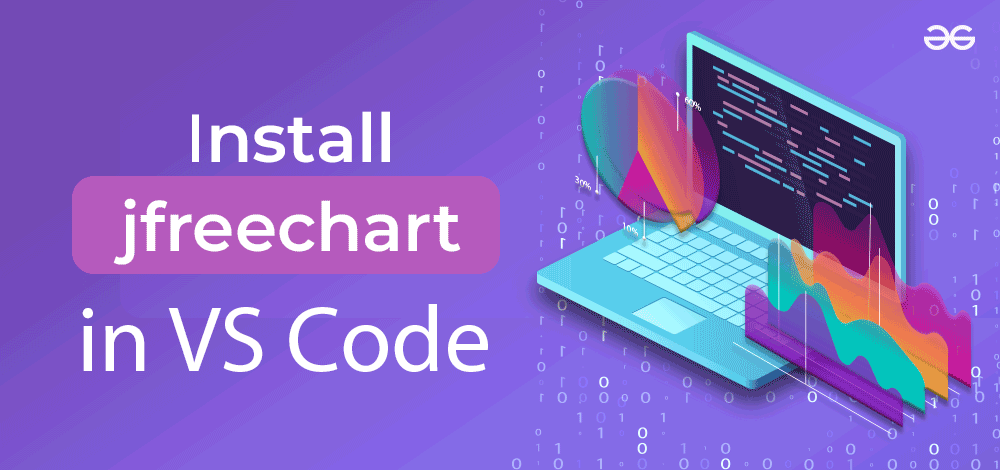
In this article, we will first discuss the JFreeChart Library Package along with the entire process of Installing JFreeChart VS Code.
What is JFreeChart?
The JFreeChart is the library that is 100% made for the Java Runtime Environment. The JFreeChart can be used to produce the different kinds of graphs & charts in the Java program. You have to align it with any IDE to use the tool. It can produce output in many different formats like JPEG, PNG, PDF, etc.
Features of JFreeChart:
- Presence of mature and stable APIs
- A large set of 2D Graphs
- Supports output in different formats.
Steps for Installing JFreeChart in VS Code
Step 1: Browse to the Official Page of JFreeChart. And click on the Download button.
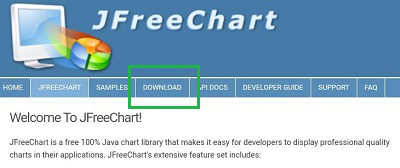
Step 2: A GitHub Page will open. And you will find the Source Code as the zip format. Download & Extract the file on your device.
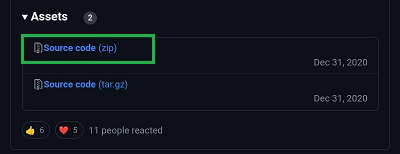
Step 3: Now, open the Java Project you were working in the VS Code. You will find an option called Referenced Libraries.
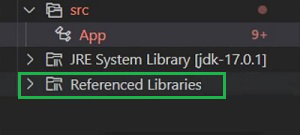
Step 4: Put the Cursor on the option. Select the Plus Symbol and Add the JFreeChart Extracted Library to the project.
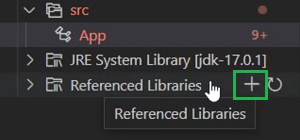
Hence, we have successfully installed the JFreeChart Library on VS Code. Now you can easily represent complex data sets into easy understandable format using Visuals Charts into your projects. Not only this, It provides easy dynamic update corresponding to changing data sets values.
Also Read
Share your thoughts in the comments
Please Login to comment...