How to Install Code Blocks for C++ on Windows?
Last Updated :
06 Oct, 2021
In this article, we will look into the process of installing code blocks for C++ on windows.
Installation Code Blocks for C++ on Windows:
Follow the below steps to install Code Blocks for C++ on windows:
Step 1: Open Your Web Browser
Step 2: Go to the Search Panel and Search for “Code Blocks”
Step 3: Click on the First Result shown on the Search Engine or click on this link.
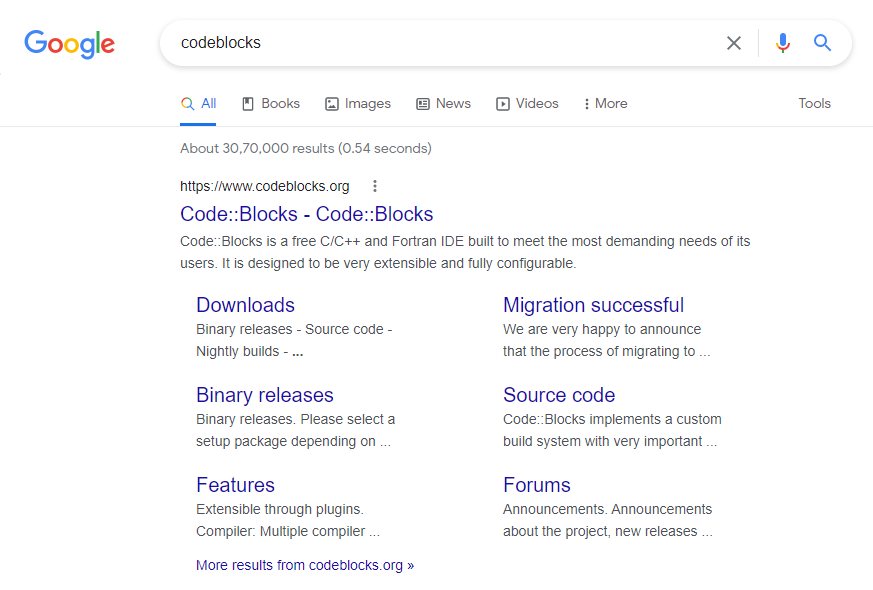
Step 4: Click on the “Downloads” Section.
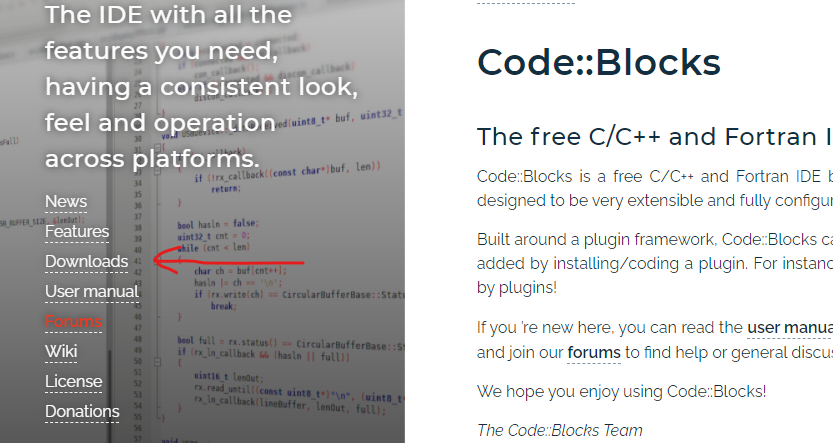
Step 5: Click On “Download the binary release”.
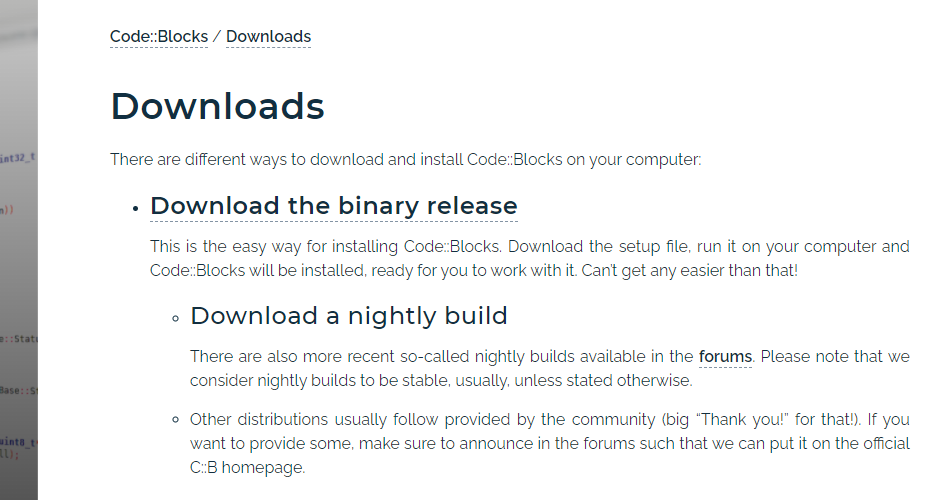
Step 6: As per this Date, the Latest Version of Code Blocks is 20.03. Now here you’ll find several download options
- codeblocks-20.03-setup.exe : It is a standard executable file that is easier to install.
- codeblocks-20.03-nosetup.zip : It is a zip file which you do not have to install , you can just unzip and run it.
I’ll suggest you download the file with MinGW written on it (“codeblocks-20.03mingw-setup.exe”) as MinGW is a Compiler that is needed to run the Program. If you download the normal setup file then you have to download The compiler separately.
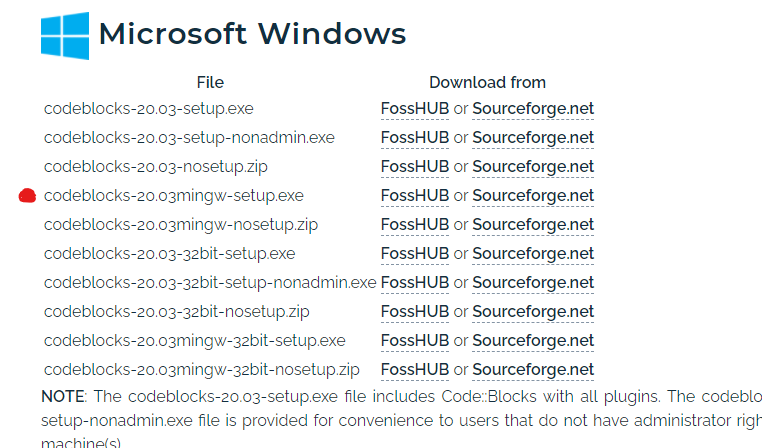
Step 7: Click on Sourceforge.net under the Download Section of your desired file.
Step 8: then Download should begin within some seconds.
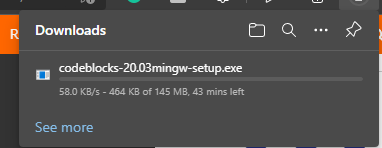
Step 9: When the download is completed, Open Your Code Blocks Setup File.
Step 10: Click on Next.
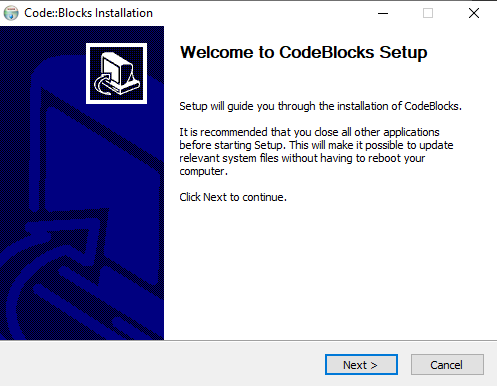
Step 11: Click on I agree.

Step 12: Click On Next ( you need to have at least 600 MB free storage on your drive for the installation).
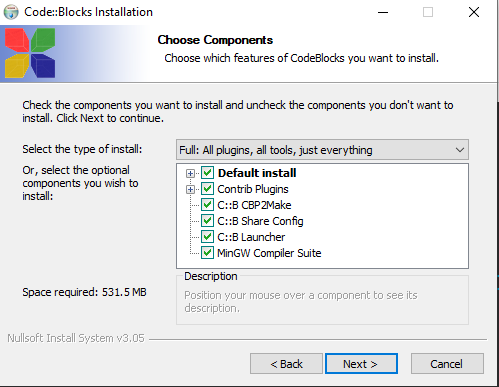
Step 13: Select your Destination and Click on Install
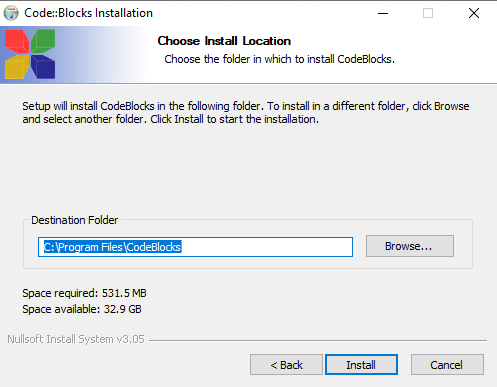
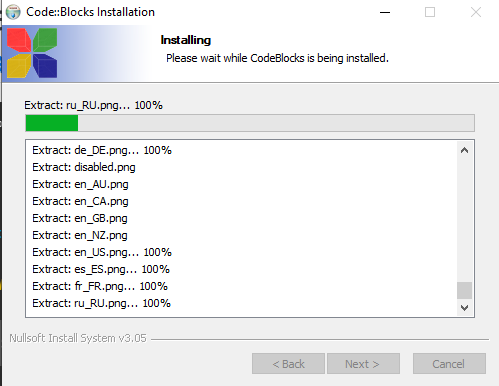
Step 14: Once Installation gets completed, click on Next and then Click on Finish
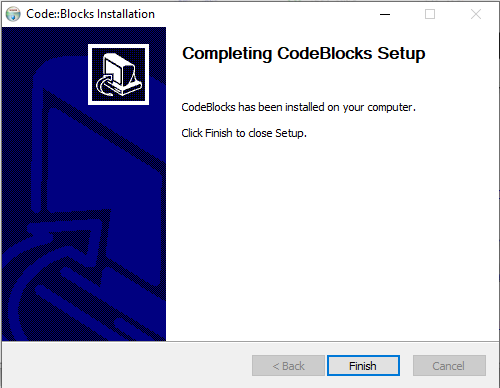
Now You Code Blocks have been installed.
To Set the Environment Path of GCC compiler
Step 1: Go to your Code Blocks MinGW installation folder location ( For me it is C:\Program Files\CodeBlocks\MinGW\bin) and copy the address
Step 2: Go to Search Panel and type “Edit System environment variables”
Step 3: Click On Environment Variables
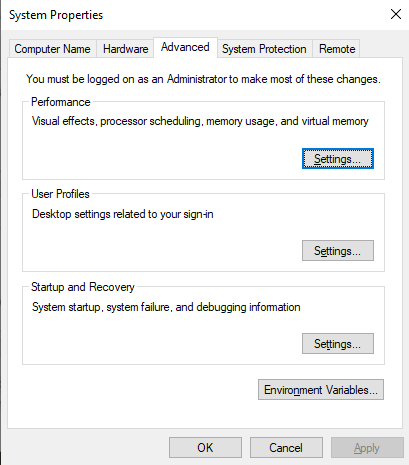
Step 4: Under System variables, Click on Path and Select Edit
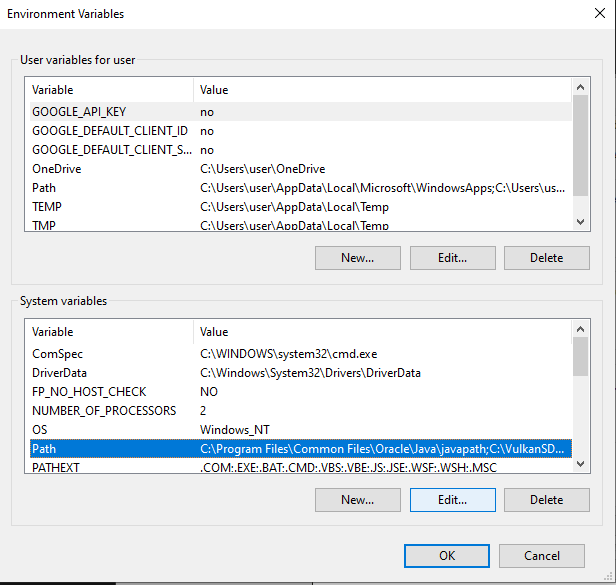
Step 5: Click on New and Paste the Address into it and click on OK
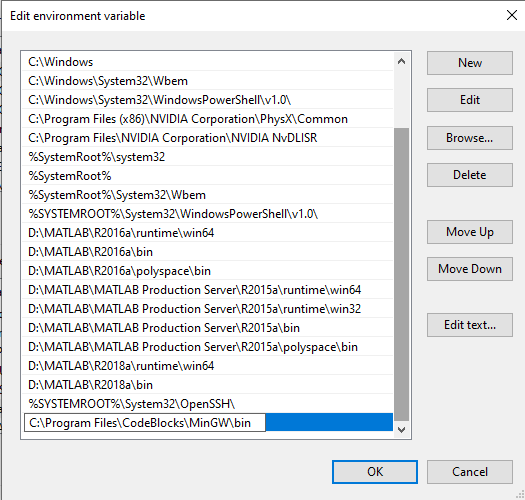
Now Code Blocks will automatically detect GCC Compiler.
Like Article
Suggest improvement
Share your thoughts in the comments
Please Login to comment...