Installing WordPress on Red Hat Linux 9 can be a great way to create a dynamic website or blog. In this guide, we will walk you through the installation process step by step. Before we begin, make sure you have a Red Hat Linux 9 system set up and have administrative access to install software.
Step 1: Update Your System in Kali Linux
Before installing any new software, it’s a good practice to update your system’s package repository and installed packages to the latest versions. Open a terminal and run the following commands:
sudo yum update
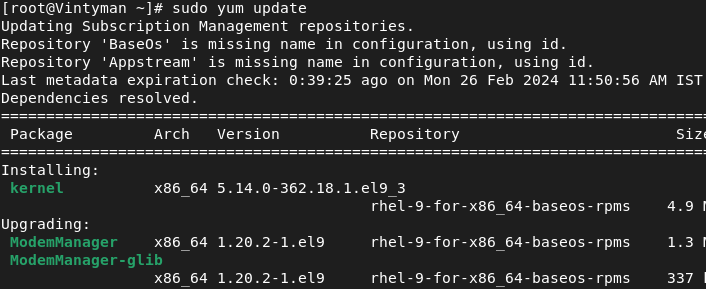
updating yum
Step 2: Install LAMP Stack in Kali Linux
WordPress requires a web server, a database server, and PHP to run. We will install the Apache web server, MariaDB database server, and PHP.
Install Apache in Kali Linux
Run the following command to install Apache:
sudo yum install httpd
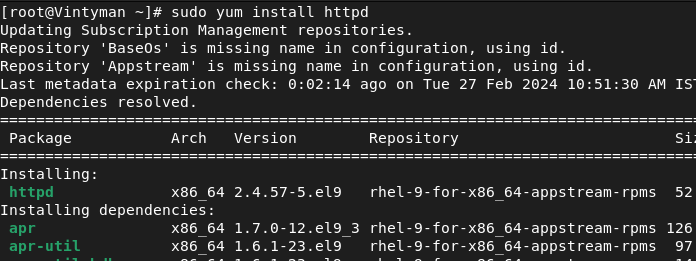
installing httpd
Start the Apache service and enable it to start on boot:
sudo systemctl start httpd
sudo systemctl enable httpd
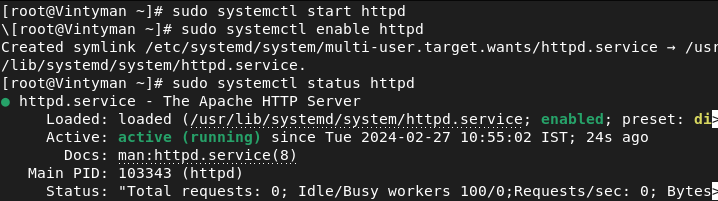
starting , enabling and viewing status of httpd
Install MariaDB in kali Linux
Install MariaDB, a MySQL-compatible database server:
sudo yum install mariadb-server

installing mariadb-server
Start the MariaDB service and enable it to start on boot:
sudo systemctl start mariadb
sudo systemctl enable mariadb
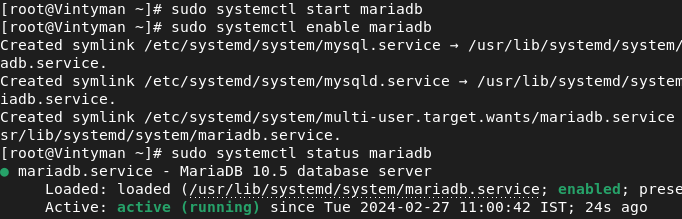
Secure your MariaDB installation:
sudo mysql_secure_installation
Follow the on-screen prompts to set a root password, remove anonymous users, disallow root login remotely, remove test databases, and reload privileges.
Install PHP in Kali Linux
Install PHP and required PHP extensions:
sudo yum install php php-mysqlnd php-gd php-xml php-mbstring
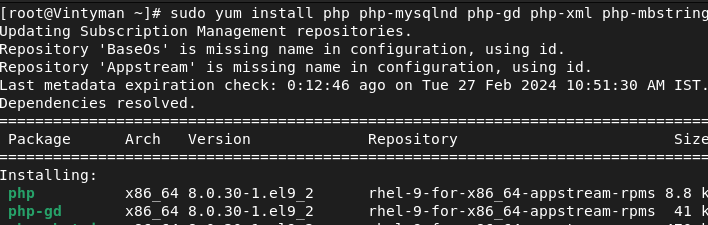
Restart the Apache service to apply the PHP configuration:
sudo systemctl restart httpd

Step 3: Install WordPress in Kali Linux
Download the latest version of WordPress from the official website:
wget https://wordpress.org/latest.tar.gz
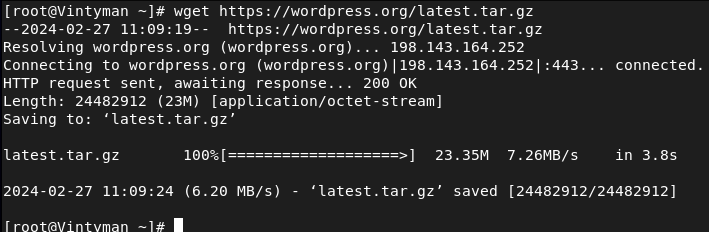
Extract the downloaded archive:
tar -xzvf latest.tar.gz
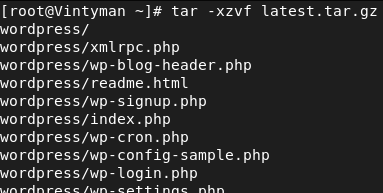
Move the WordPress files to the Apache web server root directory:
sudo cp -r wordpress/* /var/www/html/

Set the correct permissions for the WordPress files:
sudo chown -R apache:apache /var/www/html/
sudo chmod -R 755 /var/www/html/

Create a new database and user for WordPress:
sudo mysql -u root -p
Enter your MariaDB root password when prompted. Then, create a new database and user:
CREATE DATABASE wordpress;
CREATE USER 'wordpress'@'localhost' IDENTIFIED BY 'your_password';
GRANT ALL PRIVILEGES ON wordpress.* TO 'wordpress'@'localhost';
FLUSH PRIVILEGES;
EXIT;
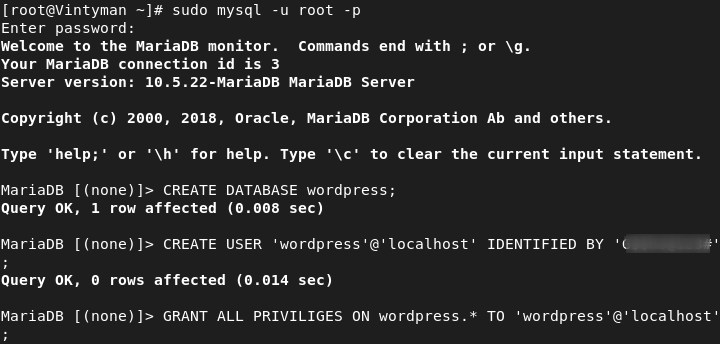
Rename the WordPress configuration file:
cd /var/www/html/
mv wp-config-sample.php wp-config.php

Edit the `wp-config.php` file and update the database connection settings:
sudo nano wp-config.php
Replace the following lines with your database name, username, and password:
define('DB_NAME', 'wordpress');
define('DB_USER', 'wordpress');
define('DB_PASSWORD', 'your_password');
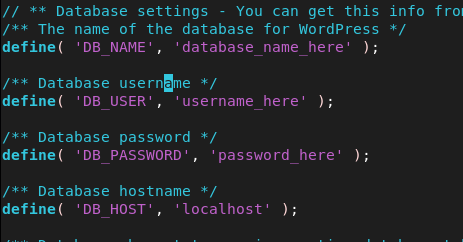
Step 6: Complete the Installation
Open your web browser and navigate to `http://localhost` or your server’s IP address. You will see the WordPress setup page. Follow the on-screen instructions to complete the installation:
- Choose a language and click “Continue.”
- Enter your site title, username, password, and email address.
- Click “Install WordPress.”
Step 7: Log in to WordPress
Once the installation is complete, you can log in to your WordPress admin dashboard by going to `http://localhost/wp-admin` and entering the username and password you set during the installation
How To Install WordPress On Redhat Linux 9 – FAQs
Can I install WordPress on Red Hat Linux 9 without a LAMP stack?
No, WordPress requires a LAMP (Linux, Apache, MySQL, PHP) stack to run. You need to install Apache, MySQL/MariaDB, and PHP on your Red Hat Linux 9 system before installing WordPress.
I already have Apache and PHP installed. Do I still need to install MySQL/MariaDB for WordPress?
Yes, MySQL/MariaDB is required as the database server for WordPress. It is used to store all the website’s data, including posts, pages, and user information.
Can I use a different database server other than MySQL/MariaDB with WordPress on Red Hat Linux 9?
While WordPress officially supports only MySQL and MariaDB, there are plugins available that allow you to use other database servers like PostgreSQL or SQLite. However, using these alternatives may require additional configuration and compatibility checks.
After installing WordPress, how do I access the WordPress admin dashboard?
Once WordPress is installed, you can access the admin dashboard by going to`http://your_domain/wp-admin` in your web browser. Replace `your_domain` with your actual domain name or server IP address.
How do I secure my WordPress installation on Red Hat Linux 9?
To secure your WordPress installation, you can follow best practices such as keeping WordPress and its plugins/themes updated, using strong passwords, limiting login attempts, and using security plugins. Additionally, securing your server with a firewall and regular security audits can help protect your WordPress site.
Conclusion
In conclusion, installing WordPress on Red Hat Linux 9 involves setting up a LAMP stack, downloading and configuring WordPress, and creating a database. By following the step-by-step guide outlined above, you can create a dynamic website or blog on your Red Hat Linux 9 system. Remember to keep your system updated and secure, and enjoy the flexibility and customization options that WordPress offers.
Share your thoughts in the comments
Please Login to comment...