How to Install and Remove Packages in Arch Linux
Last Updated :
08 Apr, 2024
Arch Linux, known for its simplicity, flexibility, and user-centric approach, offers a robust package management system that allows users to easily install, update, and remove software packages. Unlike some other Linux distributions that come pre-packaged with software management tools, Arch Linux follows a minimalist philosophy, providing users with the freedom to choose their own tools. In this guide, we’ll delve into the intricacies of installing and removing packages in Arch Linux, covering various methods and commands with detailed examples.
Installing Packages in Arch Linux
Using Pacman
Pacman is the default package manager for Arch Linux, and it’s used to install, upgrade, and remove software packages. To install a package using Pacman, follow these steps:
Update Package Repositories:
Update the package repositories before installing any packages to make sure you’re installing the most recent versions of the program. Execute the subsequent command within your terminal:
sudo pacman -Sy

Search for Packages:
Use the pacman -Ss command and the package name or keyword to search for packages in the Arch Linux repositories. For instance, you can use the following to look up the Firefox web browser:
pacman -Ss firefox
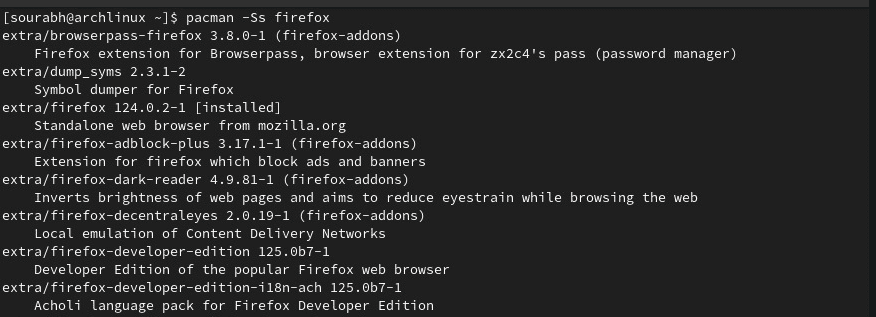
Install Packages:
Once you’ve found the package you want to install, use the pacman -S command followed by the package name to install it. For example, to install Firefox, you can use:
sudo pacman -S firefox
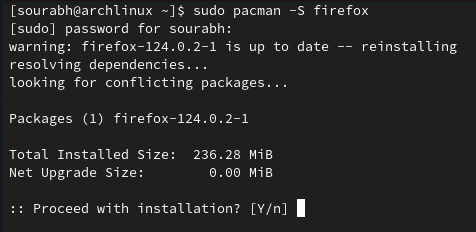
sudo pacman -S chromium
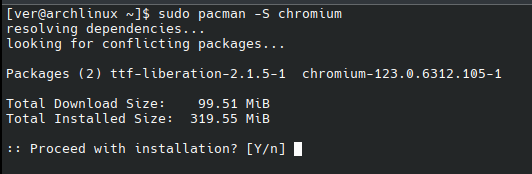
Follow the prompts:
A list of dependencies that must be installed in addition to the package will be shown by Pacman. Press Y to confirm the installation, and Pacman will download and set up the package together with all of its dependencies.
Verify Installation:
Once installation is finished, you can use the relevant command to check the version of the application or run the application to confirm that the package was installed correctly.
Using AUR Helpers (Optional)
The community-driven Arch User Repository (AUR) holds packages that Arch Linux does not officially support. YAY, Trizen, and Aurman are examples of AUR helpers that you can use to install packages from the AUR. The process of downloading and installing packages from the AUR is automated by these aids.
To install a package from the AUR using yay, for example, you can use the following command:
yay -S package-name
Replace package-name with the name of the package you want to install.
Removing Packages in Arch Linux
Using Pacman
To remove a package using Pacman, you can use the pacman -R command followed by the package name. For example, to remove Firefox, you can use:
sudo pacman -R firefox
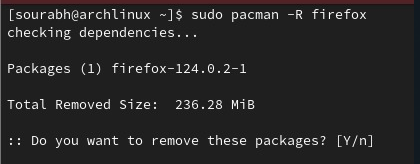
sudo pacman -R chromium
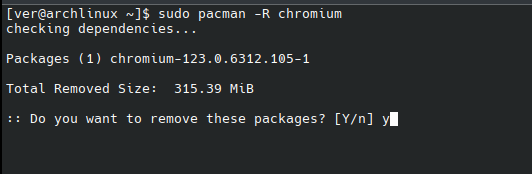
When a package and associated dependencies are removed that are no longer needed, Pacman will ask you to confirm the removal. Press Y to confirm the removal, and Pacman will eliminate the package along with all of its dependencies.
Removing Orphaned Packages
As packages become dependent on one another, your system may eventually acquire packages that are no longer needed. The pacman -Qdtq command, which shows all installed packages that are no longer needed by any other package, can be used to find and delete these orphaned packages. The following command can be used to get rid of these orphaned packages:
sudo pacman -Rs $(pacman -Qdtq)
This command will remove all orphaned packages from your system.
Install and Remove Packages in Arch Linux – FAQs
How do I install a package from the official Arch Linux repositories?
The pacman package manager can be used to install packages from the official repository. For instance, you would type sudo pacman -S firefox in the terminal to install the Firefox browser.
Can I install packages from the Arch User Repository (AUR)?
Indeed, you can use AUR tools like yay, trizen, or aurman to install packages from the AUR. The process of downloading and installing packages from the AUR is automated by these aids.
How do I remove a package in Arch Linux?
In Arch Linux, you can use the pacman -R command and the package name to remove a package. For instance, you would type sudo pacman -R firefox in the terminal to remove Firefox.
What is the difference between pacman -R and pacman -Rs?
A package can be removed with the pacman -R command, however its dependencies are not removed. Pacman -Rs, on the other hand, eliminates a package and any dependencies that aren’t needed by any other packages. Carefully use pacman -Rs to prevent uninstalling packages that are still required.
How can I clean up orphaned packages in Arch Linux?
When packages become orphaned—that is, no longer needed by any other package—your system may gather them over time. The pacman -Qdtq command can be used to list these orphaned packages, and the pacman -Rs command can be used to delete them. As an alternative, you can eliminate orphaned packages and their dependencies by using programs like yay with the -Yc option.
Conclusion
Pacman, the package manager, makes installing and uninstalling packages under Arch Linux simple. You may effortlessly manage software packages on your Arch Linux system, keeping it organized, effective, and customized to your requirements, by following the instructions provided in this article. Pacman offers an effective approach to manage your Arch Linux software ecosystem, whether you’re installing necessary system tools or trying out new apps.
Share your thoughts in the comments
Please Login to comment...