How to get selected value in dropdown list using JavaScript ?
Last Updated :
07 Mar, 2024
Dropdown lists (also known as select elements) are commonly used in web forms to allow users to choose from a predefined set of options. When a user selects an option from the dropdown, we often need to retrieve the chosen value programmatically. In this article, we’ll explore different methods to achieve this using JavaScript.
The dropdown list is created using the <select> tab with <option> tab and for selecting the value we will use the below methods.
We can get the values using the below methods:
1. Using the value property
- The value of the selected element can be found by using the value property on the selected element that defines the list.
- This property returns a string representing the value attribute of the <option> element in the list.
- If no option is selected then nothing will be returned.
Syntax:
selectedSelectElement.value;
Example: The below code uses the value property to get the value of the selected dropdown item.
HTML
<!DOCTYPE html>
<html>
<head>
<title>
How to get selected value in
dropdown list using JavaScript?
</title>
</head>
<body>
<h1 style="color: green">
GeeksforGeeks
</h1>
<b>
How to get selected value in dropdown
list using JavaScript?
</b>
<p> Select one from the given options:
<select id="select1">
<option value="free">Free</option>
<option value="basic">Basic</option>
<option value="premium">Premium</option>
</select>
</p>
<p> The value of the option selected is:
<span class="output"></span>
</p>
<button onclick="getOption()"> Check option </button>
<script type="text/javascript">
function getOption() {
selectElement =
document.querySelector('#select1');
output = selectElement.value;
document.querySelector('.output').textContent = output;
}
</script>
</body>
</html>
|
Output:
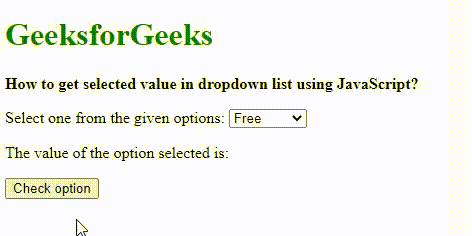
value property
2. Using the selectedIndex property
- The selectedIndex property returns the index of the currently selected element in the dropdown list. This index starts from 0 and returns -1 if no option is selected.
- The options property returns the collection of all the option elements in the <select> dropdown list.
- The elements are sorted according to the source code of the page.
- The index found before can be used with this property to get the selected element.
- This option’s value can be found by using the value property.
Syntax:
SelectElement.options[selectedSelectElement.selectedIndex].value;
Example: The eblow example implements the selectedIndex property to get the value of selected dropdown item.
HTML
<!DOCTYPE html>
<html>
<head>
<title>
How to get selected value in
dropdown list using JavaScript?
</title>
</head>
<body>
<h1 style="color: green">
GeeksforGeeks
</h1>
<b>
How to get selected value in
dropdown list using JavaScript?
</b>
<p> Select one from the given options:
<select id="select1">
<option value="free">Free</option>
<option value="basic">Basic</option>
<option value="premium">Premium</option>
</select>
</p>
<p> The value of the option selected is:
<span class="output"></span>
</p>
<button onclick="getOption()">Check option</button>
<script type="text/javascript">
function getOption() {
selectElement =
document.querySelector('#select1');
output =
selectElement.options
[selectElement.selectedIndex].value;
document.querySelector('.output').textContent = output;
}
</script>
</body>
</html>
|
Output:
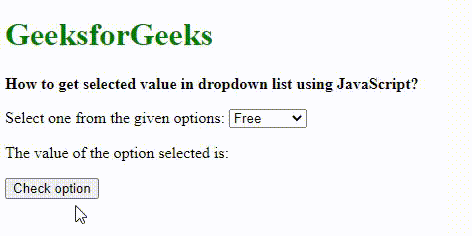
SelectedIndex property with option property
Using the jQuery val() method
jQuery is a JavaScript library whose val() method can be used to get the value of the selected dropdown item.
Syntax:
selectedSelectElement.val();
Example: The below code explains the use of the jQuery val() method to get the value of the selected item.
HTML
<!DOCTYPE html>
<html>
<head>
<title>
How to get selected value in
dropdown list using JavaScript?
</title>
</head>
<body>
<h1 style="color: green">
GeeksforGeeks
</h1>
<b>
How to get selected value in
dropdown list using JavaScript?
</b>
<p> Select one from the given options:
<select id="select1">
<option value="free">Free</option>
<option value="basic">Basic</option>
<option value="premium">Premium</option>
</select>
</p>
<p> The value of the option selected is:
<span class="output"></span>
</p>
<button onclick="getOption()">Check option</button>
<script src=
integrity=
"sha512-v2CJ7UaYy4JwqLDIrZUI/4hqeoQieOmAZNXBeQyjo21dadnwR+8ZaIJVT8EE2iyI61OV8e6M8PP2/4hpQINQ/g=="
crossorigin="anonymous"
referrerpolicy="no-referrer">
</script>
<script type="text/javascript">
function getOption() {
const output = $('#select1').val();
$('.output').text(output);
}
</script>
</body>
</html>
|
Output:
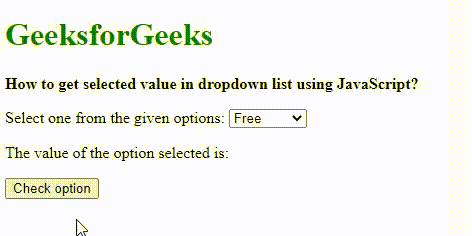
Share your thoughts in the comments
Please Login to comment...