How to Exit an App Using an AlertDialog in Android?
Last Updated :
14 Feb, 2022
An AlertDialog in Android is a kind of message displayed to let the user choose an action. This message generally appears as an overlay in the center of the screen with a title, a message, and two Buttons: a positive button and a negative button. A sample Alert Dialog is shown in the below image.
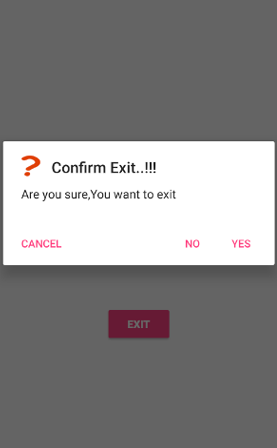
In many modern-day applications, we get an AlertDialog when we press the back button to exit the application. So in this article, we will show you how you could exit an application using an AlertDialog in Android. Follow the below steps once the IDE is ready.
Step by Step Implementation
Step 1: Create a New Project in Android Studio
To create a new project in Android Studio please refer to How to Create/Start a New Project in Android Studio. We demonstrated the application in Kotlin, so make sure you select Kotlin as the primary language while creating a New Project.
Step 2: Working with the activity_main.xml file
Navigate to the app > res > layout > activity_main.xml and add the below code to that file. Below is the code for the activity_main.xml file. Add a button as shown below.
XML
<?xml version="1.0" encoding="utf-8"?>
<androidx.constraintlayout.widget.ConstraintLayout
android:layout_width="match_parent"
android:layout_height="match_parent"
tools:context=".MainActivity">
<Button
android:id="@+id/button_1"
android:layout_width="wrap_content"
android:layout_height="wrap_content"
android:text="quit"
app:layout_constraintBottom_toBottomOf="parent"
app:layout_constraintLeft_toLeftOf="parent"
app:layout_constraintRight_toRightOf="parent"
app:layout_constraintTop_toTopOf="parent" />
</androidx.constraintlayout.widget.ConstraintLayout>
|
Step 3: Working with the MainActivity.kt file
Go to the MainActivity.kt file and refer to the following code. Below is the code for the MainActivity.kt file. Comments are added inside the code to understand the code in more detail.
Kotlin
package org.geeksforgeeks.quitexit
import android.app.AlertDialog
import androidx.appcompat.app.AppCompatActivity
import android.os.Bundle
import android.widget.Button
import kotlin.system.exitProcess
class MainActivity : AppCompatActivity() {
override fun onCreate(savedInstanceState: Bundle?) {
super.onCreate(savedInstanceState)
setContentView(R.layout.activity_main)
val mButton = findViewById<Button>(R.id.button_1)
mButton.setOnClickListener {
val mBuilder = AlertDialog.Builder(this)
.setTitle("Confirm")
.setMessage("Are you sure you want to exit?")
.setPositiveButton("Yes", null)
.setNegativeButton("No", null)
.show()
val mPositiveButton = mBuilder.getButton(AlertDialog.BUTTON_POSITIVE)
mPositiveButton.setOnClickListener {
exitProcess(0)
}
}
}
}
|
Output:
You can see that when we click the positive button, the application ends.
Share your thoughts in the comments
Please Login to comment...