How To Check IMEI Number
Last Updated :
03 Jan, 2024
Key Takeaway:
How To Check IMEI Number
- Dialing on your Phone:
- Open the Phone app.
- Dial *#06#.
- The IMEI number will be displayed.
- Check in Settings:
- Go to “Settings.”
- Look for “About phone” or “Status.”
- Find the IMEI number.
Smartphones in today’s world, have become a necessity. They do have their uses and smartphones open the door to numerous possibilities but they are also complex pieces of technology. Since they have become an integral part of our lives, we must understand a few things before we start using a smartphone.
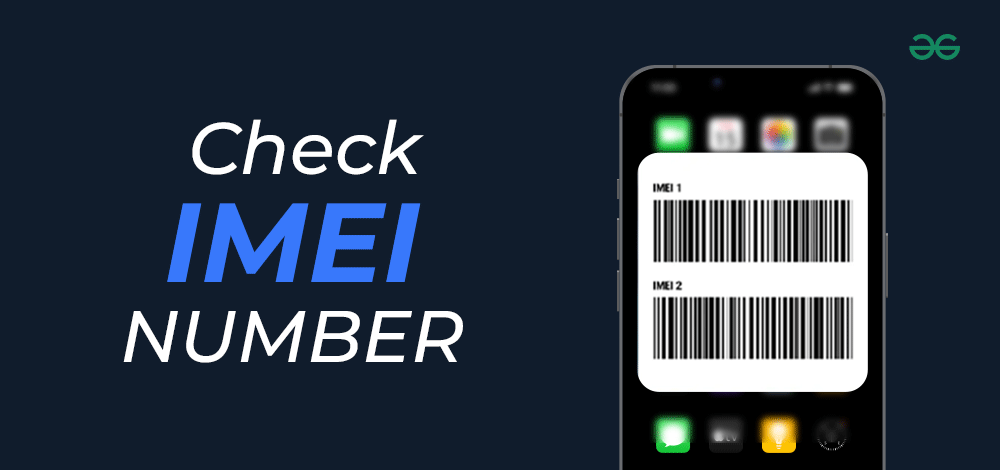
One such thing is the IMEI number or International Mobile Equipment Identity. It is essential to have this number handy as most of its use cases are related to emergencies, so you never know when you might need it. Another hurdle you might face is how one should find the IMEI number of their device.
Let’s take a look at various methods that can be used to check the IMEI number of your phone.
What is an IMEI number?
It is not wrong to say that the IMEI number is the biometric identity of your device. Globally it is a mandate to have IMEI numbers integrated in every manufactured cellular device. It is not a random number given to your phone. This includes the brand, model name, country of origin, and the list goes on.
One of its most important uses is the ability to trace out the location of a phone. Yep, that’s right! You can trace the location of a phone in real time using its IMEI number. This can be very helpful in cases of lost and stolen phones. So now you know, why authorities ask for the IMEI number of your phone’s when you report a stolen device. Even if somebody swaps SIM cards on the phone, authorities can still track the location of the device using the IMEI number. The only catch is the device has to be powered on.
But that is not all, with the IMEI number check you can also find if a phone is reported stolen. You can even blacklist a phone using its IMEI number. Upon blacklisting, the device stops working. If your phone is stolen and has some private data on it, you can blacklist its IMEI number which will render the phone useless to anyone who stole it.
How to Check IMEI Number on any Smartphone?
There are multiple ways to locate the IMEI number on your smartphone. You can perform an IMEI check on your phone by going into settings or by using a universal USSD code or by using a third-party app or you can just look it up on the phone box.
Earlier, when feature phones were the buzz there were not many ways to check the IMEI number of your phone. You could either use the USSD code or look it up on the box of the phone but with smartphones around you have multiple ways to do it.
Let’s talk about a universal way to do an IMEI number check, which is using a USSD code. USSD code is a combination of numbers and symbols (* and #). Let us look at the guide to this simple method:
- Open the dialer on your phone
- Type in the USSD code *#06#
- Voila! You will get a popup displaying the IMEI number of your phone.
How to Check an IMEI number on any Android phone?
Android devices provide a lot of freedom to the users. You can even go limitless by rooting your Android device. Essentially you have two ways to do this, downloading a third-party app or by going into settings. But one must be very cautious in using the second option. Android devices are prone to hackers and anybody can make an app and put it on the Google Play store. You should check the developer of the app and then only hit the download button or the best thing can be to use the second method for the IMEI check.
Let us take a look at the two methods:
1. Downloading a third-party app: The Google Play store is loaded with apps that allow you to check the IMEI number of your device. One such app is “IMEI Number: Find MyDevice Info”. It offers a pretty clean UI which makes it very easy to use.
2. Accessing the Mobile Settings: Go to settings in your Android phone and click on the About section. Look for Status and tap it, there you will find the IMEI number for each of the sim slots of your phone.
How to find the IMEI number on any iPhone?
The Apple iPhones might not offer a lot of scope for customizing and playing around with your device but the devices are loaded with pretty advanced features. There are multiple possibilities to perform the “IMEI check iPhone” process.
For instance, you can check the IMEI number on the box or in the settings. Additionally, if your iPhone has a dedicated sim tray, Apple also imprints IMEI on the sim tray. Also, there are official Apple apps that can be used for IMEI checks like iTunes and the Find app. Coming from an Android device, searching through an iPhone for something specific can be very tiring. The two operating systems have pros of their own but switching from one to another can be challenging in the initial weeks or months.
Let’s look at the three-step guide to check the IMEI number using the Settings:
- Locate the Settings app on your Apple device and open it
- Go to General > look for the About section and tap on it.
- This will open a page full of data, you will find IMEI somewhere in that data.
Or you can just use the search bar in the settings app and type in “IMEI”. Yep! A process as simple as that also works for IMEI number checks.
How to find an IMEI number on your smartphone’s box?
The easiest way to check the IMEI number of your device is to look it up on the box. Now you should keep in mind that there are no rules or laws governing the placement of IMEI numbers on the phone boxes. So manufacturers can place it anywhere.
Let’s talk about how we can ease the process of finding the IMEI number on a phone box:
- iPhones: Older iPhones used to have IMEI numbers engraved on the back of the phone. With the release of iPhone 7, Apple changed this. Now you will find the IMEI number on the box. Apple usually prints it either on the bottom or side of the box. It will usually be accompanied by a barcode.
- Android Phones: Manufacturers like Nokia and Xiaomi print the IMEI number on the side of the box. Even in their case, IMEI numbers are accompanied by a barcode.
Conclusion
In this blog, we talked about various methods using which you can check IMEI number of your phone. We discussed various alternatives, so even if you face some difficulty in one of the methods there will always be an alternate available to you. Whether it’s a smartphone or a tablet, be it an iOS or an Android device, we have discussed it all. Breaking down the process into steps makes it easier to locate the steps in case you need to take a look at them in the future.
Since most of us have our private data stored on our smartphones, it is essential to have the details of IMEI. Be it locating a stolen device or bricking the device using the IMEI blacklist method, the IMEI number is the first thing you should have.
How To Check IMEI Number -FAQs
Q1: Can I get my IMEI number without my Phone?
Answer:
You can look for the IMEI number on the box of your phone. All manufacturers place IMEI numbers on the box of the phone.
Q2: Does the IMEI number change when I swap the SIM card?
Answer:
No, the IMEI number is integrated into the phone hardware and doesn’t change with SIM.
Q3: Can someone change the IMEI number of a stolen phone?
Answer:
Since the IMEI number is integrated into the hardware, the only option is to change that hardware component which is close to impossible.
Q4: How many IMEI numbers does a phone have?
Answer:
It depends on the number of SIM card slots your phone has. There is one IMEI number for each SIM slot.
Share your thoughts in the comments
Please Login to comment...