How to Build a Dice Game in Java Android?
Last Updated :
17 Apr, 2024
In this article, we will be building a Dice Game Project using Java and XML in Android. The Dice Game is based on a two-player game. Both players roll the dice and the player who gets the highest phase value will win the game. There will be a single activity in this application. This activity will show the two player’s name and their dice. The result will be displayed on the top and there will be a roll button at the bottom. A sample GIF is given below to get an idea about what we are going to do in this article. Note that we are going to implement this project using the Java language.
In this article, we will create a Java Android app which is Dice Game.
Prerequisite of the Android Topics
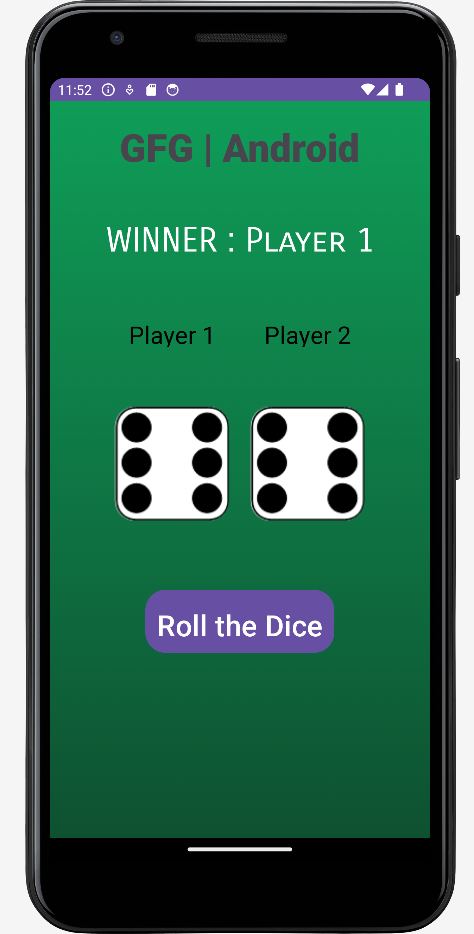
Step-by-Step Implementation to Create Dice Game in Android Java
Step 1: Create a New Project
To create a new project in Android Studio please refer to How to Create/Start a New Project in Android Studio.
Note that select Java as the programming language.

Step 2: Before going to the coding section first you have to do some pre-task
i). Add Images in the Project
All the dice images are listed below. Save them in your drawable folder in resources. Go to the app > res > drawable and paste the following files:
ii). Modify the colors.xml file:
Add Color to the color.xml which is located in app > res > values and update data with the data mentioned below.

Below is what color.xml looks like:
color.xml
<?xml version="1.0" encoding="utf-8"?>
<resources>
<color name="colorPrimary">#6200EE</color>
<color name="colorPrimaryDark">#3700B3</color>
<color name="colorAccent">#03DAC5</color>
<color name="gradStop">#0F9D58</color>
<color name="white">#FFFFFF</color>
</resources>
iii). Create New XML Files needed

Note: There is no such file name as background.xml or btn_bg.xml . So, Navigate to app>res>drawable>Right click on it>New Drawable file and name it as background.xml , Similarly create btn_bg.xml.
-> background.xml file:
Below is the how background.xml file:
background.xml
<?xml version="1.0" encoding="utf-8"?>
<selector xmlns:android="http://schemas.android.com/apk/res/android">
<item>
<shape>
<gradient
android:angle="90"
android:startColor="#0E5131"
android:endColor="#0F9D58"
android:type="linear"/>
</shape>
</item>
</selector>
-> btn_bg.xml file:
Below is the btn_bg.xml file is mentioned below:
btn_bg.xml
<shape
xmlns:android="http://schemas.android.com/apk/res/android"
android:shape="rectangle">
<corners android:topLeftRadius="20dp"
android:topRightRadius="20dp"
android:bottomLeftRadius="20dp"
android:bottomRightRadius="20dp"/>
<stroke android:color="@color/white"
android:width="2dp"/>
<solid android:color="#022127"/>
</shape>
Step 3: Working with the activity_main.xml file
The XML codes are used to build the structure of the activity as well as its styling part. It contains a TextView at the very top of the activity to show the game result. Then it contains two ImageView, each with a TextView for the Player name and the image of the rolled dice. At the bottom of the activity, there is a Button to roll the dice. Below is the code for the activity_main.xml file.
activity_main.xml
<?xml version="1.0" encoding="utf-8"?>
<RelativeLayout
xmlns:android="http://schemas.android.com/apk/res/android"
android:layout_width="match_parent"
android:layout_height="match_parent"
android:background="@drawable/background"
android:padding="20dp">
<TextView
android:id="@+id/tvVar2"
android:layout_width="wrap_content"
android:layout_height="wrap_content"
android:layout_centerHorizontal="true"
android:layout_marginBottom="40dp"
android:fontFamily="sans-serif-black"
android:gravity="center"
android:text="GFG | Android"
android:textSize="40dp"
android:textStyle="bold" />
<TextView
android:id="@+id/tvVar1"
android:layout_width="match_parent"
android:layout_height="60dp"
android:layout_below="@+id/tvVar2"
android:fontFamily="sans-serif-smallcaps"
android:gravity="center"
android:text="WINNER : Player 1"
android:textAlignment="center"
android:textColor="@color/white"
android:textSize="35dp" />
<LinearLayout
android:layout_width="match_parent"
android:layout_height="wrap_content"
android:layout_below="@+id/tvVar1"
android:layout_marginTop="40dp"
android:orientation="vertical">
<LinearLayout
android:layout_width="wrap_content"
android:layout_height="50dp"
android:layout_gravity="center"
android:layout_marginBottom="40dp"
android:orientation="horizontal">
<TextView
android:layout_width="140dp"
android:layout_height="50dp"
android:layout_gravity="center"
android:gravity="center"
android:padding="10dp"
android:text="Player 1"
android:textAlignment="center"
android:textColor="#000000"
android:textSize="25dp" />
<TextView
android:layout_width="140dp"
android:layout_height="50dp"
android:layout_gravity="center"
android:gravity="center"
android:padding="10dp"
android:text="Player 2"
android:textAlignment="center"
android:textColor="#000000"
android:textSize="25dp" />
</LinearLayout>
<LinearLayout
android:layout_width="wrap_content"
android:layout_height="wrap_content"
android:layout_gravity="center"
android:orientation="horizontal">
<ImageView
android:id="@+id/ivVar1"
android:layout_width="140dp"
android:layout_height="140dp"
android:padding="10dp"
android:src="@drawable/dice6" />
<ImageView
android:id="@+id/ivVar2"
android:layout_width="140dp"
android:layout_height="140dp"
android:padding="10dp"
android:src="@drawable/dice6" />
</LinearLayout>
<Button
android:id="@+id/btVar1"
android:layout_width="wrap_content"
android:layout_height="65dp"
android:layout_gravity="center"
android:layout_marginTop="60dp"
android:background="@drawable/btn_bg"
android:gravity="center"
android:padding="12dp"
android:text="Roll the Dice"
android:textAlignment="center"
android:textColor="#ffffff"
android:textSize="30dp" />
</LinearLayout>
</RelativeLayout>
Step 4: Working with the MainActivity.java file
We will create an array inside the Java file that will contain all the images of the dice. Then we will call onClickListener() for the button and generate two random numbers using the Random function. Then we will check the two numbers and display the result respectively. Also, we will set the two images from the array. Below is the code for the MainActivity.java file. Comments are added inside the code to understand the code in more detail.
MainActivity.java
import android.os.Bundle;
import android.view.View;
import android.widget.Button;
import android.widget.ImageView;
import android.widget.TextView;
import androidx.appcompat.app.AppCompatActivity;
import java.util.Random;
public class MainActivity extends AppCompatActivity {
public static Button button;
public static TextView textView;
public static ImageView img1, img2;
@Override
protected void onCreate(Bundle savedInstanceState) {
super.onCreate(savedInstanceState);
setContentView(R.layout.activity_main);
// array to store dice images
final int dice[] = {R.drawable.dice1, R.drawable.dice2, R.drawable.dice3,
R.drawable.dice4, R.drawable.dice5, R.drawable.dice6};
// linking the roll button from its id..
button = findViewById(R.id.btVar1);
// linking the result textview from its id..
textView = findViewById(R.id.tvVar1);
// linking both the imageView of
// the dice images from its id..
img1 = findViewById(R.id.ivVar1);
img2 = findViewById(R.id.ivVar2);
// call the on click function
button.setOnClickListener(new View.OnClickListener() {
@Override
public void onClick(View v) {
// generate two random numbers
// using Random function
Random random = new Random();
int num1 = random.nextInt(6);
Random random1 = new Random();
int num2 = random.nextInt(6);
// the bigger number will be displayed in the
// textView as the winner otherwise draw..
if (num1 > num2) {
textView.setText("WINNER : Player 1");
} else if (num2 > num1) {
textView.setText("WINNER : Player 2");
} else {
textView.setText("RESULT : Draw");
}
// set the images from the array by the index
// position of the numbers generated
img1.setImageResource(dice[num1]);
img2.setImageResource(dice[num2]);
}
});
}
}
Final Result of the Java Android Application Created:
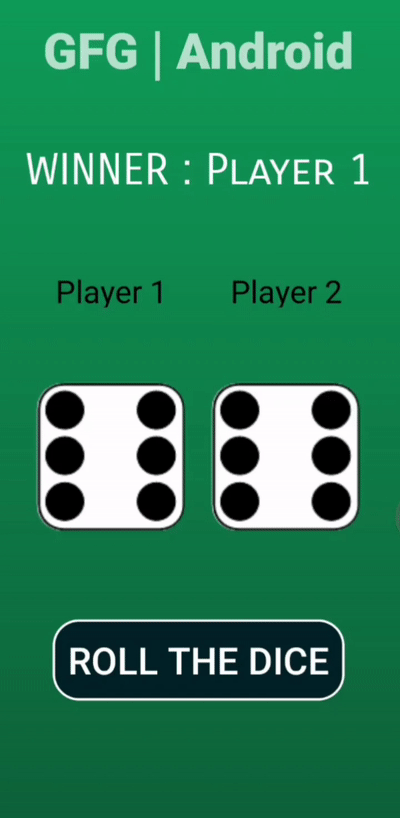
Share your thoughts in the comments
Please Login to comment...