How to Add Icon in NavBar using React-Bootstrap ?
Last Updated :
17 Oct, 2023
This article will show you how to add an icon in the navigation bar using React-Bootstrap. We will use React-Bootstrap because it makes it easy to use reusable components without implementing them.
Prerequisites
Creating React App and Installing Module
Step 1: Create a React application using the following command
npx create-react-app foldername
Step 2: After creating your project folder i.e. foldername, move to it using the following command.
cd foldername
Step 3: Now install React-bootstrap and bootstrap
npm install react-bootstrap bootstrap
Step 4: Add Bootstrap CSS to index.js
import 'bootstrap/dist/css/bootstrap.min.css';
Project Structure
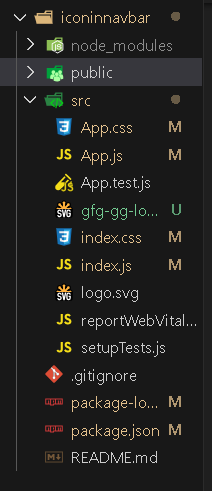
Project Structure
The updated dependencies in package.json will look like this:
{
"name": "iconinnavbar",
"version": "0.1.0",
"private": true,
"dependencies": {
"@testing-library/jest-dom": "^5.17.0",
"@testing-library/react": "^13.4.0",
"@testing-library/user-event": "^13.5.0",
"bootstrap": "^5.3.2",
"react": "^18.2.0",
"react-bootstrap": "^2.9.0",
"react-dom": "^18.2.0",
"react-scripts": "5.0.1",
"web-vitals": "^2.1.4"
}
}
Example: Now write down the following code in App.js file. Here App is our default component where we have written our code.
Javascript
import Container from "react-bootstrap/Container";
import Nav from "react-bootstrap/Nav";
import Navbar from "react-bootstrap/Navbar";
import gfglogo from "./GeeksforGeeks.svg";
import "bootstrap/dist/css/bootstrap.min.css";
function App() {
return (
<div>
<Navbar collapseOnSelect expand="lg"
className="bg-info">
<Container>
<Navbar.Brand href="#home">
<img
src={gfglogo}
width="50"
height="50"
className="d-inline-block align-top"
alt="React Bootstrap logo"
/>
</Navbar.Brand>
<Navbar.Toggle
aria-controls="responsive-navbar-nav" />
<Navbar.Collapse id="responsive-navbar-nav">
<Nav className="me-auto">
<Nav.Link href="#DataStructures">
Data Structures
</Nav.Link>
<Nav.Link
href="#CompetitiveProgramming">
Competitive Programming
</Nav.Link>
</Nav>
<Nav>
<Nav.Link href="#contactus">
Contact Us
</Nav.Link>
<Nav.Link eventKey={2}
href="#community">
Community
</Nav.Link>
</Nav>
</Navbar.Collapse>
</Container>
</Navbar>
</div>
);
}
export default App;
|
Steps To Run Application
Step: Run the application using following command from root directory of Application
npm start
Output: Now open the browser and type the ‘http://localhost:3000/’
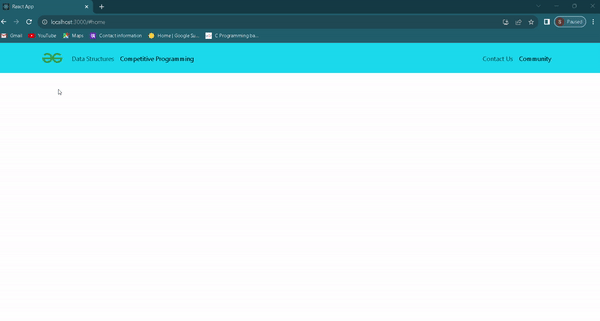
Navbar with Icon
Share your thoughts in the comments
Please Login to comment...