According to Statista, the US market alone has seen around 40% adoption of generative AI tech in the space of technology, marketing, and advertising in the year 2023. In the race for generative AI tools, Google’s entry with its superior Bard AI introduces a user-centric competition among the other generative AI tools.
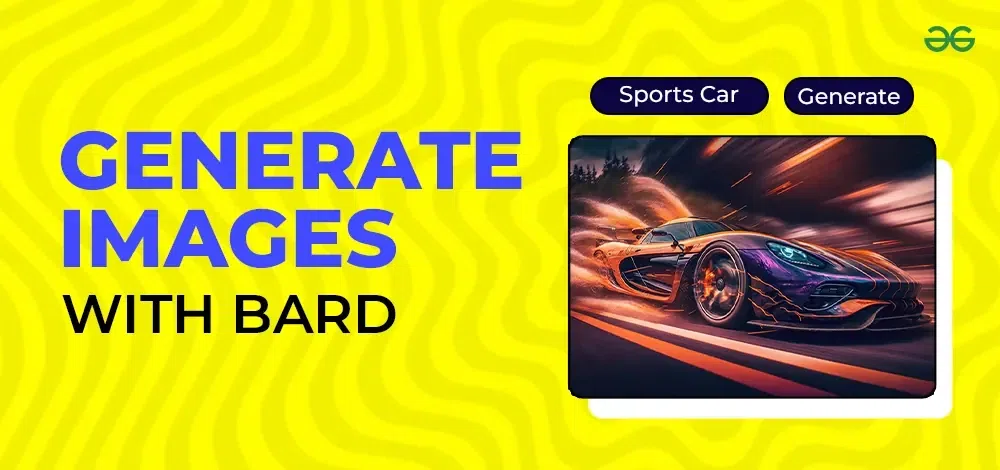
This blog will explore the topic of “How to generate images with Bard for free”. Yep, you read that right, despite how the market of generative AI is cluttered with paid AI tools like MidJourney and Firefly, you can still generate images with Bard for absolutely free. Google is continuously upgrading the tool and in a recent interaction with Sundar Pichai, the CEO of Google, he revealed that they have renamed the Bard AI to Gemini AI as the latter reflects Google’s approach to building AI models. But for the purposes of this blog, we will keep the nostalgia intact and refer to it by its former name ”Bard AI”.
Let us now address the topic of “How to generate images with Bard for free”-
How To Generate Images With Bard for Free?
How to Generate images with Bard for free
Google’s Bard is an intuitive tool that can help you generate images using AI-integrated algorithms. All you need is to give a detailed prompt describing the image and Bard will take care of the rest.
We will now look at an easy 5-step guide that will answer the question- “How to generate images with Bard for free” –
1. Enter the address “Gemini.google.com” in the address bar of your browser
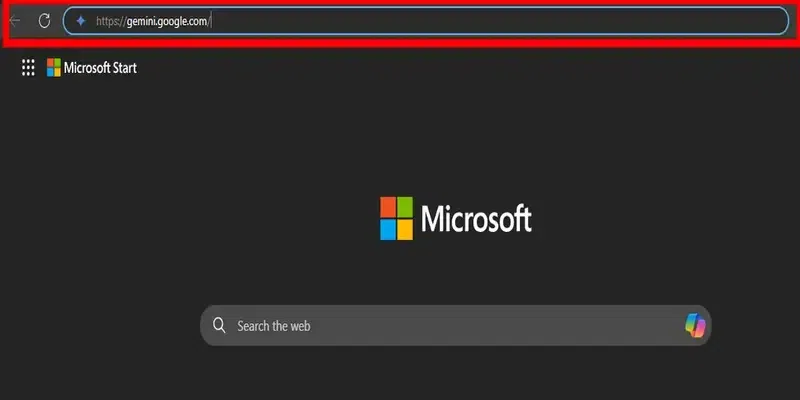
2. Click on the Sign-in button to log in to Bard’s image generation interface (now Gemini).
You will have to use a Gmail account to log in. Google has made the sign-in process pretty straightforward. As, if you are already logged in to your Gmail account you will directly be taken to the Bard homepage thus requiring no additional steps.
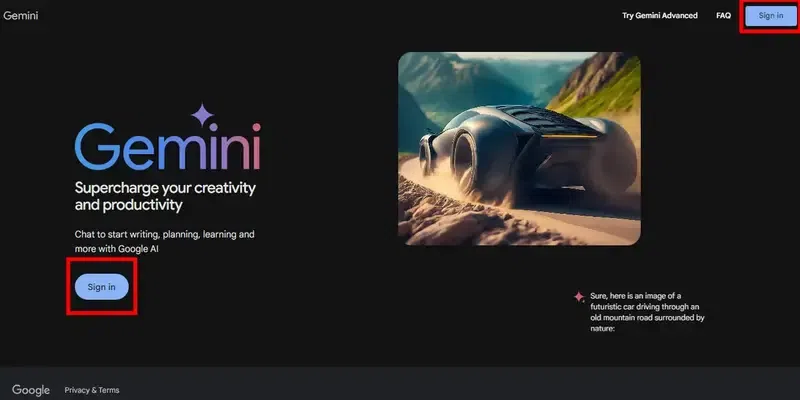
3. Now enter your prompt in the given text box. Make sure you describe the scenario well to generate images with Bard.
You can use punctuation marks like a comma to add additional elements of details or simply user spaces to separate each element.
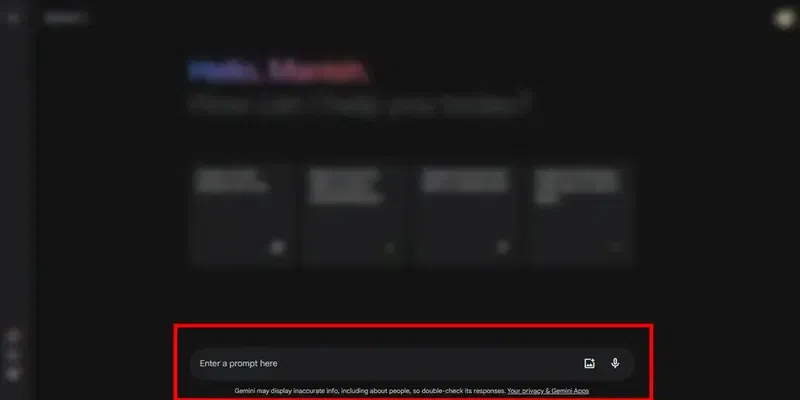
4. Within a few seconds, Bard will generate 4 amazing outputs for you to choose from.
By default, Bard generates four outputs for each prompt. So you can choose among the four choices.
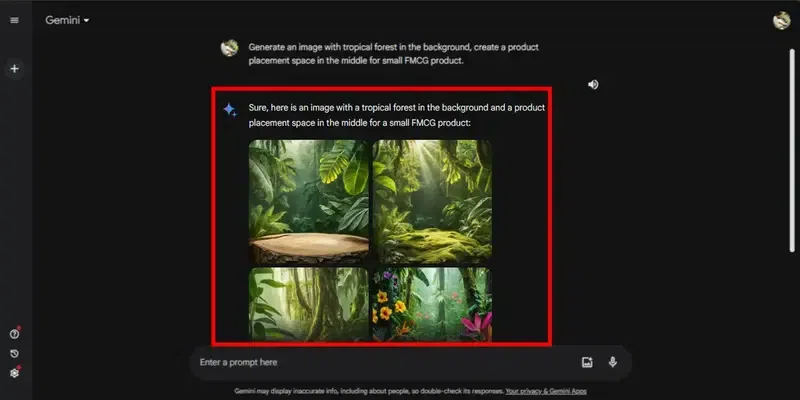
5. If you are not satisfied with the outputs generated you can always click on the generate more button.
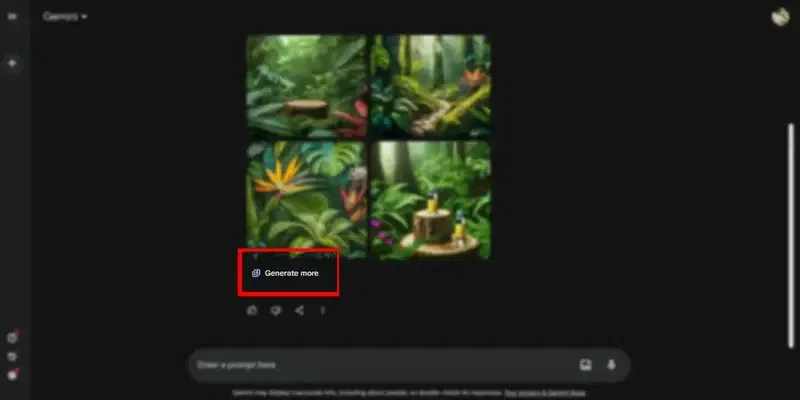
Here are some results along with their prompts-
Prompt
Generate a sunset setup for a photo shoot of a Valentine’s Day hamper. Leave an empty space in the middle for the hamper placement, and blend in the placement space with other elements of the picture. Keep the image photorealistic.
You can see despite adding the “Keep the image photorealistic” command, the images don’t seem real and even if they do, the quality of images generated is not that great. So we tried something different to generate images with Bard in high quality.
In this attempt, we added a specific instruction to scale the outputs generated to 4k
Prompt: Generate an image in 4k quality of a sunset setup for a photo shoot of a Valentine’s Day hamper. Leave some space in the middle for the hamper placement, and blend the placement space with other elements of the picture.
Bard doesn’t let you decide the image quality using the prompts. By default, when you generate an image with Bard it will be at 1536×1536 resolution and there is no option to change or tweak it.
So, does this mean there is no way to generate images with Bard in high quality? The answer to that is yes, let us look at a few tips that will help us in doing so –
Tips for enhancing image quality with Bard
Bard has come up as one of the best free generative AI tools for images. Despite of few of its limitations like the resolution being limited to 1536×1536 and being unable to add elements to uploaded images, you can use the following tips to elevate the image quality with Bard –
1. Detailed prompt
Artificial intelligence integrated tools are known for the use of NLP (natural language processing). So don’t think twice about using longer and more detailed prompts. Describe your imagination in a detailed and organized manner and Bard will take care of the rest. This is the best part of generating images with Bard, the NLP integration allows it to understand and act upon prompts, be it straightforward or a complex one.
2. Be creative
Anything, there is no right way to generate images with Bard. AI-induced tools can perform better and provide you with amazing outputs if you use the correct prompts. The only way to achieve astonishing outcomes with generative AI tools is to be creative. Along with what is known to work, you should keep trying new ways to achieve that additional enhancement in your outputs.
3. Upload image
Bard is not just another generative AI tool, it can also give you suggestions and knowledge bits to work around and achieve your desired outcome. As the outputs are solely dependent on your prompts, you must use the words that describe your idea the best. Don’t make it too complex, Bard can workaround long prompts if they are well organized. Don’t go on adding phrases randomly. Currently using this method to edit images is not that great but Google is working on it to improve this feature.
4. Keep playing around
We must keep in mind that Bard is a relatively new tool and such generative AI tools improve as they learn. The integrated machine learning enhances capabilities and refines its generative capabilities with each prompt. You should keep generating outputs and tweak your prompt until you get the desired output.
5. User Bard’s advise
In several cases where Bard is unable to proceed with your request of upscaling and making changes to an uploaded image, Bard will provide you with alternative ways to achieve the desired changes. Here is an example of this, when we tried upscaling an image:
Conclusion
Wrapping up this article on how to generate images with Bard for free, all of your doubts must have been answered by now. Since we have looked at a simple step by step guide to answer the question of “how to generate images with Bard for free?”, generating images with Bard has become way easier now. Though Google has changed the name from Bard to Gemini, it is still the same tool that offers a great set of features combined with NLP to harness the power of AI in generating images.
We also saw a few limitations of Bard like resolutions preset at 1536×1536 and the inability to tweak the image quality. But to tackle those limitations, we have added a section talking about various tips that can be used to enhance the image quality. While elements like image quality and resolution are matters in the hands of the back-end team, you can still get the best of what Bard can offer by using these tips.
Frequently Asked Questions – How to Generate Images With Bard for Free
Which is the best free AI image generation tool?
There are numerous AI image generators that can be used to generate images. There are not many AI image generation tools that are completely free as they only provide you with limited trial generation credits except Google’s Bard/ Gemini.
Why was Bard renamed to Gemini by Google?
There was no specific reason behind Google renaming Bard to Gemini except the latter represents their approach to building AI tools.
Is Google Bard completely free?
Yes, Google Bard is a completely free tool with unlimited image generation capabilities. However, you can upgrade to the paid plan (Gemini Advanced) to gain access to an advanced AI model, the Ultra 1.0, and a myriad of other great features.
Are there any limitations that we face while generating images with Bard?
Bard offers great image-generation capabilities but to ensure safety it explicitly prevents using images of any human for the time being. Also, the image generation resolution is preset at 1536×1536 which cannot be tweaked or changed.
Share your thoughts in the comments
Please Login to comment...