How do I Download Docker Images Without Using the Pull Command?
Last Updated :
07 May, 2024
Nowadays, effective packaging and deployment are closely associated with Docker in the world of containerized apps. A common Docker task is pulling images from registries, which can be completed with the all-purpose docker pull command. However, you do not have to use this command-line interface to retrieve Docker images; there are other alternatives. In this post, we look at two of these approaches: directly referencing images in Dockerfiles and using Docker’s APIs programmatically. By learning these techniques, developers may improve their Docker workflows and gain a greater understanding of the adaptability and versatility of Docker image management.
Docker API’s
Developers may engage dynamically with Docker Engine and have a greater degree of autonomy over the management of Docker resources thanks to the wide range of APIs that Docker provides. One notable usage of Docker APIs is the ability to get Docker images without the need for the docker pull command.
Developers can utilize third-party libraries, such the Docker SDK for Python or Docker Remote API, that interact with Docker Engine or SDKs to take advantage of the Docker APIs for image retrieval. These SDKs offer programmatic ways to communicate with Docker Engine, including image modification capabilities.
Downloading Docker Image for Offline Transfer
Use the docker pull command on an internet-connected Computer to obtain the appropriate Docker image. Use docker save to save the image to a tar file with the specified name and tag. Move the tar file to the machine that is not connected to the internet. Use docker load to load the image from the.tar file onto the one being used computer. Docker images can be moved offline between machines utilizing this method.
Step By Step download Docker images without using the pull command
Step 1: Created on the file called without_pull.py on this we have kept the Python code to interact with the docker API.
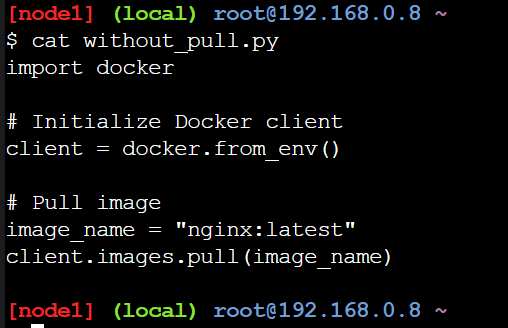
import docker
# Initialize the Docker client
client = docker.from_env()
# Pull the Docker image
image_name = "nginx:latest"
client.images.pull(image_name)
Import Docker SDK: By importing the Docker SDK for Python, we can use our Python script to communicate with the Docker Engine.
import docker
Initialize Docker client: Here, we use the from_env() function to initialize a Docker client object called client. Using environment variables or Docker configuration files for configuration, this method builds a client that is set up to connect to the local Docker daemon.
client = docker.from_env()
Pull Docker image: In this case, “nginx:latest” is the name and tag of the Docker image we wish to pull. The provided Docker image is then pulled from the configured Docker registry by calling the client.images.pull() function.
- The activities required to retrieve the designated image are carried out by the Docker SDK, which also manages communication with the Docker daemon. It instructs the Docker daemon to retrieve the image from the registry by sending it a request.
- Docker pulls the image from the registry if it is not already on the system. Following a successful pull, the image is saved locally on the system and can be used to build containers.
image_name = "nginx:latest"
client.images.pull(image_name)
Step 2: List the docker images. No Image is available on the docker.
docker images

Step 3: Execute the python script by using the below command.
python without_pull.py

Step 4: Again list the images the image was successfully downloaded.
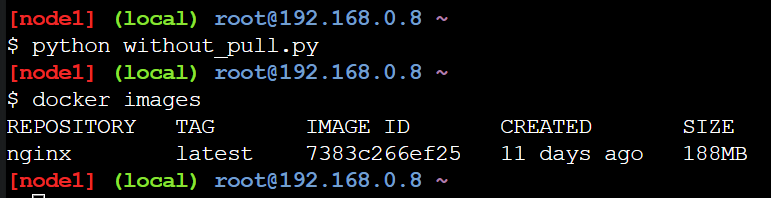
Step 5: Now we can try with the another image. Here we are trying the tomcat here is the dockerfile.
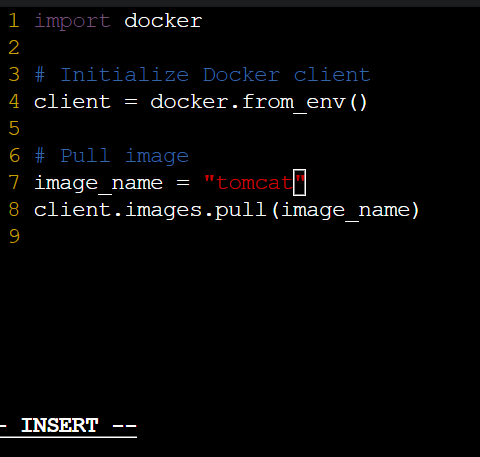
Step 6: Now we can execute the python script the script was executed successfully and here is the tomcat downloaded successfully.
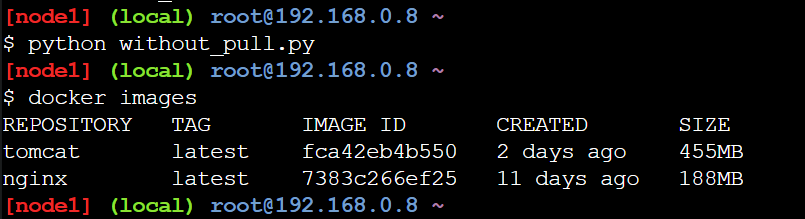
Step 7: Here we can download the docker module using the pip module.
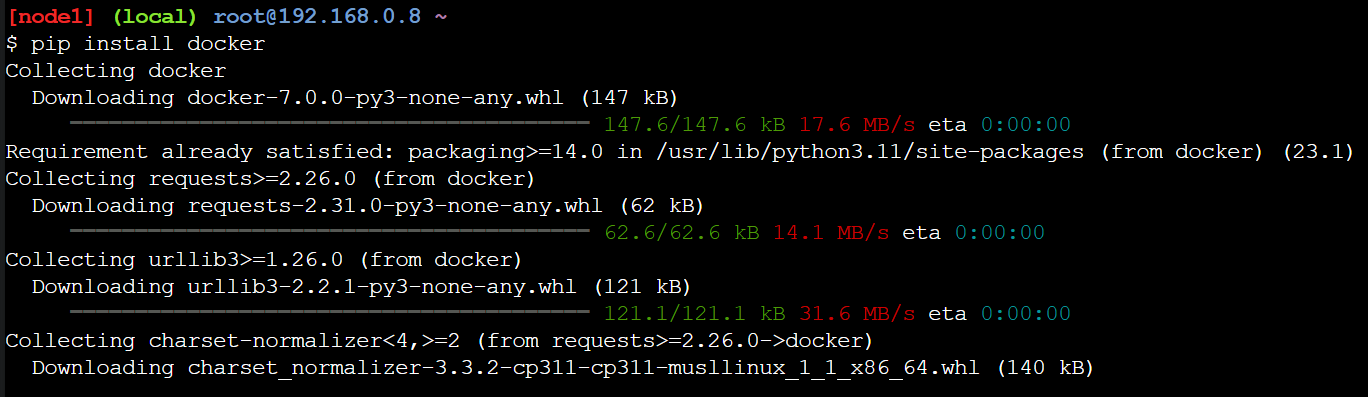
Conclusion
By employing Docker’s APIs rather than the conventional docker pull command, developers can retrieve images in a flexible manner. Developers may enhance Docker procedures by automated image pulling chores with the Python script that is provided. Developers can optimize image management and accelerate the creation of containerized applications by knowing Docker’s API capabilities. Developers may improve speed and control in their workflows by including image pulling functionality with ease by utilizing Docker SDKs, such as Docker SDK for Python. Developing competence with Docker’s APIs opens up fresh opportunities for improving Docker-based projects and speeding development procedures.
Download Docker images Without using the Pull Command – FAQs
Can you download a docker image manually?
The docker pull command, when used with the image name and tag, can be used to manually download a Docker image. This will retrieve the desired image from a Docker registry and save it locally for use in container deployment and creation.
How to download docker image for offline?
First, pull the desired images using the docker pull command while online in order to obtain Docker images for offline use. Next, use docker save to save the extracted pictures to a file, move the file to the offline system, and use docker load to load the images.
How to remove pulled images from docker?
TUse the docker rmi command and the image name or image ID to remove pulled images from Docker. Docker rmi <image_name_or_id> is one example.
How to extract docker image files?
Docker image files can be extracted by launching a container from the image, copying the contents to the host system with the docker cp command, or generating a tarball of the container filesystem with tools like docker export.
How do I export a docker image locally?
Use the docker save command, followed by the image name and tag, to export a Docker image locally. The output should be redirected to a.tar file. Docker save my_image:tag > image.tar is an example of this.
Share your thoughts in the comments
Please Login to comment...