CSS Padding
Last Updated :
15 Mar, 2024
Padding is the space between the content and the border of an element. Padding means adding spaces inside the element, controlling its internal space, thus affecting its dimensions and appearance.
What is CSS Padding ?
CSS Padding property is used to create space between the element’s content and the element’s border. It only affects the content inside the element.
CSS padding is different from CSS margin as the margin is the space between adjacent element borders and padding is the space between content and element’s border.
We can independently change the top, bottom, left, and right padding using padding properties. Let’s discuss them in detail.
CSS Padding Properties
CSS provides properties to specify padding for individual sides of an element.
- padding-top: Sets the padding for the top side of the element.
- padding-right: Sets the padding for the right side of the element.
- padding-bottom: Sets the padding for the bottom side of the element.
- padding-left: Sets the padding for the left side of the element.
Padding properties can have the following padding values:
- Length- in cm, px, pt, etc.
- Width- % width of the element.
- inherit- inherit padding from parent element
Syntax:
/* Applying padding to each side individually */
.myDiv {
padding-top: 80px;
padding-right: 100px;
padding-bottom: 50px;
padding-left: 80px;
}
CSS Padding Examples
In this example, we are using the padding property in which we apply padding to each side of the div individually.
HTML
<!DOCTYPE html>
<html>
<head>
<title>Padding Example</title>
<style>
body {
margin: 0;
padding: 20px;
width: 50%;
}
h2 {
color: green;
}
.myDiv {
background-color: lightblue;
border: 2px solid black;
/* Applying padding to each side individually */
padding-top: 80px;
padding-right: 100px;
padding-bottom: 50px;
padding-left: 80px;
}
</style>
</head>
<body>
<h2>GeeksforGeeks</h2>
<div class="myDiv">
Padding Example
</div>
</body>
</html>
Output:
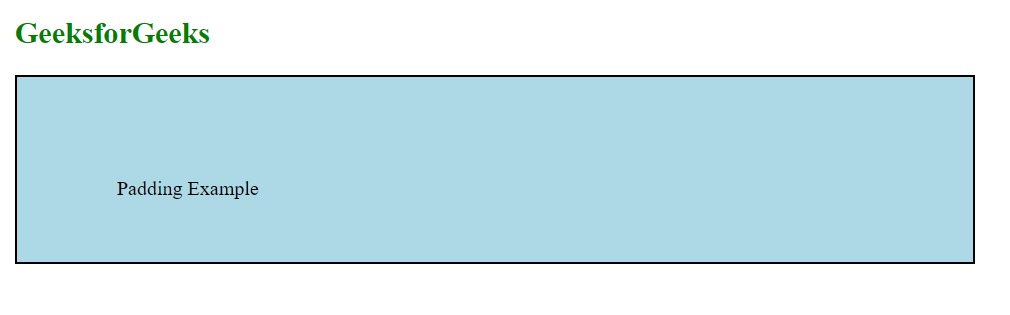
Shorthand Property for Padding in CSS
The Shorthand Padding Property in CSS allows you to set the padding on all sides (top, right, bottom, left) of an element in a single line with some combinations, so we can easily apply padding to our targeted element.
There are four cases while using shorthand property.
- If the padding property has one value
- If the padding property contains two values
- If the padding property contains three values
- If the padding property contains four values
CSS Shorthand Padding – Padding Property has One Value
If the padding property has one value, then it applies padding to all sides of an element. For Example – padding:20px; i.e. the padding property with one value of 20px applies 20 pixels of padding to all sides equally.
Syntax
.element {
/* Applies 20px padding to all sides */
padding: 20px;
}Example: In this example, we are applying 20px padding to all sides of our div.
HTML
<!DOCTYPE html>
<html>
<head>
<title>Padding Property has One Value</title>
<style>
body {
margin: 0;
padding: 20px;
}
h2 {
color: green;
}
.myDiv {
background-color: gray;
border: 2px solid black;
text-align: center;
width: 40%;
/* Applies 10px padding to all sides */
padding: 20px;
}
</style>
</head>
<body>
<h2>GeeksforGeeks</h2>
<div class="myDiv">
padding to all sides Example
</div>
</body>
</html>
Output:
.png)
CSS Shorthand Padding – Padding Property Contains Two Values
If the padding property contains two values, then the first value applies to the top and bottom padding, and the second value applies to the right and left padding. For Example – padding: 10px 20px i.e. top and bottom padding are 10px, right and left padding is 20px.
Syntax:
.element {
/* Applies 10px padding to top and bottom,
20px padding to right and left */
padding: 10px 20px;
}Example: In this example, we are using a padding property with two values.
HTML
<!DOCTYPE html>
<html>
<head>
<title>Padding Property Contains Two Value</title>
<style>
body {
margin: 0;
padding: 20px;
}
h2 {
color: green;
}
.myDiv {
background-color: gray;
border: 2px solid black;
text-align: center;
width: 40%;
padding: 10px 20px;
/* Applies 10px padding to top and bottom,
20px padding to right and left */
}
</style>
</head>
<body>
<h2>GeeksforGeeks</h2>
<div class="myDiv">
padding to top and bottom,
and right and left sides Example
</div>
</body>
</html>
Output:
.png)
CSS Shorthand Padding – Padding Property Contains Three Values
If the padding property contains three values, then the first value sets the top padding, the second value sets the right and left padding, and the third value sets the bottom padding.
For Example – padding: 10px 20px 30px;
- top padding is 10px
- right and left padding is 20px
- bottom padding is 30px
Syntax:
.element {
/* Applies 10px padding to top,
20px padding to right and left,
30px padding to bottom */
padding: 10px 20px 30px;
}Example: In this example, we are using padding with three values
HTML
<!DOCTYPE html>
<html>
<head>
<title>Padding Property Contains Three Values</title>
<style>
body {
margin: 0;
padding: 20px;
}
h2 {
color: green;
}
.myDiv {
background-color: yellowgreen;
border: 2px solid black;
text-align: center;
width: 40%;
padding: 10px 20px 30px;
/* Applies 10px padding to top,
20px padding to right and left,
30px padding to bottom */
}
</style>
</head>
<body>
<h2>GeeksforGeeks</h2>
<div class="myDiv">
padding top, right and left, bottom Example
</div>
</body>
</html>
Output:
.png)
CSS Shorthand Padding – Padding Property Contains Four Values
If the padding property contains four values, then the first value sets the top padding, the second value sets the right padding, the third value sets the bottom padding, and the fourth value sets the left padding.:
For Example – padding: 10px 20px 15px 25px;
- top padding is 10px
- right padding is 5px
- bottom padding is 15px
- left padding is 20px
Syntax:
.element {
/* Applies 10px padding to top,
20px padding to right,
15px padding to bottom,
and 25px padding to left */
padding: 10px 20px 15px 25px;
}Example: In this example, we are using a padding property with four values.
HTML
<!DOCTYPE html>
<html>
<head>
<title>Padding Property Contains Four Values</title>
<style>
body {
margin: 0;
padding: 20px;
}
h2 {
color: green;
}
.myDiv {
background-color: cyan;
border: 2px solid black;
text-align: center;
width: 40%;
padding: 10px 20px 15px 25px;
/* Applies 10px padding to top,
20px padding to right,
15px padding to bottom,
and 25px padding to left */
}
</style>
</head>
<body>
<h2>GeeksforGeeks</h2>
<div class="myDiv">
padding Example
</div>
</body>
</html>
Output:
.png)
All CSS Padding Properties
Combining individual side properties and shorthand property, there are 5 total properties of CSS padding:
| Property | Description |
|---|
| padding | shorthand property for setting all the padding properties in one declaration |
| padding-bottom | Sets the bottom padding of an element |
| padding-left | Sets the left padding of an element |
| padding-right | Sets the right padding of an element |
| padding-top | Sets the top padding of an element |
Summing Up
CSS padding is the best way to align content inside an element. We can change content spacing from elements border using padding property.
In this guide, we have covered CSS padding and it’s properties. We have explained all properties with examples and visual output to completely demonstrate the working of CSS padding.
Share your thoughts in the comments
Please Login to comment...