How to Connect Azure Website Using FTP ?
Last Updated :
26 Apr, 2024
FTP or File Transfer Protocol is a set of rules and conventions that governs how files are transferred between a client and server on the internet. It operates on the seventh layer i.e. Application layer of the OSI model. FTP uses a clien-server model where the server acts as a repository for files and the client can establish a connection to perform various operations such as uploading, downloading, deleting, and listing directories.
To learn more about FTP theoretically, visit this article: FTP
In this article, let us look at how we can connect Azure websites using FTP over the internet.
Steps To Connect Azure Website Using FTP
Step 1: Create an App service on Azure
- Navigate to the Azure portal and in the Marketplace, find Azure App services
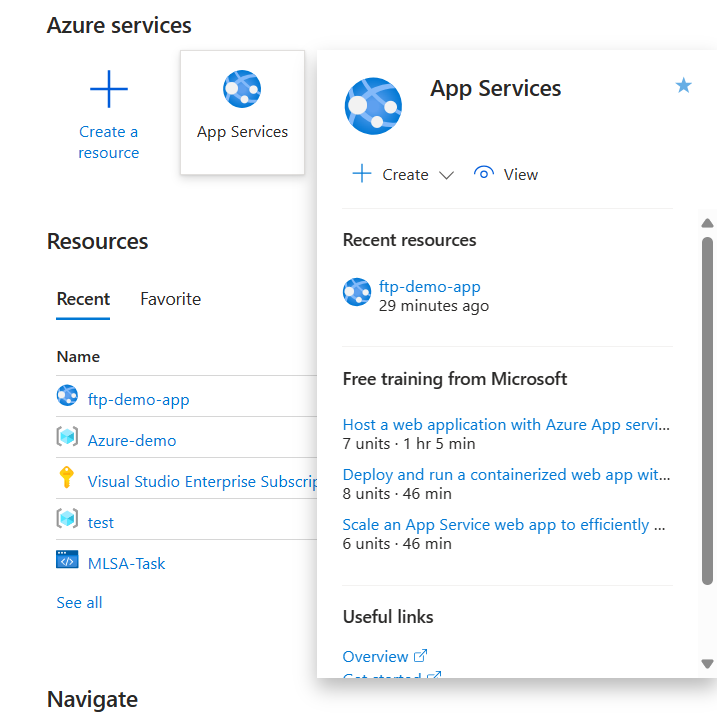
- Now, create a new web app service.
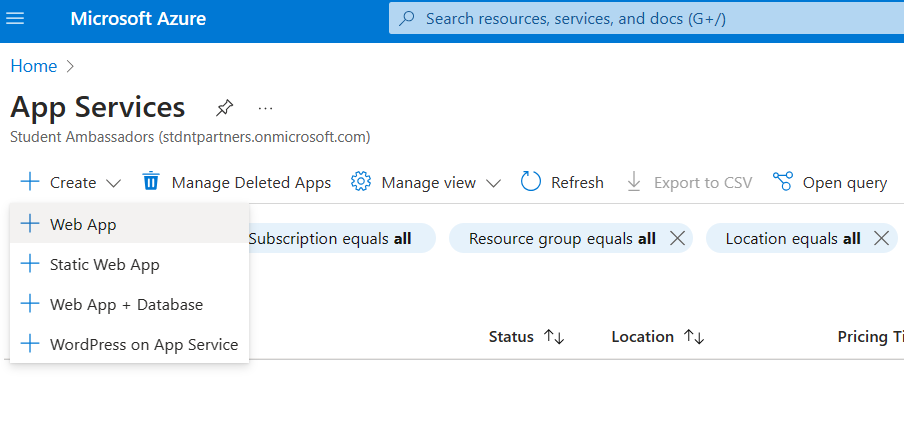
Enter the following credentials
- subscription type
- resource group, create new resource group if needed
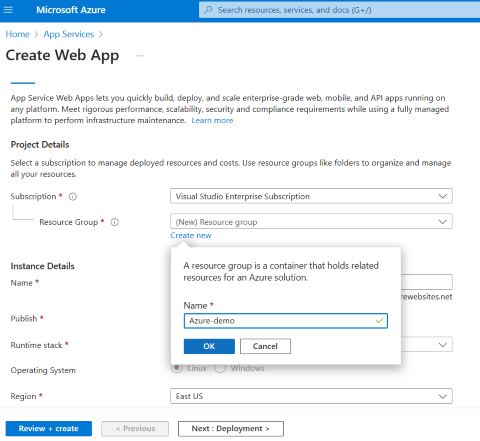
- Name of the app
- Mode of Publish
- Runtime stack
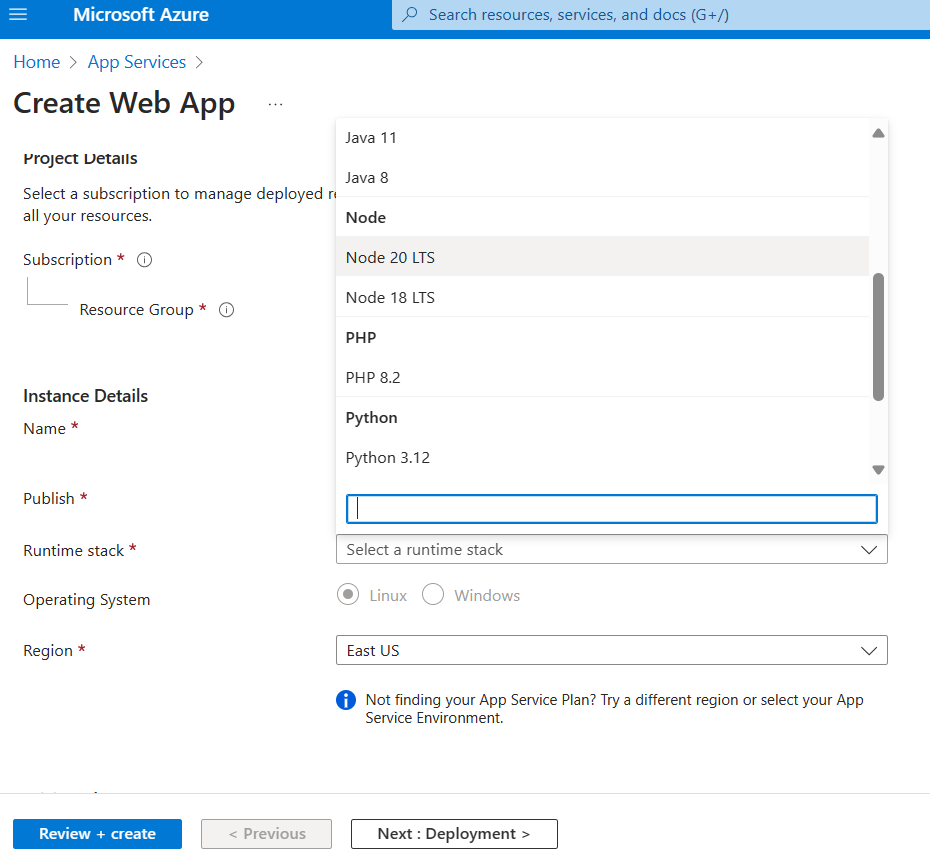
- Operating System
- Region(default)
After that, click Review + create to create the web app.
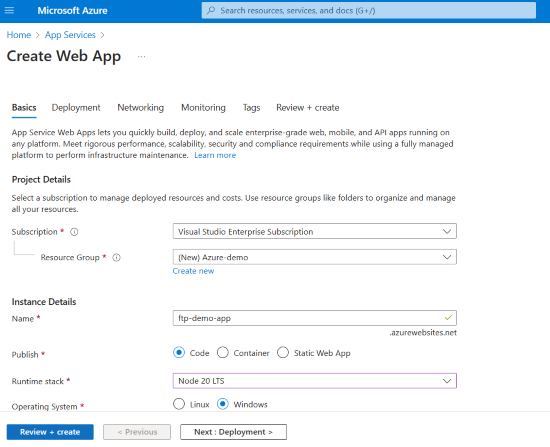
Step 2: Getting the FTP(S) Credentials
- Once the resource is deployed, click on “Go to resource”.
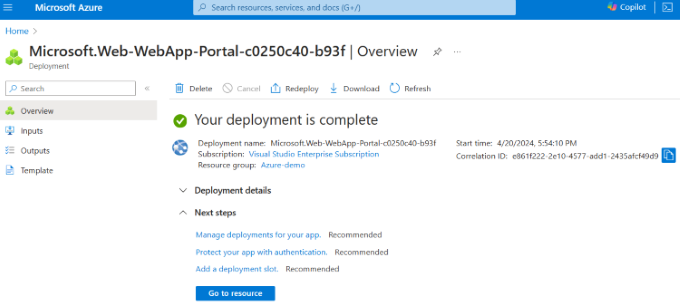
- In the left menu, under the deployments section, find and navigate to deployment center.
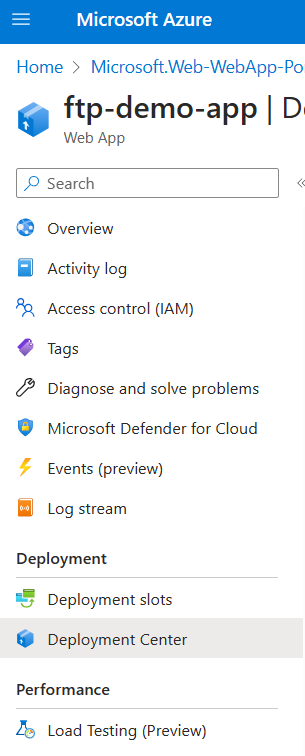
- In the deployment center, you will find the FTP(S) credentials.
- FTPS endpoint
- FTPS Username
- Password
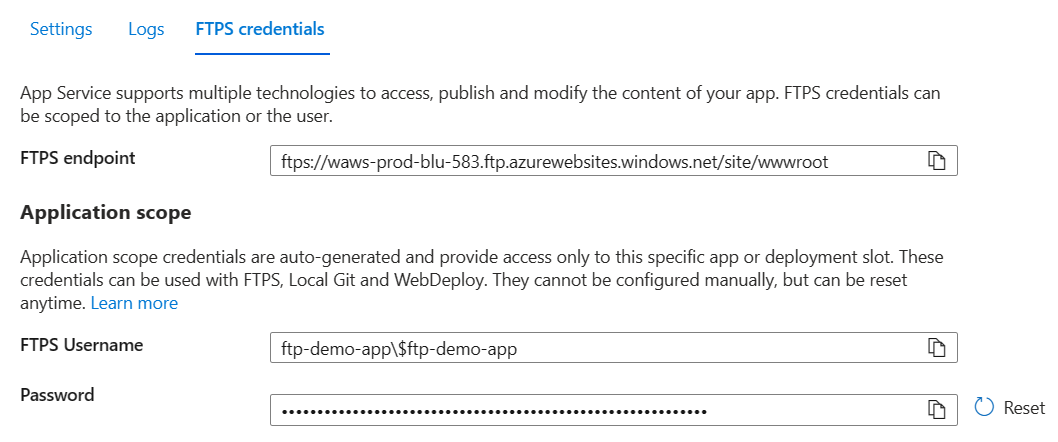
Step 3: Connect with FTP Client
Note: Here I am using FileZilla FTP Client
- Open the FileZilla FTP Client, Fill the Host input with FTPS endpoint URL and username and password with FTP Username and Password from Azure Portal.
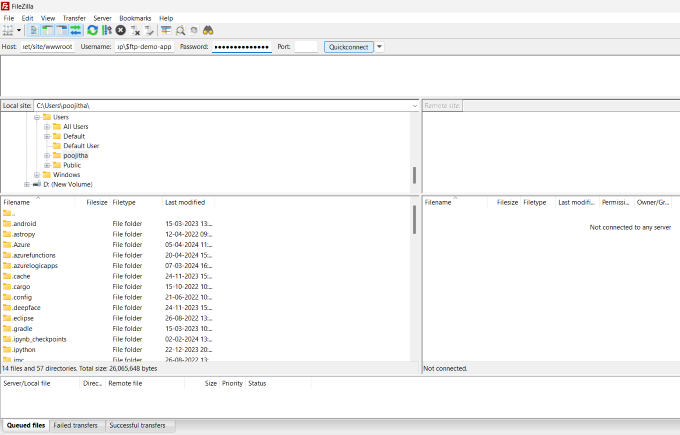
- click on “QuickConnect” to start the server.
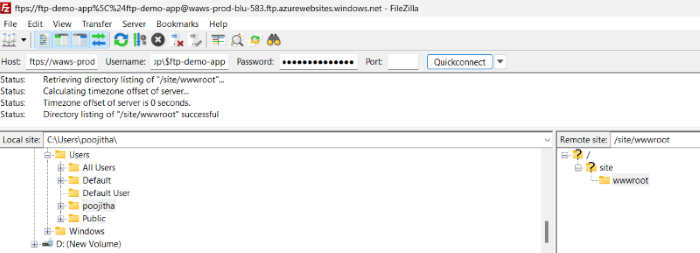
Step 4: code deployment
- Here, I have create a react application and build.
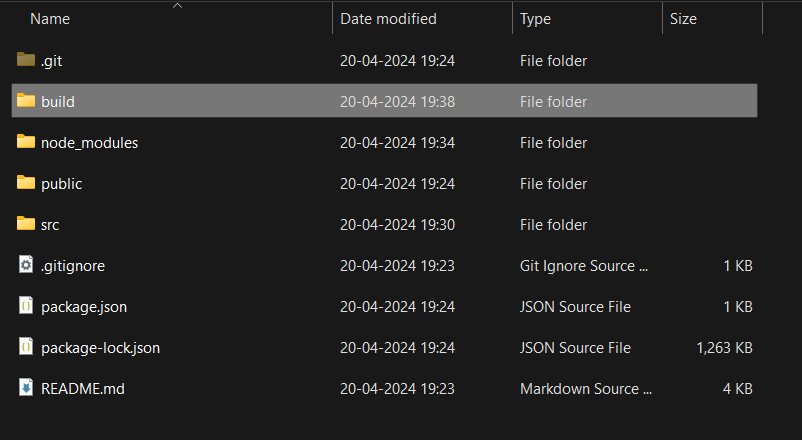
- copy the contents of the build folder and drag and drop the files in the wwwroot folder in the FTP server.
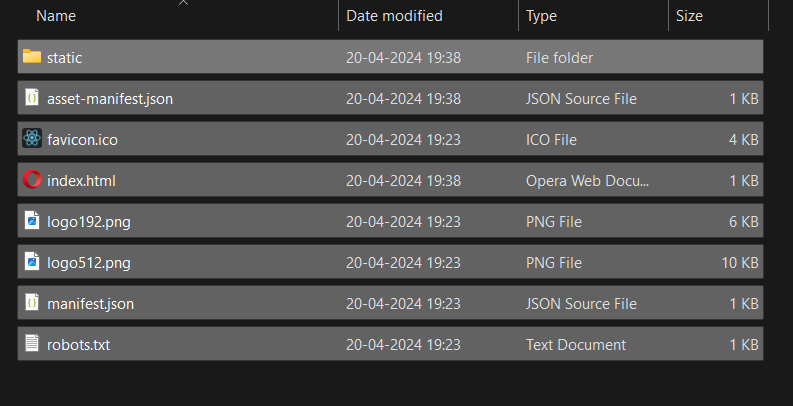
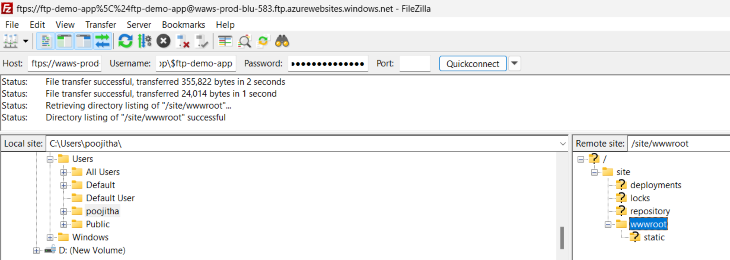
- Navigate to the Azure App services in the Azure portal and navigate to your web app.
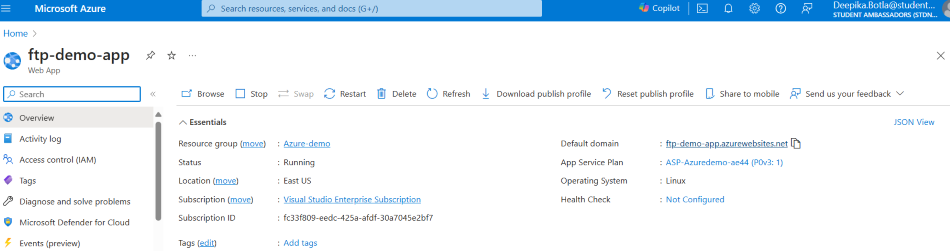
- Under the Essentials, find and navigate through the Default Domain link in order to access your web app.
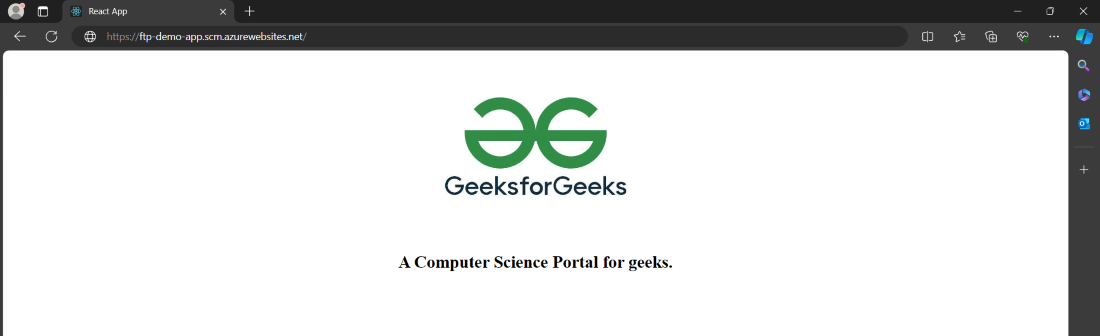
In this way, we can use FTP to connect with Azure and send the files across the internet.
Connect Azure Website Using FTP – FAQ’s
What is FTP and why would I use it with Azure websites?
A. FTP is a File Transfer Protocol. It is used to transfer the file from client to server on a TCP based network. We can use FTP with Azure websites to upload files, deploy your website, or perform maintenance tasks.
How do I find my FTP credentials for an Azure website?
A. To find your FTP or FTPS credentials, Navigate to your App service in the Azure portal and under the Deployment center, You can find the FTP hostname, FTP username and password.
What FTP client should I use to connect to my Azure website?
A. There are many FTP clients available on the internet including FileZilla, WinSCP, CyberDuck. You may choose one according to your requirement.
What precautions should I take when using FTP with Azure websites?
A. It is essential to use FTPS over FTP while transferring your files over internet or TCP based network. Additionally, regularly update your FTP client and avoid storing sensitive information, such as passwords, in plaintext files.
Share your thoughts in the comments
Please Login to comment...