OpenAI has added many new plugins to improve the user experience and make it more meaningful. In the digital landscape era, a fusion is required between Canva and ChatGPT to create visual wonders, and this is available in ChatGPT Canva plugin form.
Canva is the most widely used graphic design platform by content creators, digital marketers, business owners and others to develop visual content such as social media content, videos, banners, presentations and so on. ChatGPT can perform creative tasks such as songs, stories, and poems, generate code snippets, translate multiple languages, and answer queries accurately.
The ChatGPT Canva Plugin has been added to the third-party plugins list of ChatGPT. You can easily create appealing social media posts, Instagram reels, and TikTok content. You can also create website posters.
Create Bulk yet Impressive Content Designs using Canva and ChatGPT.
Follow these steps to create designs in one go:
- Enter the appropriate prompt in ChatGPT, “Beautiful quotes to define motherhood.” The ChatGPT will provide you with some interesting facts and quotes about motherhood.
- Copy the text you liked the most into the spreadsheet.
- Clean up the content in the spreadsheet.
- Create a new column and add names to each quote or fact.
- Save the sheet as a CSV file.
- Prepare a beautiful design in Canva using the pre-made template.
- You can add each quote to the template within the designed template one after the other. These quotes are the ones you have collected in the CSV file.
- Skim through the content and design and save all the designs you have created in bulk.
Benefits of Using Canva Plugin for ChatGPT.
If you are aware of how to use the ChatGPT Canva plugin free, you should know the benefits of using it:
- Save time: Using this plugin, you can generate creative content and provide you with some text ideas. This prevents you from having to switch between ChatGPT and Canva.
- Highly efficient: You can integrate text and design using this plugin. The results will be consistent and help you create visually appealing content.
- AI-help: ChatGPT Canva plugin will generate text and many ideas and give various design suggestions. It is valuable for a writer and professional designer.
- Flexible: The plugin will create a lot of visuals, be it social media posts or marketing collateral. It is suitable for use by different industries and various purposes.
- Gain access to different templates: You can access a library of templates. It helps you find a starting point for the design project irrespective of your design experience.
What Can You Do Using the ChatGPT Canva Plugin?
The following are some of the tasks you can perform using the Canva plugin:
- Stupendous social media images.
- Create videos to post on Instagram and TikTok.
- Design templates for your presentations, posters, and websites.
- Translate the text into different languages.
- Write creative content for poems and musical pieces.
- Get answers to the questions in an instant.
How to Add Canva Plugin to Chatgpt?
Follow these steps to get started with the installation of Canva plugin for ChatGPT:
Canvas Plugin can only be installed with the ChatGPT plus version. You can navigate the ChatGPT website (https://chat.openai.com/) and log in with your Google credentials. This takes you to the screen where you must select the GPT-4 option from the list of GPT versions.
Once you select the ChatGPT version, click the Upgrade to Plus button. The $20/month should be paid to upgrade to the plus version of ChatGPT.
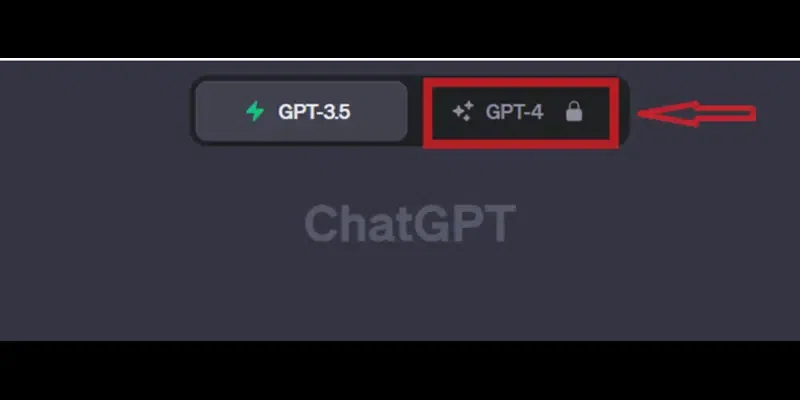
On the Subscription page, you must enter the email address and select the payment method and the billing address. Click Subscribe. Once the payment is made, you will be navigated to the upgraded ChatGPT Plus version.

Select the GPT- 4 and click on the Plugins (Beta) from the drop-down list.
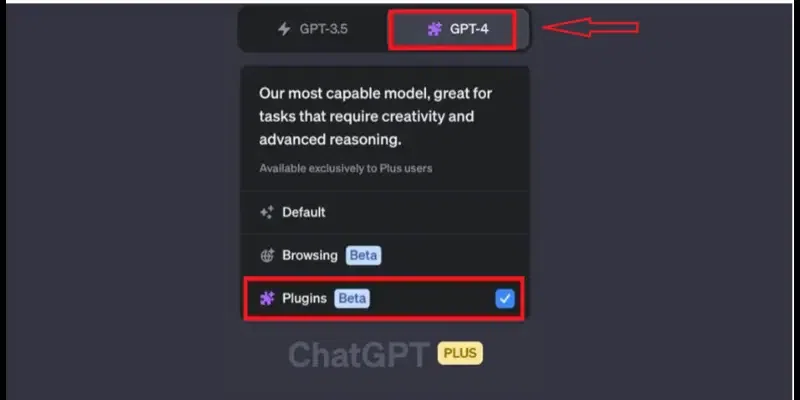
This takes you to the ChatGPT Plugin store. Canva can be found with other plugins.

From the list of Canva plugins, you can select the Canva ChatGPT plugin download and click Install to download this plugin onto the ChatGPT.
Once you install the plugin successfully, the Canva plugin will be enabled.
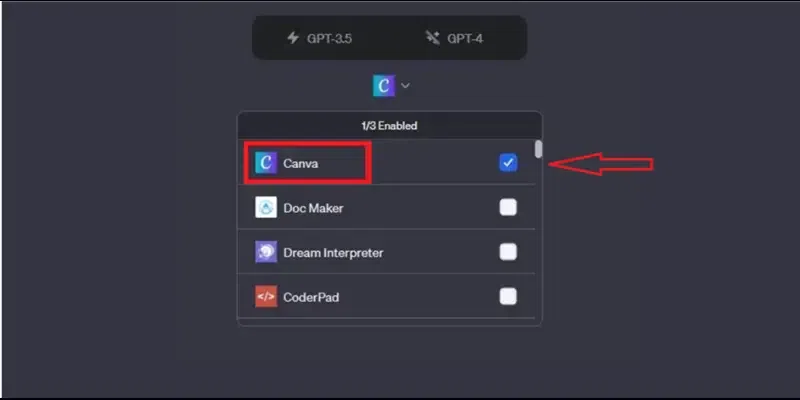
Now, provide the prompt for whatever you want to create, be it an image, banner, post, or presentation. For example, if you are going to make a presentation on improving the company’s brand image, you can ask ChatGPT to “create a presentation template that you want to use.” This generates results in a minute.
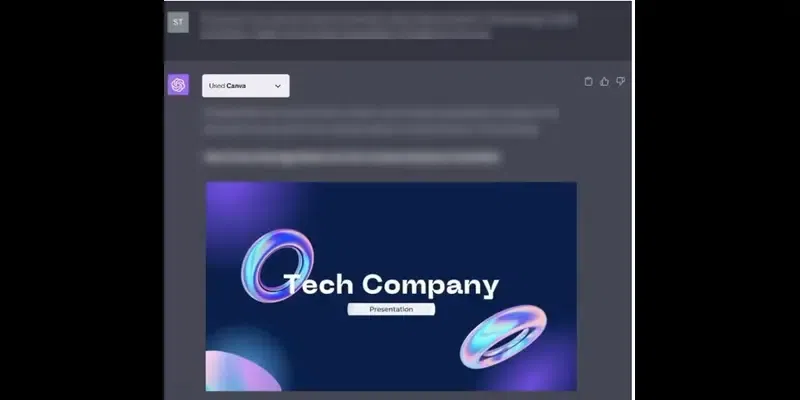
When you click on the template ChatGPT generates, it takes you to the Canva editor, where you can change the design that ChatGPT causes according to your business needs. Once you finish editing the template, you can download this template from the Canva screen to your local system or share it with others from the Canva screen.
You can use the ChatGPT4 Canva plugin to get some design ideas. It also helps you automate your Instagram and YouTube posts on these channels.
Ways to Use Canva ChatGPT Plugins Practically
The following are a few ways how you can use the ChatGPT Canva extension practically:
1. Social Media Graphics
Many spend much time on social media posts with pictures and videos. If you want to be a Twitter guru or Instagram star, you can keep posting amazing photos on the feed and entertain your followers. You can make this dream come true using the Canva Plugin. It gives a helping hand for you to generate interesting posts based on the text prompt.
You can use the following ChatGPT prompts:
“Design the cover photo for your beauty business.”
2. Professional Presentations
If you are still waiting for thoughts on making a stand-out presentation for your business meeting, why not ask for help from ChatGPT? Using the Canva plugin, you can put your thoughts together, and ChatGPT will give you beautiful presentation templates.
You can create charts and graphs. The best thing is that ChatGPT also allows you to create slides quickly.
ChatGPT prompt:
“Design presentation for your sales pitch”
3. Event Invitation
You cannot send a plain invitation when there is an event, be it a birthday party, kitty party, or BBQ party. You can only sometimes hire a professional to get the invitation done. This can cost you a lot and consume a lot of time. By passing the best prompts, you can design invitations using the Canva ChatGPT plugin.
Example of ChatGPT prompts you can pass to the Canva Chatgpt plugin:
“Design invitation for baby shower in the pink theme”
4. Resume Building
When hunting for your dream job, your resume is the first thing that creates a positive impression in the interviewer’s mind. You can make the resume stand out by using the Canva plugin. It creates a unique resume. When the hiring manager looks at this resume, they will call you for an interview.
Canva plugin for Chatgpt prompt:
“Design a resume for the graphic designer.”
5. Graphics to Add to Blog Posts
How to make the blog post killer and get more views. Then, how do you make the most appealing and captivating for your end users to go through it? Then, add visuals. The visual elements in the post will let your audience connect to the post by adding an extra oomph. Adding infographics and images is like a cherry on top of the blog.
“Create a catchy header for my travel vlog.”
“Add infographics to my education article.”
6. Create Logos
You have tried to design a logo for your pet business. Have you spent a lot of money on developing so far? Then, why not use the Canva plugin? There are a lot of templates available with which you can create the logo for your brand in minutes. You do not have to use the age-old tools. Instead, you can stay up-to-date with the AI technology using the Canva plugin. It gives an overhaul to your business.
ChatGPT prompt you can pass to the Canva plugin includes:
“Design a logo for your pet shop.”
7. Flyers for your Marketing Campaigns
Flyers convey your brand vision, mission, and products to potential customers. You need to carry the flyers to meet the customers. The flyers should be eye-catching to let the customers hold and take a look at them. When you want to promote sales in your electronics store or garage sale, you can use the Canva plugin to create flyers.
You can pass these prompts to the ChatGPT Canva plugin:
“Design the flier for your electronic sale.”
8. Business Cards
What you need help with is the Canva plugin. You can do everything from flyers to wedding invitations to business cards.
Examples of ChatGPT prompts you can pass:
“Create business cards for my event management company.”
Here are a few valuable tips for using ChatGPT to discover Canva templates to design anything creative.
1. Experiment – Try different ways to experiment with ChatGPT prompts to analyze design styles and content ideas that fit your audience’s interests.
2. Set up your Brand Voice – Ensure your brand voice is always inline with the generated content from these plugin outputs.
3. Analyze data – Use your analytics to determine what styles or kinds of posts are gaining traffic. You can understand your audience preferences, the latest trends, and engagement patterns that will help you with future strategies.
4. Add a human touch to AI outputs – Always remember that adding a human touch to AI-generated content gives a quick connection to your audience.
Canva Plugin for ChatGPT – Troubleshooting Tips.
If you find any issues while using the Canva Plugin from ChatGPT, try using the following tips:
1. Clear Browser cache – This will resolve any loading problems for the plugin.
2. Check your internet connection – Ensure your internet connection is stable without any interruption.
3. Account Linking – Check for permissions if your ChatGPT and Canvas are linked incorrectly. Look into login details and re-establish the connection.
4. Plugin updates – Regular update of plugins solves any bugs or compatibility issues (if any).
5. Browser Compatibility – If you face issues with an existing browser, try a different browser while using this plugin.
Conclusion – How to Use ChatGPT Canva Plugin.
The article will comprehensively overview people who want to use the Canva ChatGPT plugin. Following the steps mentioned in the post, you can enable the plugin and create beautiful templates and posts for your social media pages with minimal effort. Adding graphics and strengthening your online presence can make your content more engaging.
FAQs – ChatGPT Canva Plugin How To Use
1. Is the Canva Plugin free to use in ChatGPT?
The pricing of the Canva ChatGPT plugin offers you free and paid plans. The paid plans will give you access to many features compared to the free plan.
2. Can I use the ChatGPT Canva Plugin on my mobile device?
Yes, using this plugin online and on your mobile device is best. ChatGPT and Canva have mobile apps that allow you to design templates for your presentation on your smartphone.
3. Can I use the Canva plugin by collaborating with other team members?
You can collaborate with your team members while using the Canva plugin to design templates for your website or presentation to take their ideas too. This plugin’s collaboration features will let multiple people simultaneously work on the same project.
4. Can I create print-ready material using the ChatGPT Canva plugin?
You can create print-ready materials, such as flyers, posters, and brochures, using this Canva plugin. It offers exporting options to export the generated design to make it suitable for you to print professionally.
5. Can I use Canva Pro for Commercial purposes?
If you are thinking of how to use Canva for Instagram, Canva Pro is your go-to solution for your post creative.
Share your thoughts in the comments
Please Login to comment...