BlackArch Linux is a specialized Linux distribution tailored for ethical hacking, penetration testing, and security research. Built on the Arch Linux base, BlackArch provides a comprehensive repository of tools and packages specifically curated for cybersecurity professionals and enthusiasts. With a focus on simplicity and customization, BlackArch Linux serves as a powerful platform for conducting various security assessments and vulnerability testing.
What is BlackArch?
BlackArch is a Linux distribution designed for penetration testers, security researchers, and ethical hackers. It is based on Arch Linux and provides a large collection of security tools and packages for various aspects of cybersecurity. The BlackArch repository contains specialized tools for tasks such as penetration testing, forensics, reverse engineering, and malware analysis. This distribution offers a flexible and customizable environment, making it a popular choice for professionals and enthusiasts involved in ethical hacking and security assessments. It is an open-source operating system designed specifically for security researchers and penetration testers. With over 2,700 tools in its repository, these can be installed separately or as part of groups.
Features of BlackArch:
- Extensive Tool Repository: BlackArch provides a vast and curated collection of over 3000 penetration testing tools and security-related software, covering a wide range of cybersecurity domains.
- Arch Linux Base: Built on the Arch Linux framework, BlackArch inherits the benefits of a rolling release model, allowing users to have the latest software updates and security patches.
- Customization and Flexibility: Users can easily customize their BlackArch installation, tailoring it to their specific needs and preferences. The Arch Linux Pacman package manager facilitates straightforward software management.
How to Download and Flash BlackArch ISO using Etcher?
In this section, we will see the complete steps to Download and Flash BlackArch ISO using Etcher.
Step 1: Downloading BlackArch ISO File
Visit the official BlackArch website’s downloads page. Choose the “BlackArch Linux 64-bit Slim ISO” option, a lightweight version pre-installed with essential tools. No need to install the Full ISO; additional tools can be downloaded later based on preferences.
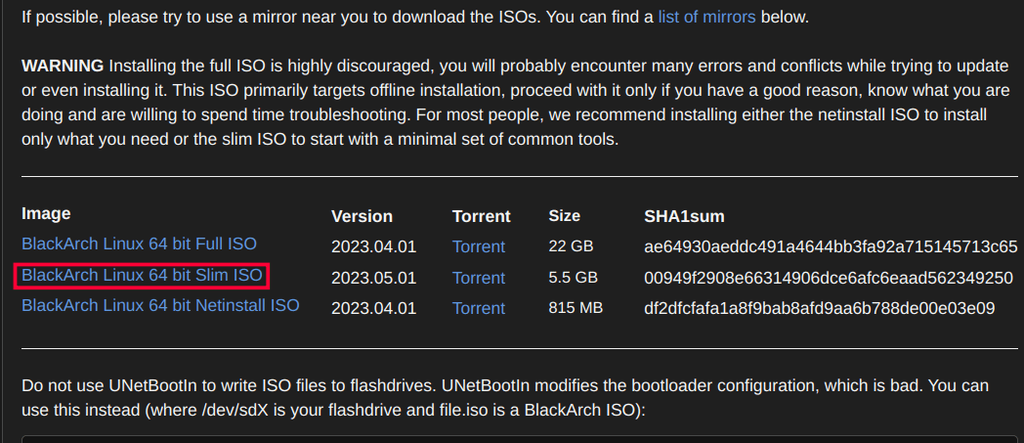
Download the BlackArch ISO file
Step 2: Create BlackArch Installation USB
To install BlackArch, create a bootable USB by flashing the BlackArch ISO using Balena Etcher. Download Balena Etcher from its official website, choosing the version compatible with your operating system (Linux, Windows, or macOS). On Ubuntu, download the Linux version. Balena Etcher provides a consistent interface across platforms for easy USB creation.
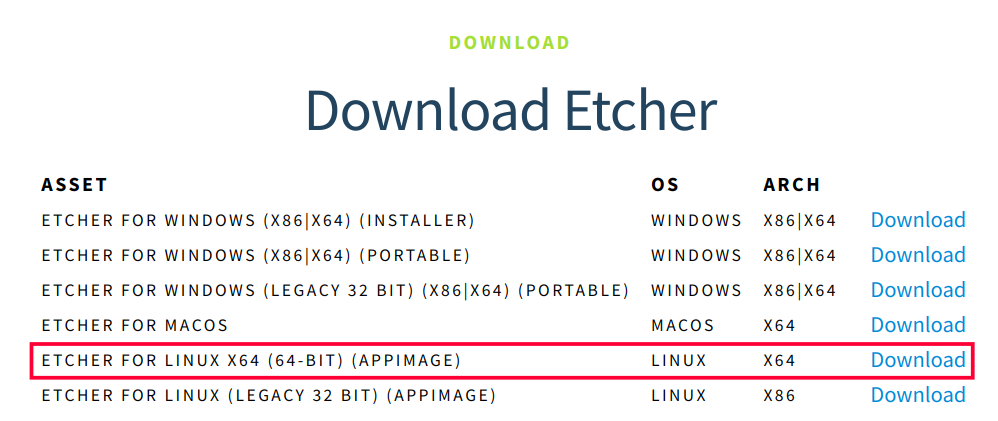
Download Balena Etcher
Run Balena Etcher; a new window will appear for creating the BlackArch installation USB, offering a user-friendly interface for the process.
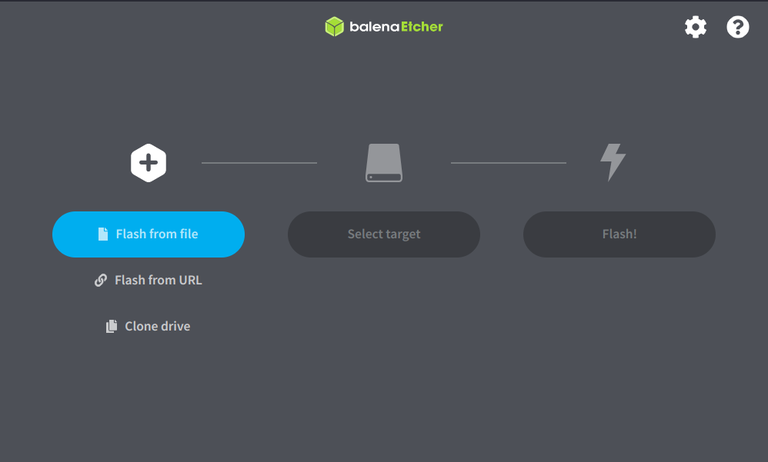
Balena Etcher
Select the option flash from file and select the file BlackArch ISO file that we downloaded in the previous steps.
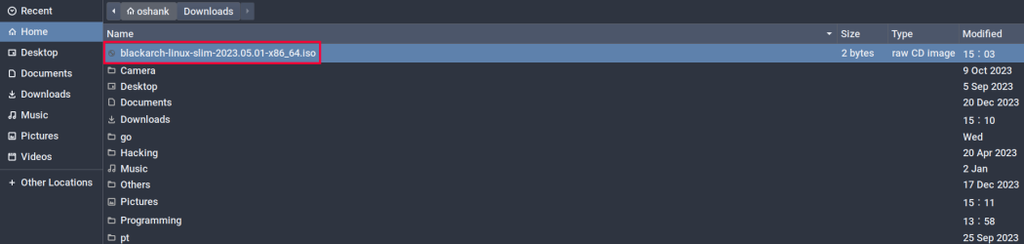
Select the BlackArch ISO file
Select your USB drive and click on the FLASH button.
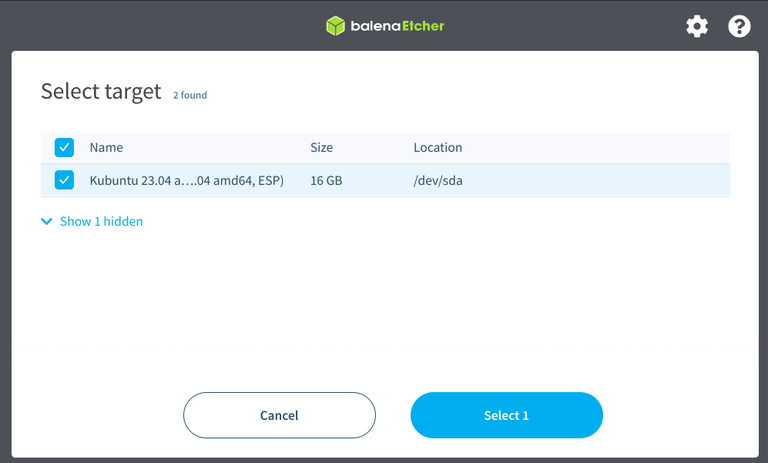
Select the USB drive
After selecting the Device, click on the Flash Button. The flashing process is not going to be finished quickly. You must wait for the procedure to be finished.
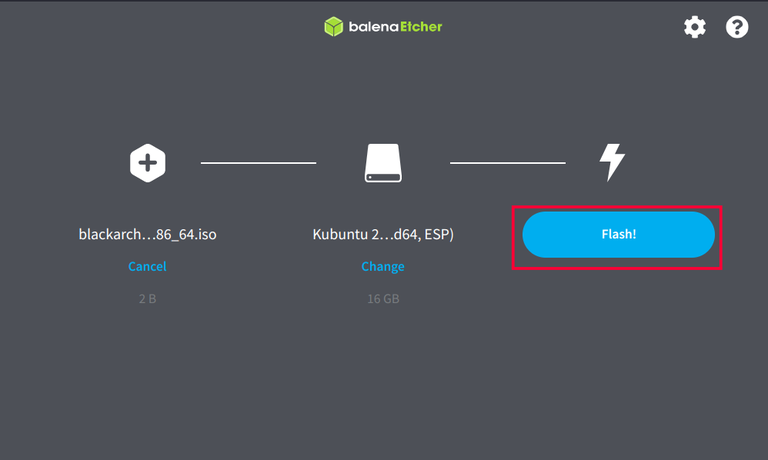
Click on the FLASH button
After the installation is complete, restart your computer and enter into the BIOS. Then, choose the drive where you installed the BlackArch’s ISO by selecting it from the available options. Entering into the BIOS is different for every device. You might want to look up how to get your device to boot into its BIOS boot loader. For instance, Lenovo uses the Escape key, Dell uses the F12 key, and HP devices use the F9 key.
How to Install BlackArch Linux?
Once the flash process is completed, we can install BlackArch Linux by performing the below-specified steps.
Step 1: Entering Credentials
On the BlackArch login screen, enter the password “blackarch.” Then, press the Enter key to access the BlackArch ISO desktop.
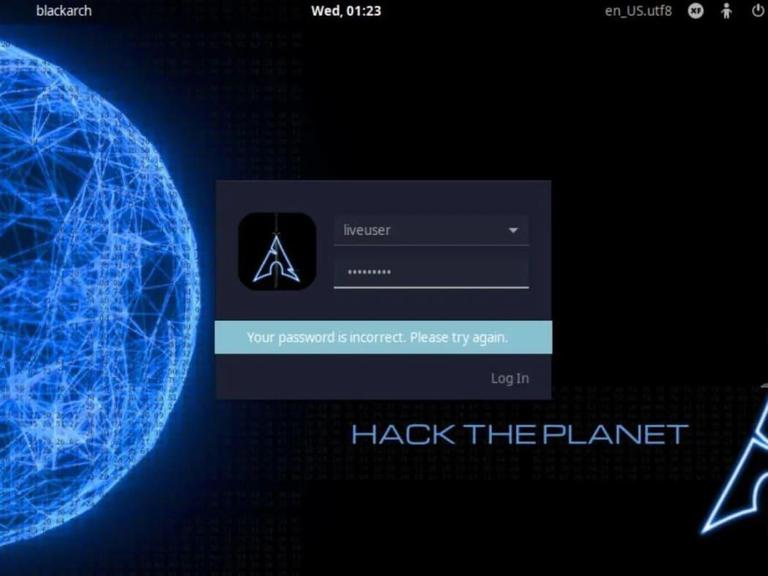
BlackArch login screen
Step 2: Launching Installer
On the BlackArch Linux desktop, locate the “Install BlackArch” icon and click it to launch the installer. Double-clicking the installer will cause a password window prompt to show up. Put “blackarch” in the password field.
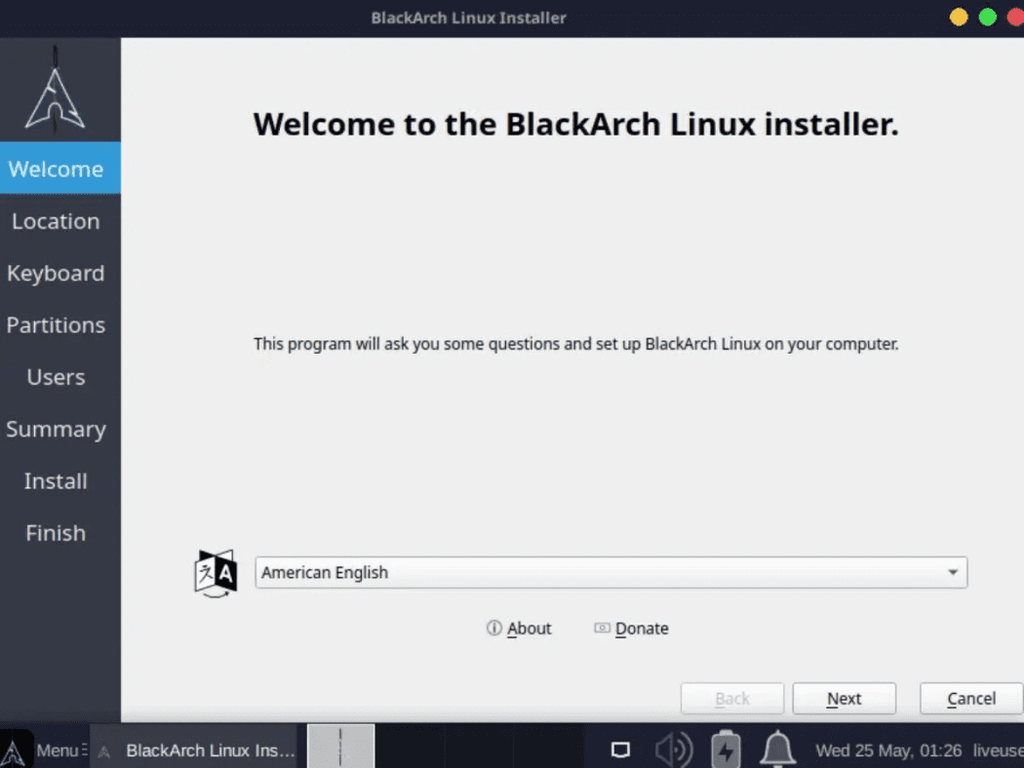
BlackArch Installer
Read the BlackArch welcome screen. Then, click on the “Next” button to move to the next page in the installer. Using the world map, select where you live. Doing this will allow you to set up the correct timezone for BlackArch Linux. Click “Next” to move to the next page when you’ve chosen your location.
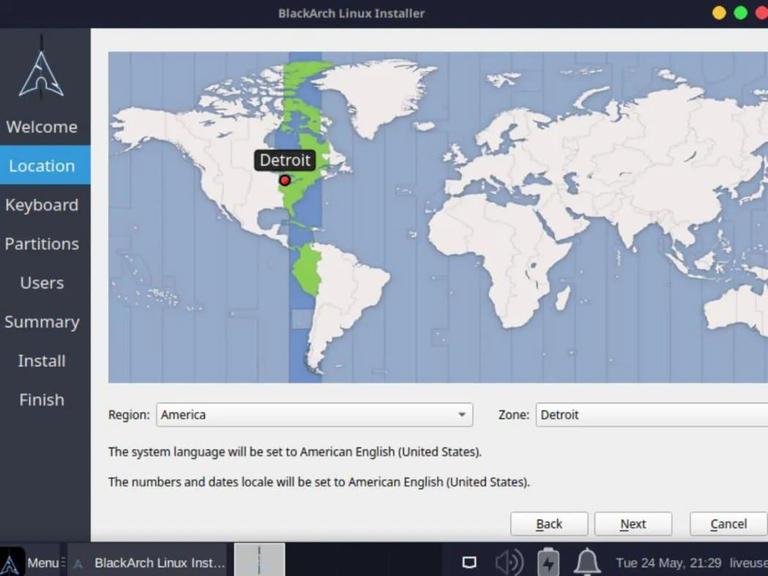
Select your timezone
Choose your keyboard layout at this point. Select the keyboard layout to be used with BlackArch Linux using the selector. When finished, click “Next” to go to the following page.
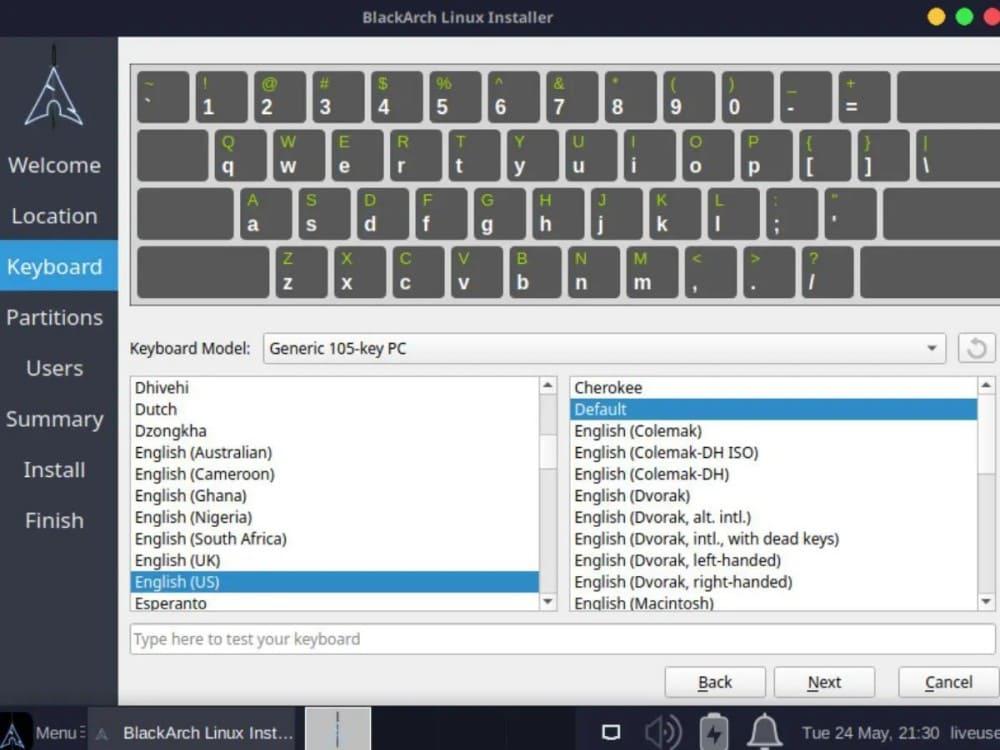
Select your keyboard layout
Step 3: Configuring Partition
After deciding on a keyboard layout, you must install the operating system on a storage device. Use the drop-down menu to select the drive that you want to install. Next, choose “Erase disk.” When finished, click “Next” to go to the following page.
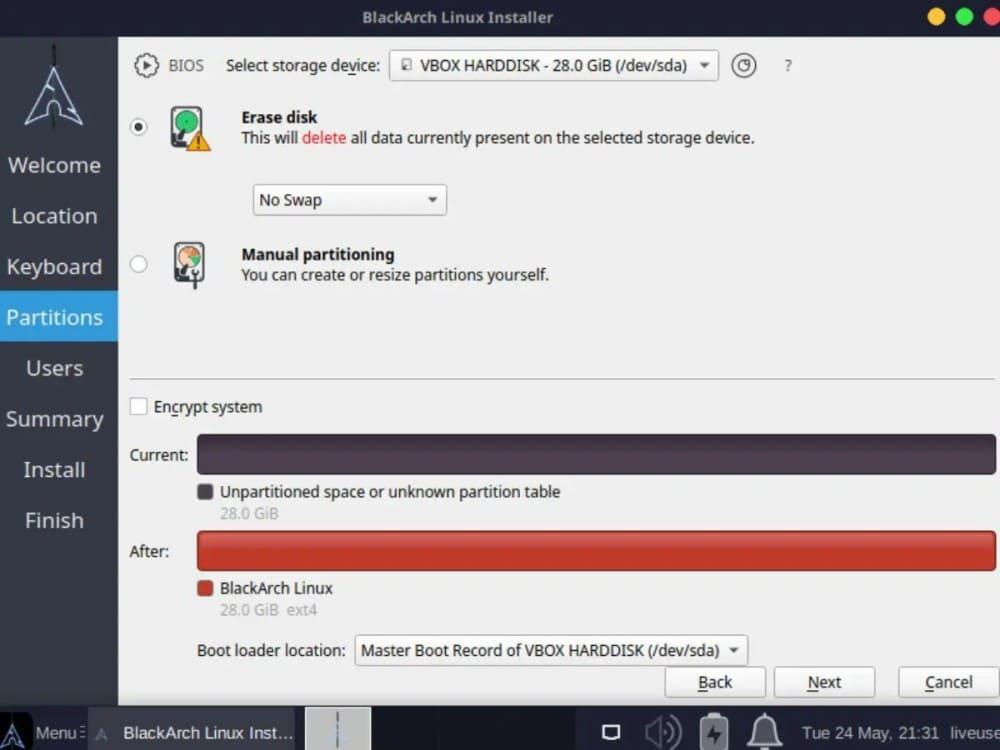
Select the storage device
Step 4: Creating User
After completing the hard drive setup, you must set up your computer name, root password, username, and password. Complete all of the text boxes using the keyboard.
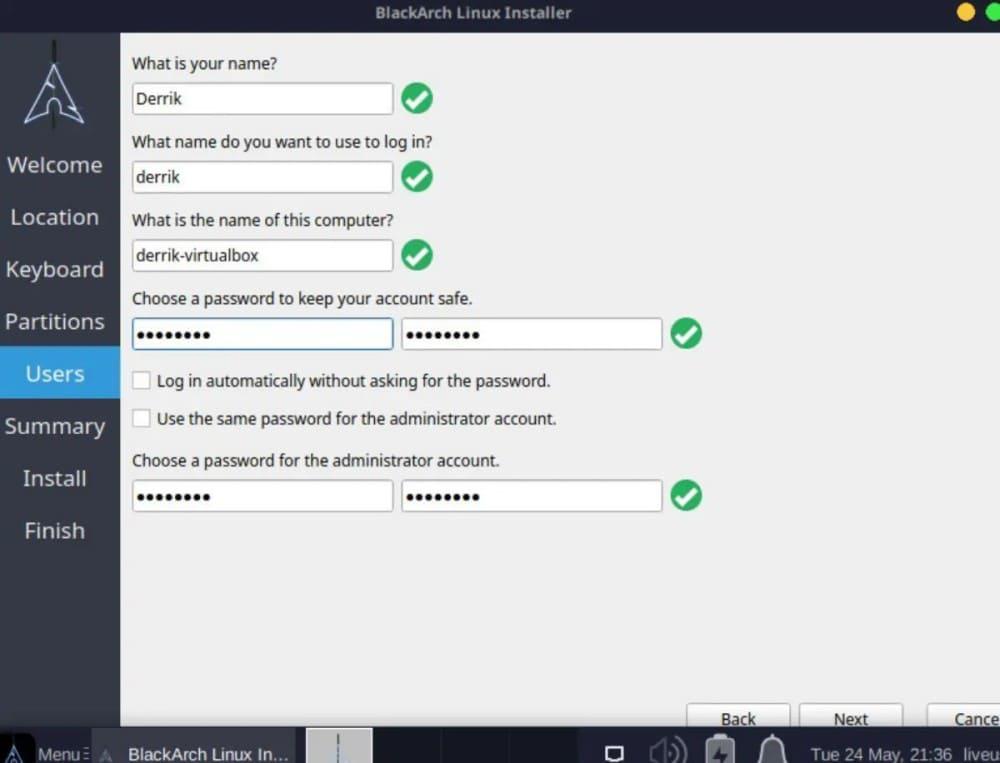
Select the username, password, and the root password for the installation
After setting up your username, computer name, password, and root password, the BlackArch installation tool will provide you with a thorough rundown of all the things it will perform while installing. To know what to expect during the installation process, look over and read this summary. Once you have read the summary, click the “Install” button to begin BlackArch Linux installation on your computer.
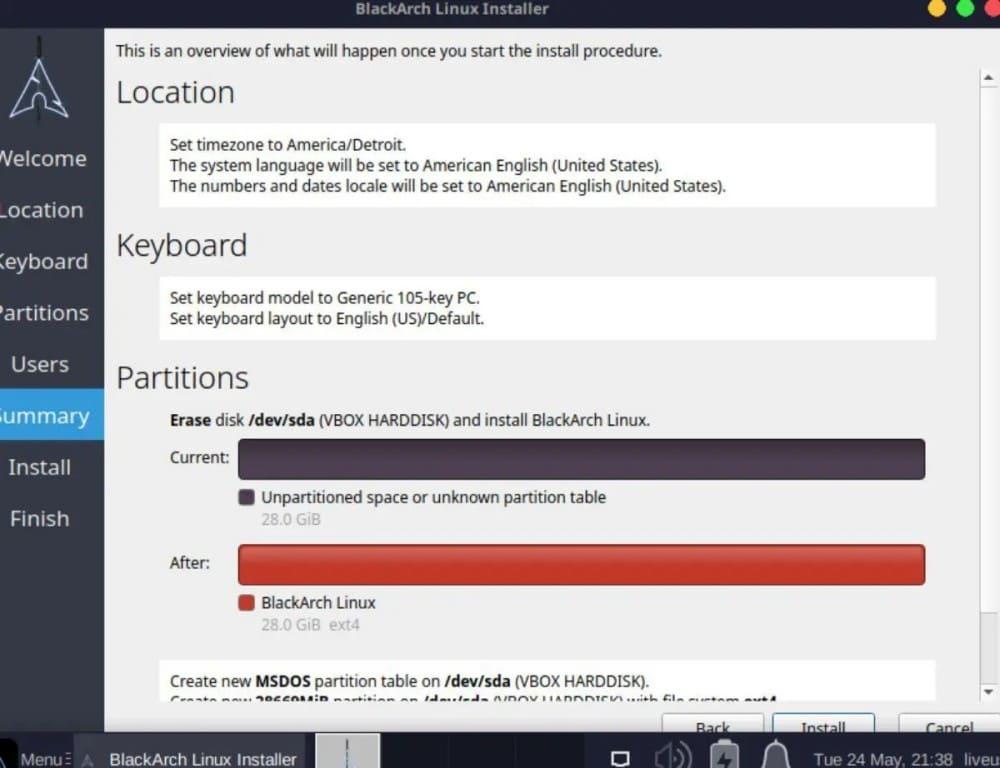
Summary of the installation process
Wait for the installation procedure to complete. Using the required tools, the installer will install the entire BlackArch operating system onto the drive you previously chose. Due to the large system, the installation process may take some time, depending on the speed of the installation medium (USB drive). Once the installation is finished, restart the computer, log in with your username and password, and your installation will be finished.
Conclusion
In this article, we learned that BlackArch is a well-known distribution commonly used by security researchers and penetration testers. We then created an installation medium by flashing the BlackArch’s ISO file onto a USB drive using Balena Etcher software. Subsequently, we installed the operating system onto a hard drive utilizing BlackArch’s installer.
Share your thoughts in the comments
Please Login to comment...