Amazon RDS – Creating an Amazon RDS DB Instance
Last Updated :
27 Mar, 2023
Amazon Relational Database Service (Amazon RDS) is a relational database that is easier to set up, operate, and scale in the Cloud. It is cost-efficient, have resizable capacity for relational database and manages common database administration tasks. DB instance is the basic building block of Amazon RDS where we create our own databases. A DB instance is an isolated database environment in the AWS Cloud. Multiple user-created databases can be stored in a single DB instance. We can create and modify the DB instance by using the AWS CLI (Command Line Interface) , the Amazon RDS API, or the AWS Management Console.
Each DB instance requires a DB engine. Amazon RDS currently supports 5 engines which are MySQL, MariaDB, PostgreSQL, Oracle, and Microsoft SQL Server DB engines. Each DB engine has its own supported features and properties. Additionally, each DB engine has a set of parameters in a DB parameter group that control the behavior of the databases that it manages.
Steps to Create a Amazon RDS DB instance
AWS Console: Login into Amazon AWS Console and navigate to RDS Dashboard. Click on create database to create a database. See below image.
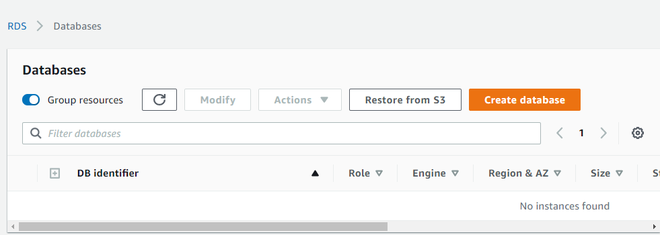
Creating Amazon RDS DB Instance :
- Chose the standard database creation method.
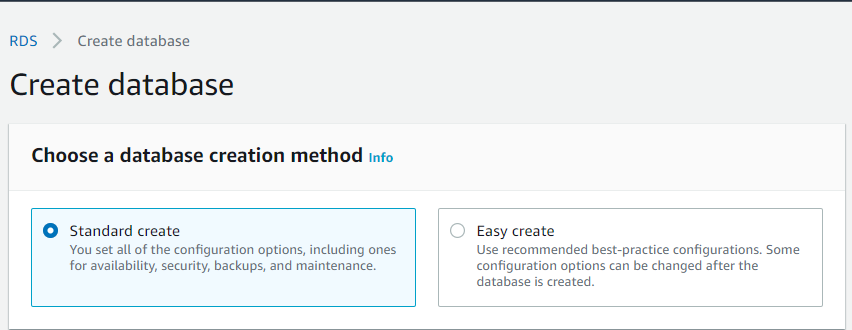
Creation Method
- Select any one of the given engine types. In this case we will select MySQL engine.
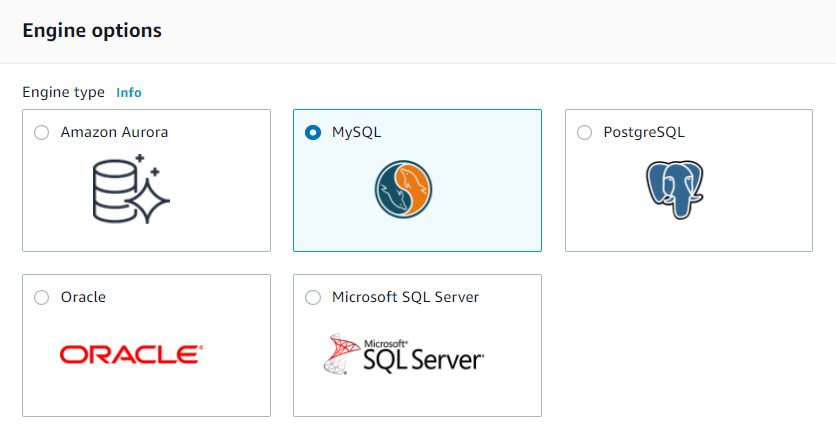
- Select the version of the MySQL that you want to use.
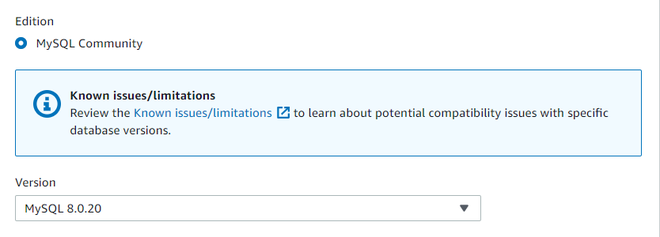
Version of DB Engine
- Under templates section, we have three options :
- Production
- Dev/Test
- Free Tier
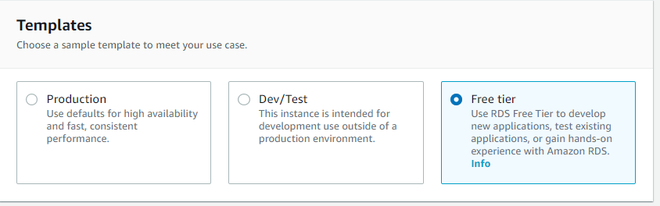
Template Types
We will opt for free tier.
- Under the settings section of the database, provide instance name, say, geeksDemo and provide master username as admin and a password of your choice.
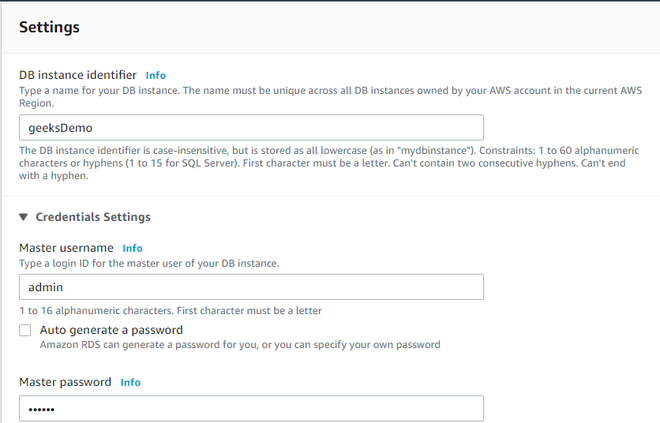
Settings
- Select DB instance according to your needs. In free tier, by default, db.t2.micro will be chosen.
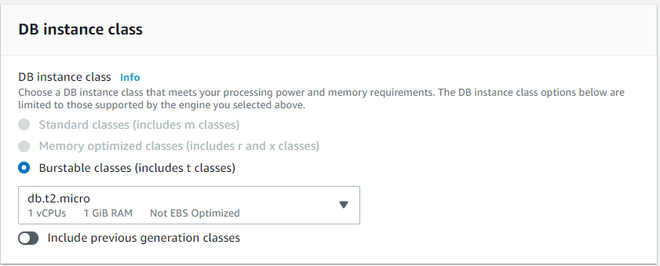
DB Instance
- Rest leave everything as default, and click on create databases. See below images:
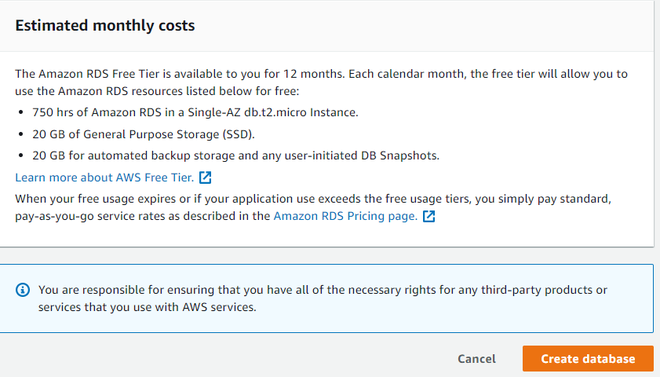
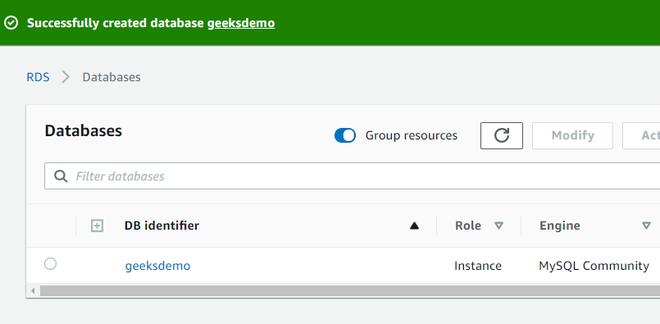
In the above image, we see that a MySQL database named geeksdemo has been created.
Share your thoughts in the comments
Please Login to comment...