Adding Text on Image using Python – PIL
Last Updated :
15 Sep, 2021
In Python to open an image, image editing, saving that image in different formats one additional library called Python Imaging Library (PIL). Using this PIL we can do so many operations on images like create a new Image, edit an existing image, rotate an image, etc. For adding text we have to follow the given approach.
Approach
- Import module
- Open targeted image
- Add text property using image object
- Show that edited Image
- Save that image
Syntax: obj.text( (x,y), Text, font, fill)
Parameters:
- (x, y): This X and Y denotes the starting position(in pixels)/coordinate of adding the text on an image.
- Text: A Text or message that we want to add to the Image.
- Font: specific font type and font size that you want to give to the text.
- Fill: Fill is for to give the Font color to your text.
Other than these we required some module from PIL to perform this task. We need ImageDraw that can add 2D graphics ( shapes, text) to an image. Also, we required the ImageFont module to add custom font style and font size. Given below is the Implementation of add text to an image.
Image Used:

Example 1: Add a simple text to an image. ( without custom Font style)
Python3
from PIL import Image
from PIL import ImageDraw
img = Image.open('car.png')
I1 = ImageDraw.Draw(img)
I1.text((28, 36), "nice Car", fill=(255, 0, 0))
img.show()
img.save("car2.png")
|
Output:

Here You can see that we successfully add text to an image but it not properly visible so we can add the Font parameter to give a custom style.
Example 2: Add a simple text to an image. ( With custom Font style)
Python3
from PIL import Image
from PIL import ImageDraw
from PIL import ImageFont
img = Image.open('car.png')
I1 = ImageDraw.Draw(img)
myFont = ImageFont.truetype('FreeMono.ttf', 65)
I1.text((10, 10), "Nice Car", font=myFont, fill =(255, 0, 0))
img.show()
img.save("car2.png")
|
Output:
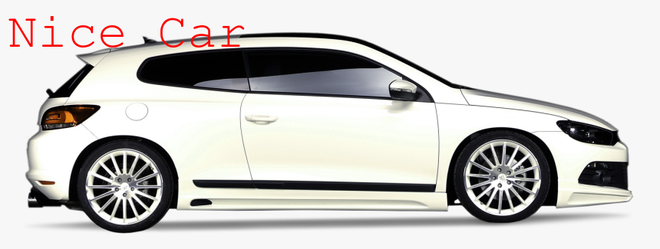
Share your thoughts in the comments
Please Login to comment...