YouTube Music Web App To Allow Offline Downloads
Last Updated :
03 Apr, 2024
For music lovers who frequently use the YouTube Music web app, a long-awaited feature has finally arrived: offline downloads. Previously, downloading music for offline playback was only available through the YouTube Music mobile app. This meant that users on desktops or laptops were unable to enjoy their favorite songs without an internet connection. However, with the new update, YouTube Music has addressed this gap, allowing for a more convenient music listening experience across all devices.
In short:
- YouTube Music web app now allows users to download songs and podcasts for offline listening.
- This feature brings the web app on par with the mobile app functionality.
- Downloading music enhances the user experience, especially in situations with limited internet connectivity.
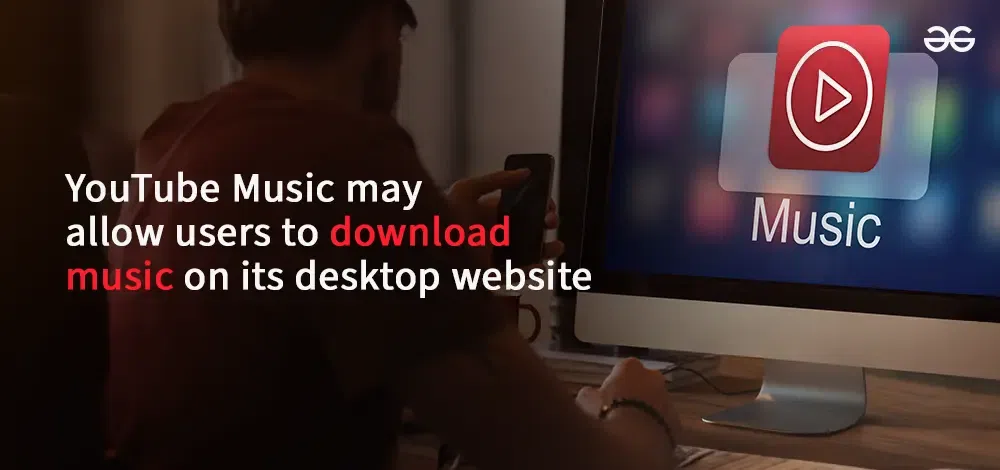
What is YouTube Music Web App?
YouTube Music Web App is a free online platform that lets you access millions of songs, music videos, and podcasts. It mirrors the functionality of the mobile app, allowing you to stream music, create playlists, and discover new content. With a YouTube Music Premium subscription, you can unlock the recently added feature of downloading music and podcasts for offline listening directly on your computer.
How Do Offline Downloads Work on the YouTube Music Web App?
Downloading music on the YouTube Music web app is a straightforward process. Here’s a breakdown of the steps involved:
- Locate the Song or Podcast: Navigate to the song, album, or podcast you want to download for offline listening.
- Access the Download Option: Look for the download button next to the song title or album/podcast artwork. This button typically appears near the “Save to library” option.
- Initiate the Download: Clicking the download button will initiate the download process. You might see a download progress indicator to track the status.
Steps to Save Music Offline on YouTube Music’s Web App
Step 1: Open the YouTube Music web app.
Step 2: Find the song, album, or podcast you want to download.
Step 3: Look for the download button next to the title or artwork.
Step 4: Click the download button to start the download process.
Step 5: Once complete, access your downloads from the “Library”
Step 6: Then tab and the “Downloads” sub-category.
Where Can I Find My Downloaded Music?
Once your downloads are complete, you can access them within the YouTube Music web app itself. Here’s how:
- Open the Library Tab: Locate the “Library” tab on the sidebar menu of the YouTube Music web app.
- Navigate to Downloads: Within the Library section, you’ll find a new sub-category titled “Downloads.” This section exclusively houses all your downloaded songs and podcasts.
- Manage Downloads: The Downloads section allows you to browse, play, and manage your downloaded content. You can also remove downloads you no longer require.
Benefits of Downloading Music on YouTube Music Web App
The introduction of offline downloads on the YouTube Music web app offers several advantages to users:
- Uninterrupted Listening: Enjoy your music collection without worrying about internet connectivity. This is particularly beneficial for situations like traveling on airplanes, working out in locations with spotty reception, or commuting in areas with weak cellular signals.
- Save Mobile Data: Downloading music helps conserve your mobile data allowance. Once downloaded to your device, you can freely listen to your favorite songs and podcasts without incurring data charges.
- Enhanced Convenience: The ability to download music on the web app expands your listening options. You can curate playlists or download entire albums for offline access, ensuring you have your preferred audio content readily available at all times.
Offline Downloads on Web App vs on Mobile App
| Feature |
Web App |
Mobile App |
| Downloading Process |
Straightforward, similar to a mobile app |
Straightforward, similar to a web app |
| Access Downloaded Music |
From the “Library” > “Downloads” section |
From the dedicated “Downloads” tab |
| Benefits |
– Uninterrupted listening
– Save mobile data
– Enhanced convenience |
– Uninterrupted listening
– Save mobile data
– Enhanced convenience |
| Limitations |
– Storage capacity limitations
– 10-device download limit
– Content availability restrictions |
– Storage capacity limitations
– 10-device download limit
– Content availability restrictions |
| Device Storage |
Downloads stored on the computer’s storage |
Downloads stored on phone/tablet storage |
| Availability |
Rolling out now, might not be immediate |
Existing feature |
Conclusion
The addition of offline downloads to the YouTube Music web app marks a significant improvement for users who rely on the web platform for their music needs. This long-awaited feature brings the web app experience closer to the mobile app, offering greater flexibility and convenience for music enthusiasts who want to enjoy their favorite tunes anywhere, anytime.
YouTube Music Allows to Download Music on Desktop Website – FAQs
Can you download YouTube Music to play offline?
Yes, with a YouTube Music Premium subscription, you can download songs and podcasts for offline listening on both the web app and mobile app.
Is YouTube Music Web App safe to use?
Yes, YouTube Music Web App is safe to use as it’s an official platform from Google. It uses secure connections to stream and download music.
Can I download music from YouTube Music to my computer?
Yes, with a YouTube Music Premium subscription, you can download music directly to your computer’s storage using the YouTube Music web app.
Is YouTube Music Web App free?
The YouTube Music web app itself is free to use, but downloading music for offline listening requires a YouTube Music Premium subscription.
Can you listen to YouTube Music offline on a laptop?
Yes, if you download music on the YouTube Music web app, you can listen to it offline on your laptop.
How do I download music to listen offline?
You can download music on the YouTube Music web app by finding the song, album, or podcast you want, clicking the download button, and managing your downloads from the “Library” tab.
Share your thoughts in the comments
Please Login to comment...