What is Spring Boot Profiles?
Last Updated :
24 Sep, 2023
Spring Boot, a popular framework for building Java applications, offers a wealth of features that simplify development. Among these, “Profiles” stand out as a powerful tool for managing configurations in different environments. This article will delve into what profiles are, why they are crucial, and how to use them effectively.
Understanding Profiles
In the world of software creation, think of each app as a chameleon that can adapt to different surroundings. Sometimes an app needs to act one way when it’s getting ready (development), another way when it’s being tested (testing), and yet another way when it’s out in the real world (production). Spring Boot’s Profiles act like magical cloaks that help the app quickly change its behavior, like putting on different outfits for different occasions. So, no matter where the app goes, it always knows how to act its best!
Spring Boot’s Profiles allow developers to manage these configurations easily. A profile represents a specific set of configuration values, beans, and other settings tailored to a particular environment.
Why Profiles Matters?
Imagine profiles as the traffic directors of a busy intersection in a city. They ensure that every car (your application) follows the right lanes and rules, no matter which road it’s on. By doing this, profiles keep the chaos away, making sure the app doesn’t get confused between different places it goes. This helps developers avoid scribbling directions all over the car’s paint (code), making it easier to tweak, tidy up, and keep everything safe. They prevent developers from hardcoding environment-specific values directly into the codebase, making the application more flexible, maintainable, and secure.
Using Profiles in Spring Boot
Step 1: Create a Spring Boot Project
Create a spring boot project and name it according to you. If you are new to Spring Boot you can go through the following-
Step 2: Adding dependencies
Navigate to pom.xml file and add the following dependencies in it-
<dependencies>
<dependency>
<groupId>org.springframework.boot</groupId>
<artifactId>spring-boot-starter-web</artifactId>
</dependency>
<dependency>
<groupId>org.springframework.boot</groupId>
<artifactId>spring-boot-devtools</artifactId>
<scope>runtime</scope>
<optional>true</optional>
</dependency>
<dependency>
<groupId>org.springframework.boot</groupId>
<artifactId>spring-boot-starter-test</artifactId>
<scope>test</scope>
</dependency>
</dependencies>
Step 3: Define Port
Navigate to the application.properties file and use the following code in it-
server.port=7070
my.website.name=GeeksForGeeks
my.prop = Default Value
Step 4: Create Controller class
Create a package names as Controller. Inside the package create a java class named as MyContoller. Use the following code in it-
Java
package com.example.profilesExample.controller;
import org.springframework.beans.factory.annotation.Value;
import org.springframework.web.bind.annotation.RequestMapping;
import org.springframework.web.bind.annotation.RequestMethod;
import org.springframework.web.bind.annotation.RestController;
@RestController
public class MyController {
@Value("${my.website.name}")
private String myWebsiteName;
@RequestMapping(path = "/", method = RequestMethod.GET)
public String welcome() {
return "Welcome to " + myWebsiteName;
}
}
|
Step 5: Run your Spring Boot application.
When you will your Spring Boot application you will see that
 In the above image you can see that currently we deault profile is active as we haven’t added or activated any other profile yet. You can also go to the URL: http://localhost:7070/ and see the following result-
In the above image you can see that currently we deault profile is active as we haven’t added or activated any other profile yet. You can also go to the URL: http://localhost:7070/ and see the following result-

Step 6: Adding new resource file for Dev profile and Test profile
Add a new resource file names as application-dev.properties and add the following code in it
server.port=8080
my.website.name=GeeksForGeeks for Dev
my.prop = Dev Value
Add a new resource file names as application-test.properties and add the following code in it-
server.port=9090
my.website.name=GeeksForGeeks for Test
my.prop = Test Value
Step 7: Activating the Dev profile
Navigate to resources > application.properties and add the following line of code in it-
spring.profiles.active=dev
Now again run the Spring Boot application and we can see that now Dev profile is set as active rather than default and it is accessible at the port defined by us
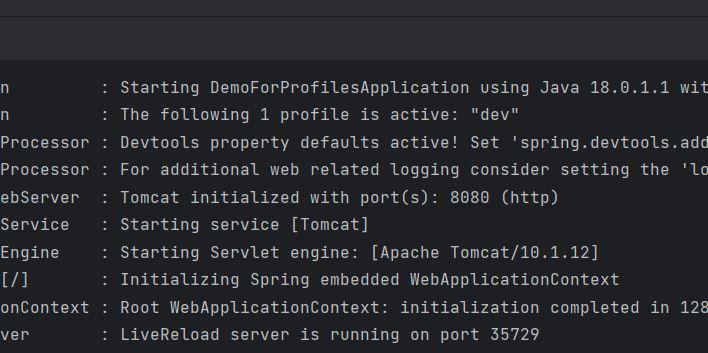
Dev Profile is active
Now go to the URL: http://localhost:8080/ and you will see that
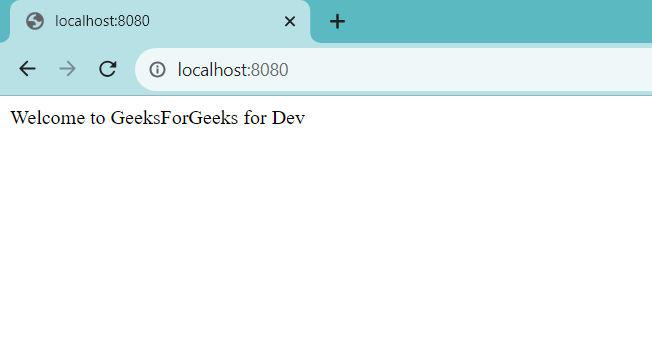
Similarly you can check by activating the Test profile as well.
Summary
- Spring Boot Profiles are a powerful tool for managing environment-specific configurations.
- They promote flexibility and maintainability by allowing an application to adapt to different environments seamlessly.
- By following a few simple steps, developers can create and activate profiles to control an application’s behavior in various contexts.
Share your thoughts in the comments
Please Login to comment...