Wand adaptive_blur() function – Python
Last Updated :
27 Aug, 2021
The adaptive_blur() function is an inbuilt function in the Python Wand ImageMagick library which is used to blur the image by decrementing the Gaussian value as the operator. It is present in class wand.image.
Syntax:
adaptive_blur(radius, sigma, channel)
Parameters: This function accepts three parameters as mentioned above and defined below:
- radius: This parameter is used to specify the value of radius which is the size of the gaussian aperture.
- sigma: This parameter is used to specify the value of sigma which is the standard deviation of the gaussian filter.
- channel: This parameter is used to specify the value of image channel as undefined, ‘red’, ‘gray’, ‘cyan’, ‘green’, ‘magenta’, ‘blue’, ‘yellow’, ‘alpha’, ‘opacity’, ‘black’, ‘index’, ‘composite_channels’, ‘all_channels, ‘sync_channels’, ‘default_channels’.
Return Value: This function returns the Wand ImageMagick object.
Original Image:
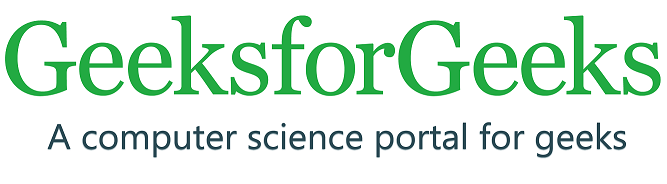
Example 1:
Python3
from wand.image import Image
with Image(filename ='../geeksforgeeks.png') as image:
with image.clone() as adaptive_blur:
adaptive_blur.adaptive_blur(0, 3, 'Green')
adaptive_blur.save(filename ='adaptive_blur1.jpg')
|
Output:

Example 2:
Python3
from wand.image import Image
with Image(filename ='../geeksforgeeks.png') as image:
with image.clone() as adaptive_blur:
adaptive_blur.adaptive_blur(int(0), int(3), 'Green')
adaptive_blur.save(filename ='adaptive_blur1.jpg')
|
Output:

Share your thoughts in the comments
Please Login to comment...