Vim Text Buffers in Linux
Last Updated :
07 Dec, 2023
When it comes to text editing we all have heard of the VIM editor which is widely used in Linux systems. Vim is powerful and versatile which has made it the go-to choice for many linux users and programmers as well. Vim offers many features that set Vim apart and one of them is the text buffer system, which allows the user to work with multiple pieces of text simultaneously. So, in this article, we will be exploring Vim’s text buffers and how to use them effectively.
What are Text Buffers
Text buffers in Vim are the essence of its power. Unlike other text editors, Vim doesn’t work with a single document at a time. Instead, it allows users to manage multiple pieces of text in the form of buffers, allowing you to easily switch between them, copy and paste content, or manipulate them however you want. These buffers are like virtual pages, and where you can write, read, store, and edit information.
Practical Usage of Vim Buffers
To use text buffers, make sure you have vim installed on your system. In Linux, it comes installed by default. let’s see how to use buffers.
1. For opening files:
To open a file in Vim and create a new buffer, we can use the command “:edit” followed by the file path or name. for example, see the below command and screenshot.
:edit gfgdemo.txt

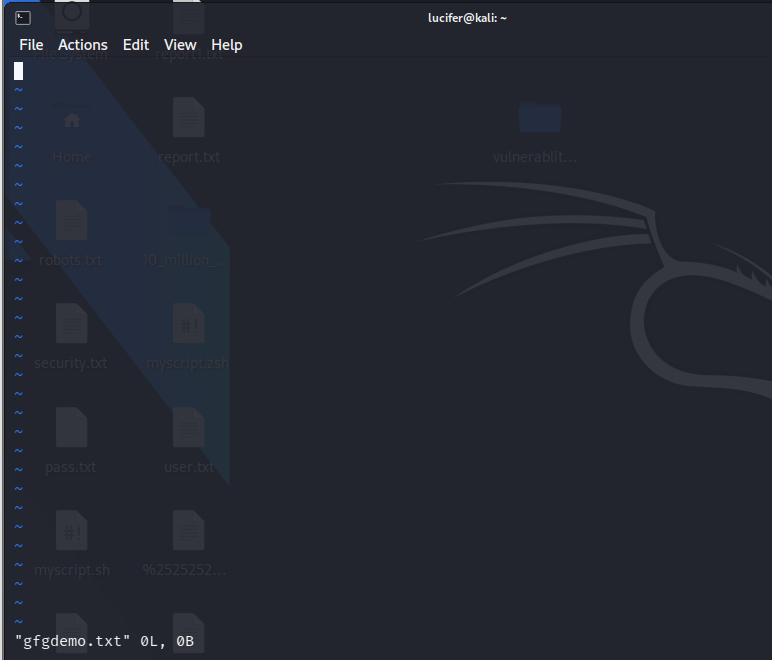
2. For managing Windows:
Vim also allows users to split their screens into multiple windows, which can be very useful while working on different files. each displaying a different buffer. you can split the screen in two different ways:
To split the screen horizontally type the following command:
:split

vertically screen vertically in a vertical way type the following command:
:vsplit

You can switch between the different windows with the “CTRL + w” followed by h, j, k, or l for left , down, up and right respectively.
3. Tabs for Organization:
Vim’s tabs are very helpful for organizing your work. To open a new tab use the following command:
:tabnew

If you want to switch between tab you can use ‘gt’ -> (next tab) and ‘gT’ -> (previous tab).
4. To delete a Buffer:
After you are done with your work, you can delete these buffers by using the command “:bdelete” followed by the buffer number or name. for example:
:bdelete gfgdemo.txt
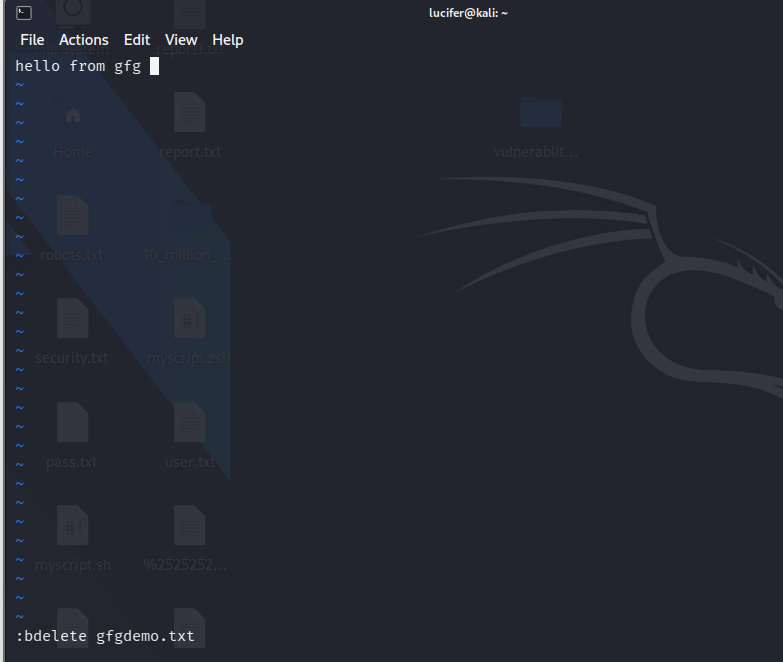
Conclusion
Vim offers a bunch of features that can be used efficiently by users. the benefit of vim is that you can define your shortcuts and macros. Learning to manage and manipulate text buffers efficiently is key to unlocking Vim’s full potential. By using buffers, windows, and tabs, you can work on multiple files simultaneously, compare and edit code effortlessly, and stay organized in your Linux text editing endeavors. So, you can start exploring the Vim.
Share your thoughts in the comments
Please Login to comment...