Ubuntu Disable Firewall
Last Updated :
08 Mar, 2024
Firewalls are vital components of network security, regulating incoming and outgoing traffic to protect systems from unauthorized access and potential threats. In Ubuntu, the Uncomplicated Firewall (UFW) provides a user-friendly interface for managing firewall settings. This article not only explains how to disable the firewall in Ubuntu but also covers how to revert these changes, ensuring that your system remains secure while accommodating troubleshooting or testing needs.
Understanding Firewall Management in Ubuntu:
Ubuntu relies on UFW to manage firewall configurations, utilizing iptables under the hood. UFW simplifies the process of defining firewall rules and policies, making it accessible to users with varying levels of technical expertise. Disabling the firewall involves stopping the UFW service or uninstalling it, while reverting changes requires reactivating or reinstalling UFW and restoring default configurations.
Disabling the Firewall in Ubuntu:
Stopping the UFW Service:
Check the status of the UFW service:
sudo ufw status
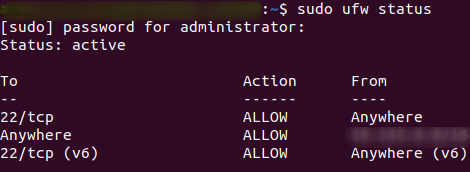
checking status of the UFW service in ubuntu
Stop the UFW service:
sudo systemctl stop ufw

stop the ufw service in ubuntu
Disabling UFW at Boot:
Prevent UFW from starting automatically at boot:
sudo systemctl disable ufw

disable the ufw in ubuntu
Removing UFW:
Completely uninstall the UFW package:
sudo apt-get remove ufw
Reverting Firewall Changes in Ubuntu:
Re-enabling UFW Service:
Ensure UFW is installed:
sudo apt-get install ufw
Enable the UFW service to start at boot:
sudo systemctl enable ufw

enable the ufw service to start at boot in ubuntu
Starting the UFW Service:
Start the UFW service:
sudo systemctl start ufw
Restoring Default Firewall Rules:
If custom rules were applied, remove them:
sudo ufw reset
Apply default UFW rules:
sudo ufw default deny incoming
sudo ufw default allow outgoing
Confirming Firewall Status:
Check the status of UFW to ensure it’s active:
sudo ufw status
or
sudo systemctl status ufw
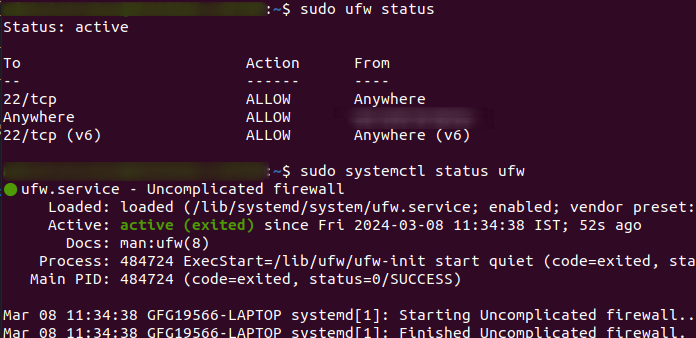
Confirming firewall status in ubuntu
Ubuntu Disable Firewall – FAQ
How can I disable the firewall on Ubuntu?
To disable the firewall on Ubuntu, you can use the `ufw` (Uncomplicated Firewall) command-line tool. First, check the status of the firewall by running `sudo ufw status`. If it’s active, you can disable it by running `sudo ufw disable`.
Is it advisable to disable the firewall on Ubuntu?
Disabling the firewall on Ubuntu can expose your system to security risks, especially when connected to the internet or a network with other devices. It’s generally recommended to keep the firewall enabled and properly configured to protect your system from unauthorized access and malicious activities.
How can I check if the firewall is disabled on Ubuntu?
You can check the status of the firewall on Ubuntu using the `sudo ufw status` command. If the firewall is disabled, the status will reflect that it is inactive.
Can temporarily disabling the firewall on Ubuntu resolve network issues?
Temporarily disabling the firewall on Ubuntu may help troubleshoot network issues, but it doesn’t guarantee resolution. Network problems can stem from various factors, including misconfigurations, hardware issues, or problems with network services. It’s essential to thoroughly diagnose the issue and re-enable the firewall after troubleshooting.
How can I temporarily disable the firewall on Ubuntu?
You can temporarily disable the firewall on Ubuntu using the `sudo ufw disable` command. This deactivates the firewall until the next system reboot. To re-enable it, you can run `sudo ufw enable`. Keep in mind that temporary firewall deactivation should only be done for troubleshooting and not as a permanent solution.
Conclusion:
Managing firewall settings in Ubuntu involves both disabling and reverting changes effectively to maintain system security. By following the steps outlined in this guide, users can confidently disable the firewall for temporary troubleshooting or testing purposes and revert changes to restore default firewall configurations when necessary. Prioritizing security while accommodating operational needs ensures a robust and resilient network environment in Ubuntu systems.
Share your thoughts in the comments
Please Login to comment...