The Ultimate Guide to Installing Blender on Linux Systems
Last Updated :
10 Oct, 2023
Blender is one of the friendly tools that is used for making 3D things on computers. Artists and designers like to work with it a lot. This article will help you to install the software Blender on Kali Linux(for installing Kali Linux on your virtual box you can check here) or in Ubuntu very easily. You can get it from Blender’s website, or by using a package manager. After you install Blender you can start creating 3D stuff. In this article, there are a few steps to install Blender and access it.
Features of Blender:
- Rendering
- Modeling
- VFX
- Animation & Rigging
Objective
The main objective of today’s article is how to install Blender in Linux using multiple ways that is by directly installing from the Blender official site or by installing the package manager. This article is mainly focused on installing Blender on Ubuntu and Kali Linux.
Requirements
- Linux Distribution: You should have Linux distribution like Ubuntu, Debian, CentOS, and Fedora.
- Access to a terminal: we will use a terminal for extracting and changing the source path.
- Internet Connection: You should have a good internet connection to download the package blender.
- Familiarity with Linux: You must know how to use Linux and be familiar with the command line commands and how to use it easily.
Method 1: Installation using Terminal
This method will show you how to install Blender in Linux using a terminal:
Step 1: Open the terminal window
Step 2: The first step is to Update all package lists using the following command:
sudo apt-get update
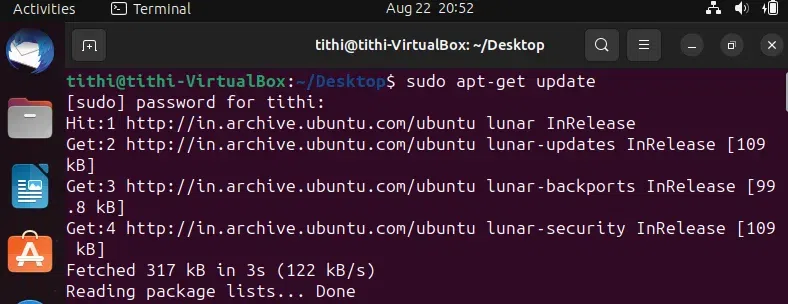
Figure-1: Updating Ubuntu
This step will confirm that your system is properly up-to-date and won’t face any issue while the installation of Blender.
Step 3: Next, you have to install blender using the following command
sudo apt install blender
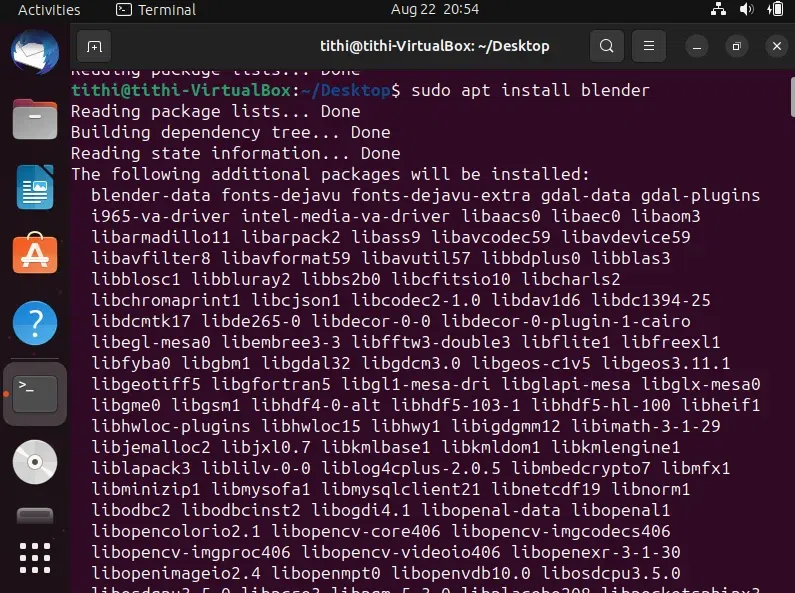
Figure-2: Installing blender
This step will install the software Blender.
Step 4: Now you have to finally verify that whether the blender got installed or not so you can use the following command to confirm the blender version on your local system:
Blender --version
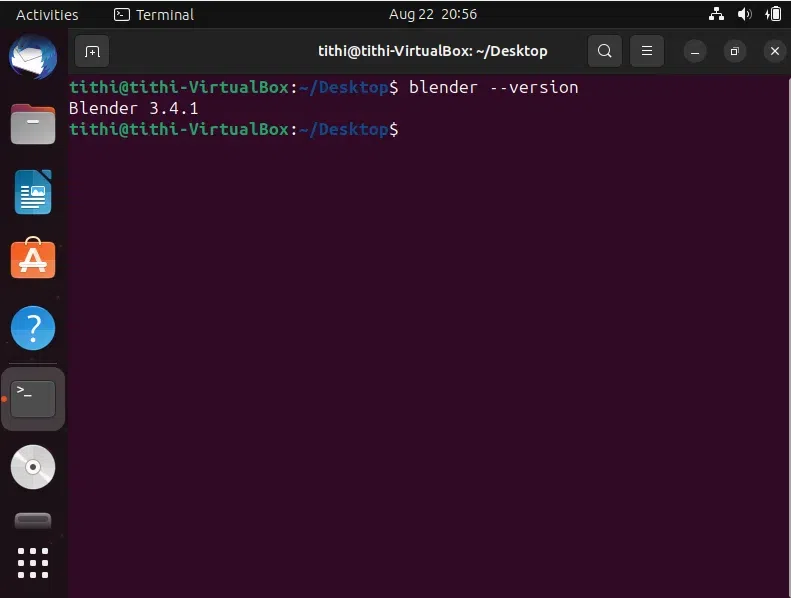
Figure-3: Verifying the version of Blender
This version will confirm the version of Blender.
Step 5: Now finally you have to launch blender on your system by typing the following command:
blender
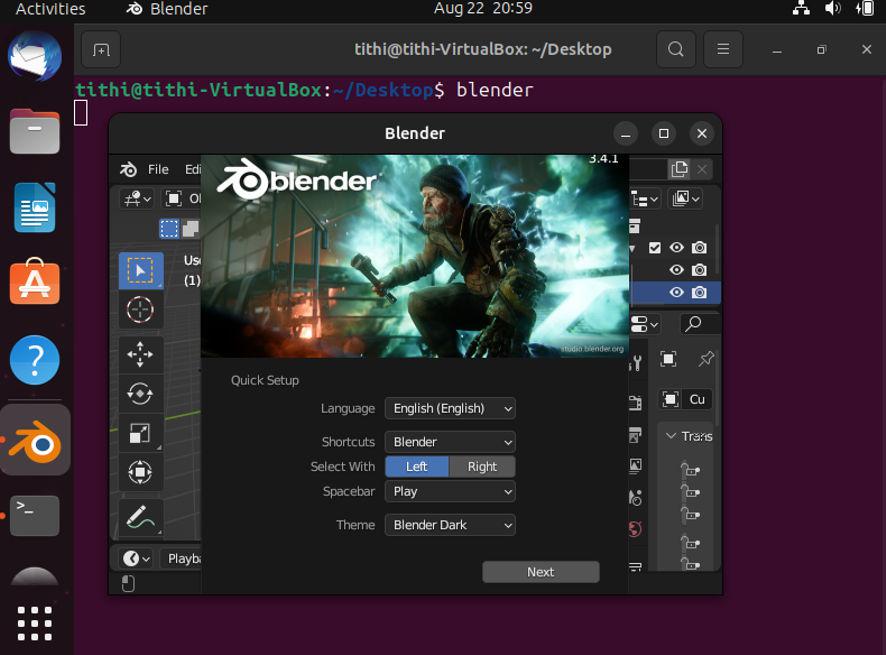
Figure-4: Successfully Installed Blender
Note: You can also just search blender from your apps and launch it too.
Method 2: Installation using the Package Manager
This method will show you how to install Blender in Linux using the Package Manager
Step 1 : The first thing you have to do is to open your web browser
Step 2 : Navigate to this official site of the blender.
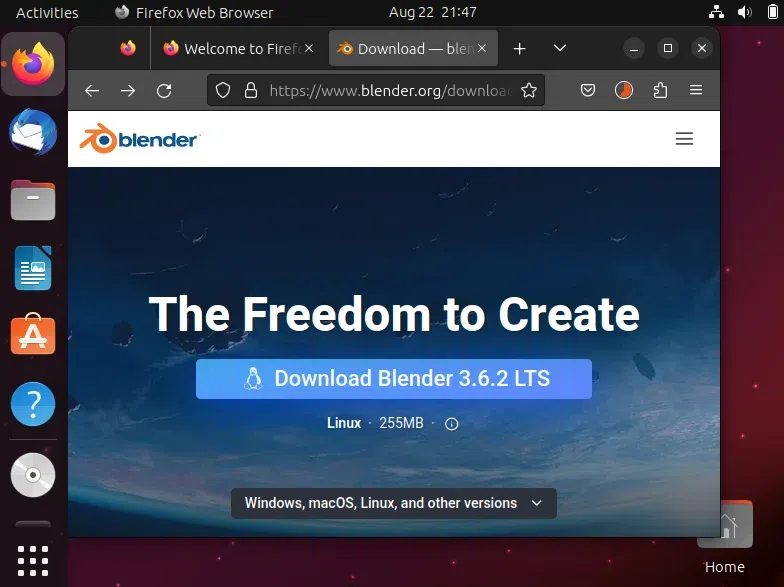
Figure-5: Downloading blender from Blender’s Website
Step 3: Next, you have to click or select the required version that satisfies your local system
Step 4: Click download to download the package of the blender and select the export path for the launch
Step 5: Once you can see that the download is being completed then navigate to the download directory and extract the tar file using the following command:
tar -xJf filename.tar.xz
In this command:
- ‘tar’ is the command to work with tar archives.
- ‘-x’ stands for extract.
- ‘-J’ tells ‘tar’ to use the ‘xz‘ compression format.
- ‘-f‘ specifies the filename of the archive you want to extract, followed by ‘filename.tar.xz’.
Replace filename with the actual name of the tar.xz archive you want to extract.
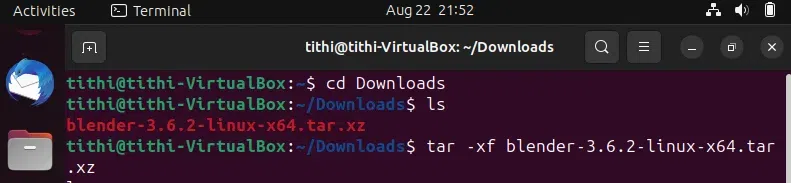
Figure-6: Extracting Blender
Step 6: Now you have to navigate to the blender installed directory and launch blender by using the following command:
blender
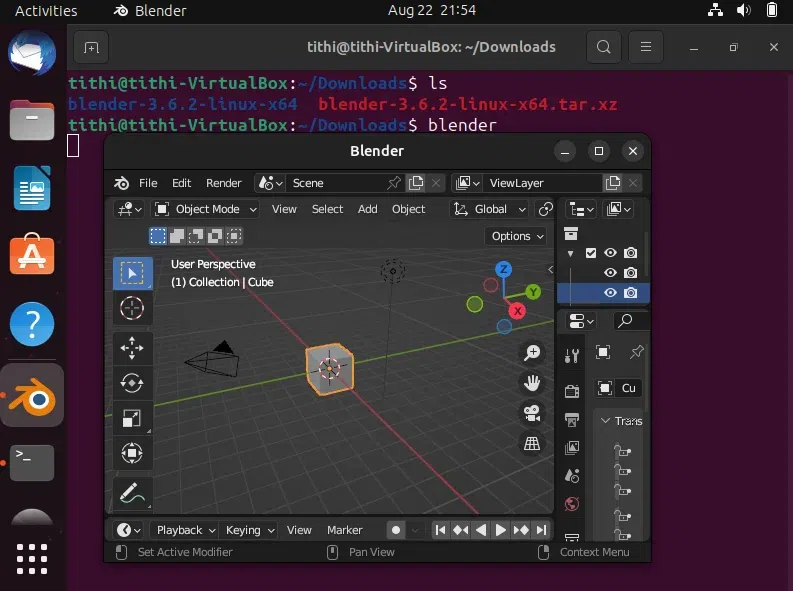
Figure-7: Installed Blender through the web browser
Conclusion
Blender can be easily installed on a Linux computer, enabling you to make use of the incredible 3D graphics capabilities it offers. This article has covered two easy methods to install Blender, you can find more ways to install Blender software but the above two methods are the most common and easy way to install Blender. You’re just a few steps away from entering the world of 3D animation and art, whether you decide to download Blender through the official website or through your distribution package management. You can quickly set up Blender on your Kali Linux or Ubuntu computer by following these thorough instructions.
Share your thoughts in the comments
Please Login to comment...