How to Skip a Job in GitHub Actions ?
Last Updated :
16 Apr, 2024
With the help of GitHub Actions, developers can effectively automate a range of processes and workflows right within their repositories. You can develop, test, and publish your code using GitHub Actions without ever leaving the GitHub website. It provides an adaptable and configurable workflow framework using YAML file definitions that lets you set up events like pull requests, code pushes, and issue comments to cause actions to be triggered. Developers may increase collaboration, expedite product delivery, and streamline their development processes by utilizing GitHub Actions. This is the entire process for using the condition to skip the task.
What Are Github Actions?
GitHub Actions is a feature on the GitHub platform that helps automate tasks related to software development. With GitHub Actions, you can create workflows that automatically run actions whenever certain events occur in your GitHub repository. These events could include things like pushing code changes, opening pull requests, or merging branches. For example, you can set up a workflow that runs tests on your code whenever you push new changes, or automatically deploys your application to a hosting service when you Git merge a pull request. GitHub Actions makes it easier to automate repetitive tasks in your development workflow, saving you time and effort.
How To Skip A Job in GitHub Actions: A Step-By-Step Guide
Step 1: Create a Repository on GitHub for reference following this Article – Create a repository on GitHub.
Step 2: Here is a repository by the name of Skip. We need to create the YAML file under the workflow named blank.yml
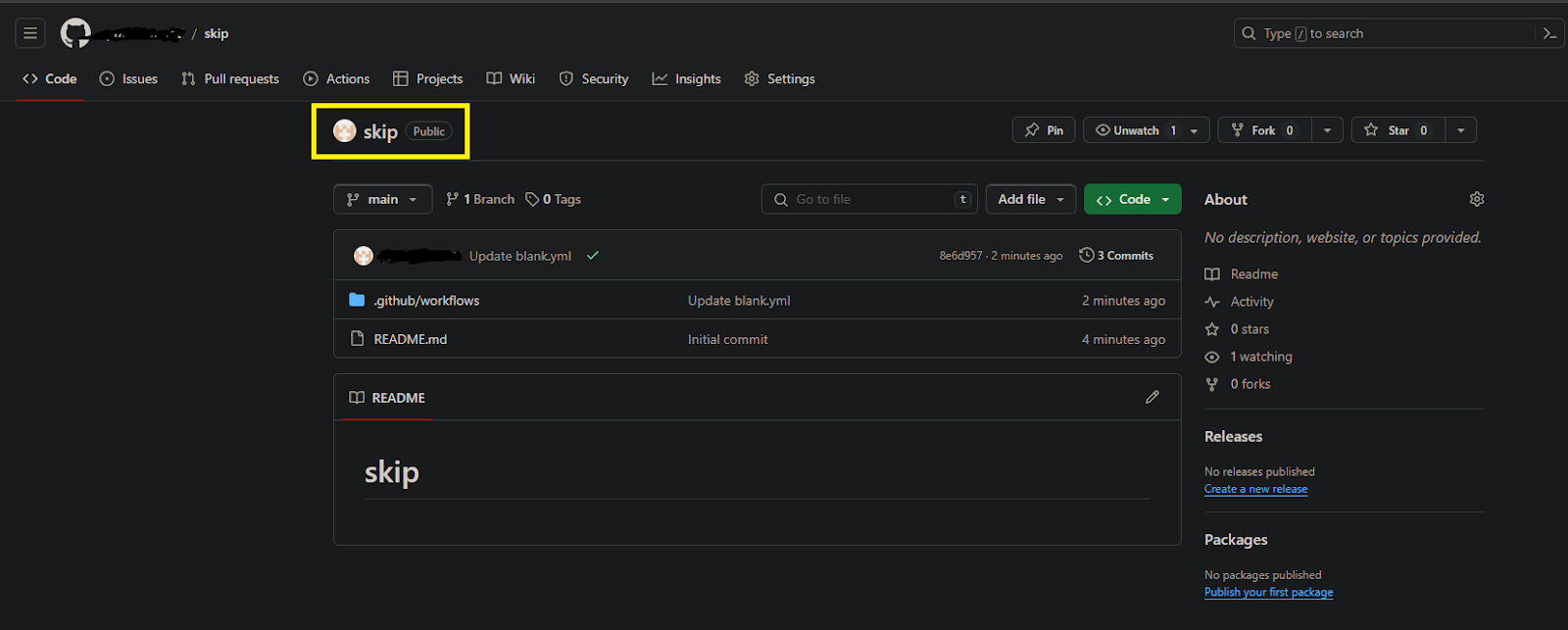
- This is my sample blank.yaml under the workflows.
# This is a basic workflow to help you get started with Actions
name: CI
# Controls when the workflow will run
on:
# Triggers the workflow on push or pull request events but only for the "main" branch
push:
branches: [ "main" ]
pull_request:
branches: [ "main" ]
# Allows you to run this workflow manually from the Actions tab
workflow_dispatch:
# A workflow run is made up of one or more jobs that can run sequentially or in parallel
jobs:
# This workflow contains a single job called "build"
build:
# The type of runner that the job will run on
runs-on: ubuntu-latest
# Steps represent a sequence of tasks that will be executed as part of the job
steps:
# Checks-out your repository under $GITHUB_WORKSPACE, so your job can access it
- uses: actions/checkout@v3
# Runs a single command using the runners shell
- name: Run a one-line script
run: echo Hello, world!
# Runs a set of commands using the runners shell
- name: Run a multi-line script
run: |
echo Add other actions to build,
echo test, and deploy your project.
test:
runs-on: ubuntu-latest
if: false # This condition ensures the job is never executed
steps:
- name: Skip this job
run: echo "This job is skipped"
Here,
- Name: Defines the name of the workflow, which appears in the Actions tab of the repository.
- On: Specifies the events that trigger the workflow. In this case, the workflow runs on push events to the main branch, pull requests targeting the main branch, and manually triggered workflow dispatch events.
- Jobs: Contains one or more jobs that make up the workflow. Each job runs independently and can consist of multiple steps.
- Build Job: This workflow contains a single job named “build”. It runs on an Ubuntu virtual machine (runner) specified by
runs-on: ubuntu-latest.
- Steps: Represents a sequence of tasks to be executed in the job. The steps include:
Checking out the repository using actions/checkout@v3. Running a one-line script to print “Hello, world!”. Running a multi-line script to demonstrate running multiple commands.
- Test Job: This job is defined but is set to never execute due to the
if: false condition. It serves as an example of how to skip a job in a workflow.
Step 3: Click on Actions and click on CI.
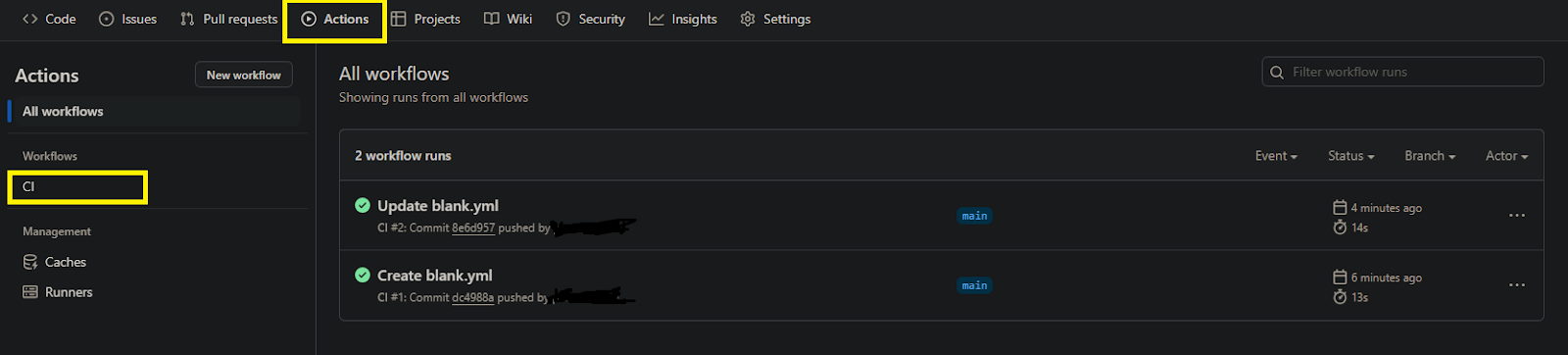
Step 4: Here are the two jobs are running the file one is duild and test. Refer this screenshot the tet job was skipped. On pipeline I have mentioned “if: false”
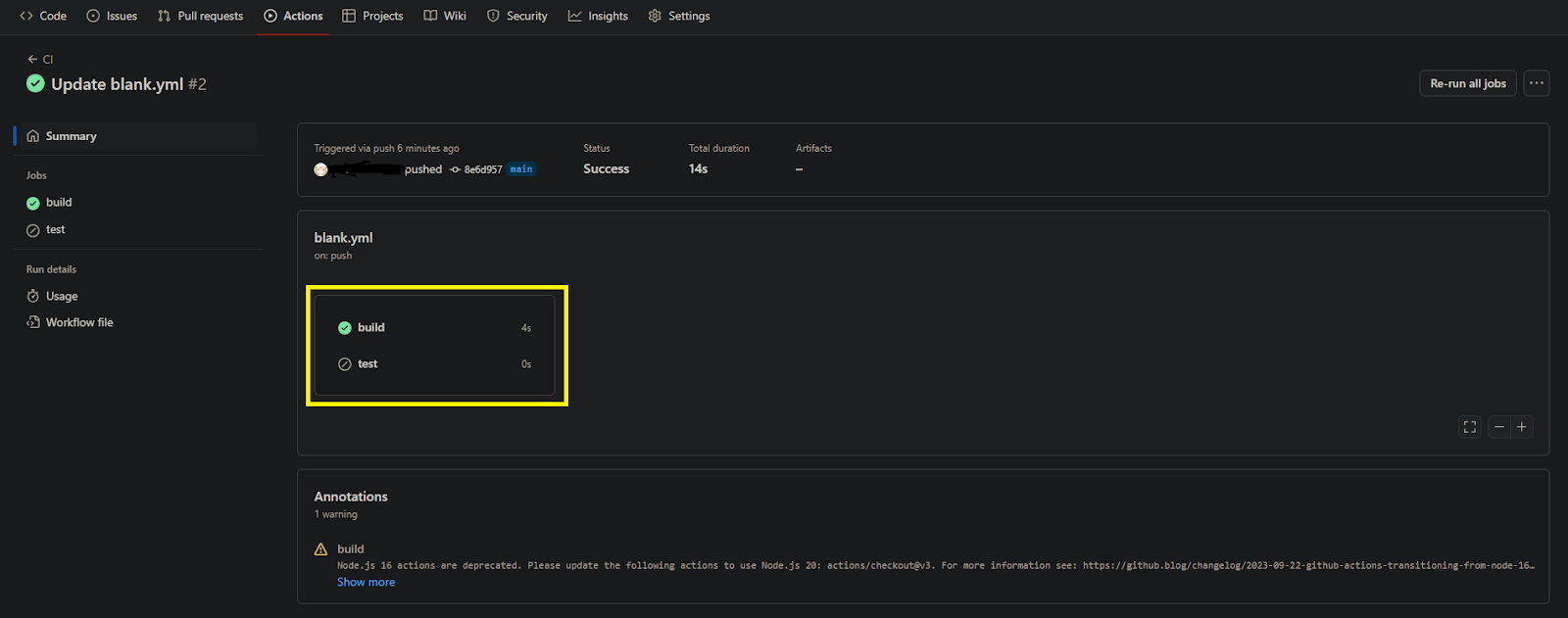
Step 5: Here is the successfully completed job that is build job all are completed successfully.
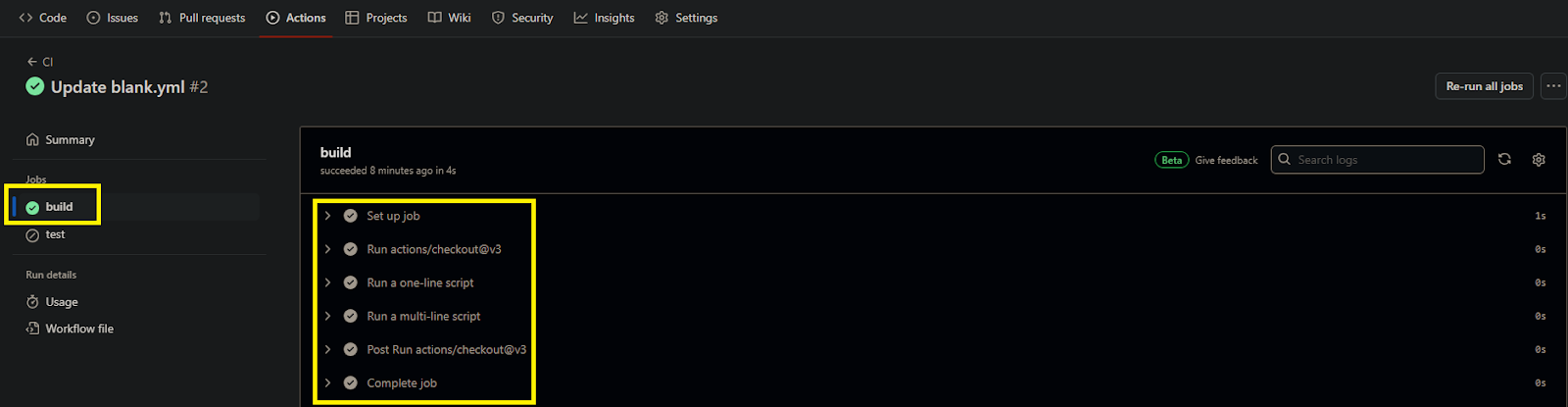
Step 6: Here is the clear screenshot to for skipped the test job after licking the test job.
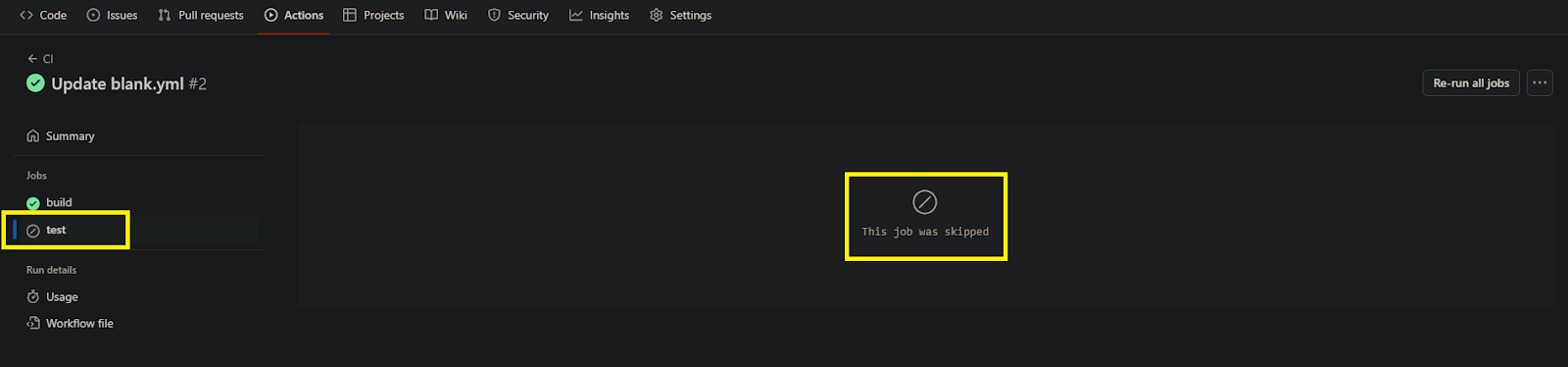
Job Declaration And Execution In GitHub Actions
- Job Declaration: In a GitHub Actions workflow file (typically
workflow.yml), you define one or more jobs under the jobs section. Each job represents a series of tasks that should be executed as part of the workflow.
- Job Configuration: Each job is configured with properties like
name, runs-on, and steps. The name property provides a descriptive name for the job, runs-on specifies the type of runner environment for the job (e.g., Ubuntu, macOS, Windows), and steps define the sequence of tasks to be executed.
- Steps: Within each job, you define a series of steps. Each step represents a single task or action to be performed, such as checking out the repository, running a script, or deploying an application.
- Execution: When a workflow is triggered (e.g., by a push event or a scheduled run), GitHub Actions automatically starts executing the defined jobs. Jobs can run sequentially or in parallel, depending on your workflow configuration.
Using Conditions ( if ) To control Job Execution
- Define Condition: In your workflow file, you can add an
if statement to a job to specify the condition under which the job should run.
- Condition Syntax: The condition can be any expression that evaluates to true or false. If the condition evaluates to true, the job will run. If it evaluates to false, the job will be skipped.
- Usage Examples:
- Skip a job based on a specific branch:
if: github.ref != 'refs/heads/main'
- Run a job only for pull requests:
if: github.event_name == 'pull_request'
- Execute a job only for specific events:
if: github.event_name == 'push' || github.event_name == 'pull_request'
Skip A Job In GitHub Actions – FAQ’s
How Do I Skip A Job In GitHub Action?
To skip a job in GitHub Actions, you can use the if conditional statement within the job definition and set it to false. This condition ensures that the job is never executed when the workflow runs.
How Do I Exclude Paths In GitHub Actions?
To exclude paths in GitHub Actions, you can use the paths-ignore attribute within the on section of your workflow file. This allows you to specify specific paths or patterns to exclude from triggering workflow runs.
What Is Exclude File?
An exclude file is a configuration file used in various applications to specify files or directories that should be ignored or excluded from processing, such as during file operations or version control. It helps streamline workflows by allowing users to define specific items that should not be included in certain actions or operations.
What is skip Worktree?
skip-worktree is a Git attribute that tells Git to ignore local changes to a file, preventing it from being overwritten by updates from the repository without tracking it in .gitignore.
What is a Git Index?
The Git index, also known as the staging area, is a temporary holding area where changes to files are prepared before committing them to the repository. It serves as a snapshot of the working directory, allowing users to review and selectively include changes in the next commit.
Share your thoughts in the comments
Please Login to comment...