Restart Network Service on RHEL 9
Last Updated :
07 Mar, 2024
RHEL 9 (Red Hat Enterprise Linux 9) is a powerful and widely used operating system in enterprise environments, renowned for its stability, security, and performance. In the realm of networking, RHEL 9 offers robust tools and utilities for managing network configurations and services. However, there are occasions where it becomes necessary to restart network services to apply changes or troubleshoot connectivity issues. This comprehensive guide aims to provide a step-by-step overview of how to restart network services on RHEL 9, covering various scenarios and methods with detailed explanations and examples.
Understanding Network Services in RHEL 9:
Network services on RHEL 9 encompass a range of functionalities, including network configuration, connectivity, and communication. These services are managed by various daemons and utilities responsible for initializing, configuring, and maintaining network interfaces, DNS resolution, routing, and firewall rules.
Methods to Restart Network Service on RHEL 9:
Using systemd Service Management:
Systemd is the default init system used in RHEL 9, providing a unified approach to managing system services, including network-related services. To restart network services using systemd, follow these steps:
a. Display the status of the network service to verify its current state:
systemctl status NetworkManager
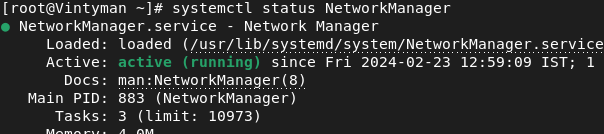
checking status of NetworkManager
b. Restart the NetworkManager service using the following command:
sudo systemctl restart NetworkManager

restarting NetworkManager
c. Verify that the network service has restarted successfully:
systemctl status NetworkManager
Restarting Network Interfaces:
In addition to restarting network services, you may need to restart specific network interfaces to apply configuration changes or troubleshoot connectivity issues. Follow these steps to restart a network interface:
a. List the available network interfaces:
ip addr show
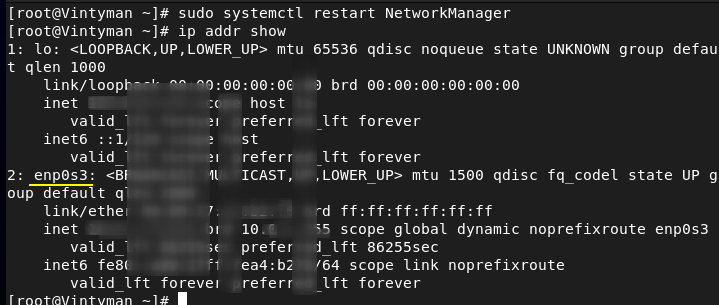
displaying available network interface
b. Identify the interface you want to restart (e.g., eth0).
c. Disable the interface:
sudo ip link set dev enp0s3 down

disbale network interface
d. Enable the interface:
sudo ip link set dev enp0s3 up

enable network interface
Restarting Networking Stack:
In some cases, restarting the entire networking stack may be necessary to resolve complex networking issues. You can achieve this by restarting the network.service unit. Here’s how:
sudo systemctl restart network.service
Note: This method may disrupt network connectivity temporarily, so use it with caution in production environments.
Restart Network Service on RHEL 9 – FAQs
How do I restart the network service in RHEL 9?
To restart the network service in RHEL 9, you can use the systemctl command. Simply type:
sudo systemctl restart network
This command will restart the network service on your RHEL 9 system.
Is it necessary to restart the entire network service, or can I restart specific network interfaces?
In RHEL 9, you have the option to restart specific network interfaces instead of the entire network service. You can do this using the ifdown and ifup commands followed by the interface name. For example:
sudo ifdown eth0 && sudo ifup eth0
This command will restart the eth0 network interface.
How can I check if the network service has been successfully restarted in RHEL 9?
You can verify the status of the network service in RHEL 9 by using the systemctl status command. Simply type:
systemctl status network
This command will display the current status of the network service, including whether it is active or not.
Are there any alternative methods to restart the network service in RHEL 9?
Yes, besides using systemctl, you can also restart the network service by directly invoking the service command. For example:
sudo service network restart
This command achieves the same result as sudo systemctl restart network.
Will restarting the network service in RHEL 9 affect active network connections?
Yes, restarting the network service will temporarily interrupt network connectivity. Any active network connections may be disrupted during the restart process. It’s recommended to plan network service restarts during maintenance windows or when network downtime is acceptable.
Conclusion:
Restarting network services on RHEL 9 is a fundamental task in managing and troubleshooting network configurations. By following the methods outlined in this guide, administrators can effectively restart network services, interfaces, or the entire networking stack to apply changes, troubleshoot connectivity issues, or ensure smooth operation of network-dependent services. Whether using systemd service management or command-line utilities like ip, mastering the art of restarting network services is essential for maintaining robust and reliable network infrastructure on RHEL 9.
Share your thoughts in the comments
Please Login to comment...